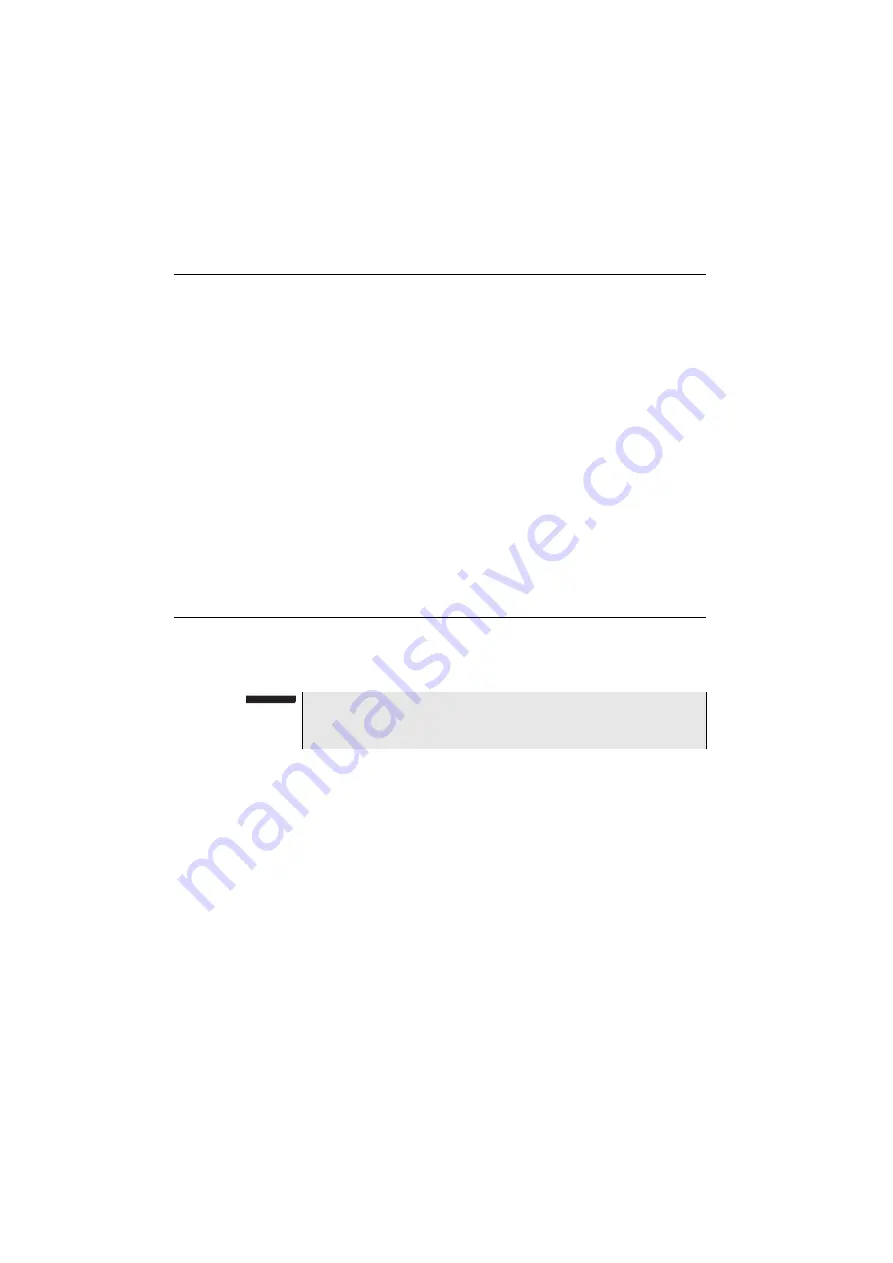
Chapter 11
Smart Access Anywhere
Pre-requisite for using the Smart Access Anywhere Application
98
User Manual
76100000200 Rev. 001
Pre-requisite for using the Smart Access Anywhere Application
To access to a 6000A V2 Platform from any locations, specific require-
ments are mandatory:
–
a licence installed on Platform which will be accessible from any
locations.
–
an Ethernet connection (the Platform must have an IP address - see
) and, if the network uses a proxy, this
proxy must be configured (see
“Proxy > Use proxy” on page 66
–
the Viavi application, downloaded for free at the address «
».
–
port 22 (SSH) or 443 (HTTS) output opened
–
according to connection mode selected:
–
the WIFI option installed on 6000A V2 Platform
–
a USB cable to connect Platform with 3G Smartphone
–
a 3G Smartphone from given list and having appropriate basic
subscription for internet connection sharing
Downloading the application on PC
The application
Smart Access Anywhere
must be downloaded on the
PC which will be connected to the 6000A V2 Platform remotely.
1
On PC, open an internet explorer and type the following address:
http://smartaccess.updatemyunit.net
2
Click on the link
SmartAccessAnywhere_Vxx.xx.xx.zip
3
Select
Save
in the dialog box.
Once download is completed, the internet explorer can be closed.
4
Open the directory into which has been save the zip file and unzip
files into a directory
5
Open the directory and double click on
SmartAccessAny-
where.exe
The Smart Access Anywhere application opens:
NOTE
It is not necessary to have administrator privileges to install the appli-
cation on PC. This application is just saved on PC.
Содержание T-BERD 6000A V2
Страница 2: ......
Страница 4: ......
Страница 16: ...Table of Contents xvi User Manual 76100000200 Rev 001 ...
Страница 68: ...Chapter 6 Scope File menu 48 User Manual 76100000200 Rev 001 ...
Страница 78: ...Chapter 7 Applications File Explorer 58 User Manual 76100000200 Rev 001 ...
Страница 114: ...Chapter 10 File management Storage media 94 User Manual 76100000200 Rev 001 ...
Страница 136: ...Chapter 12 WIFI Option Transferring files to from a PC via WIFI 116 User Manual 76100000200 Rev 001 ...
Страница 156: ...Chapter 15 Options and accessories References of accessories 136 User Manual 76100000200 Rev 001 ...
Страница 180: ...Chapter 16 Maintenance and Troubleshooting General information on warranty 160 User Manual 76100000200 Rev 001 ...
Страница 187: ......






























