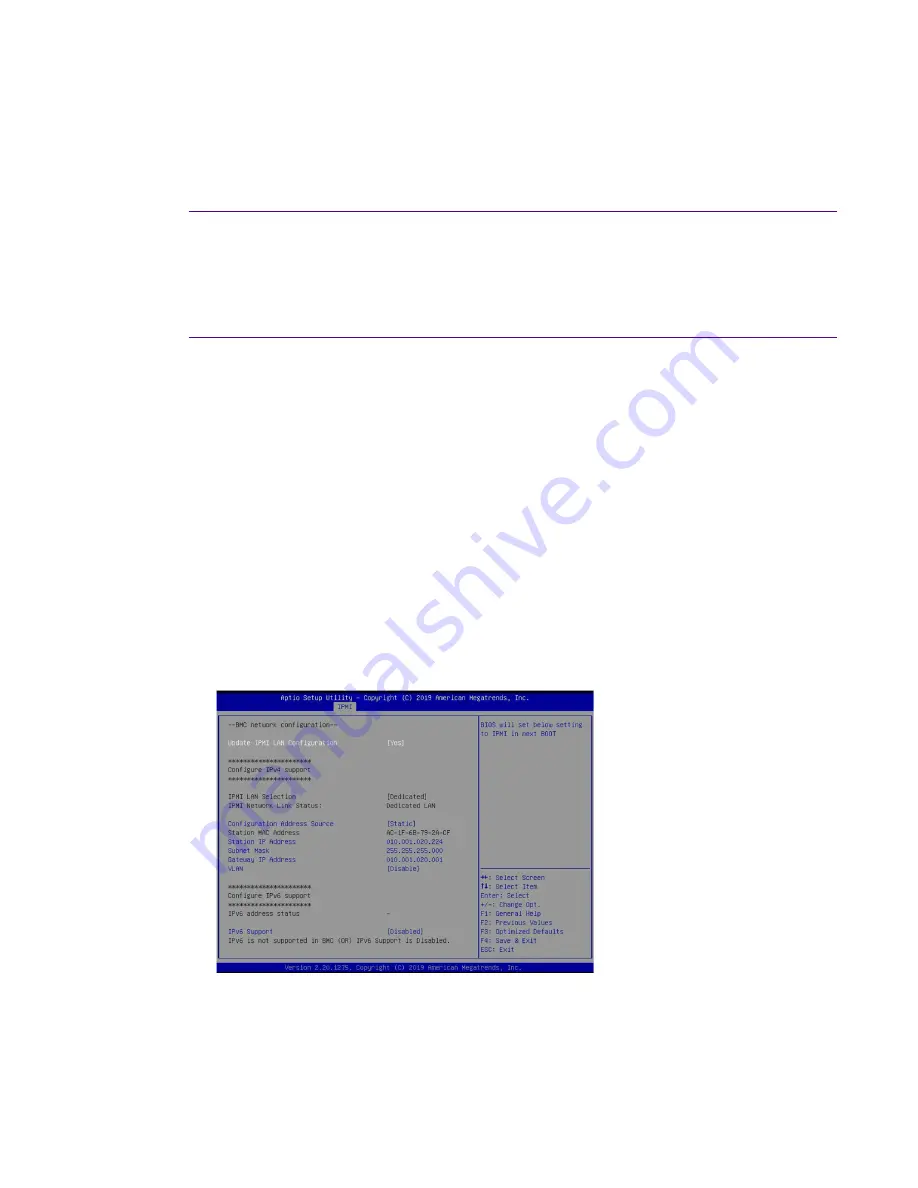
Configuring the LOM or IPMI port
Configuring the LOM or IPMI port
Your appliance comes with an on-board LOM or IPMI port that provides you a
dedicated management channel for device maintenance. It allows you to monitor,
start, stop, and manage your appliance remotely regardless of whether the
appliance is powered on.
Prerequisite(s):
♦
A GigaStor system.
♦
Keyboard, monitor, and mouse or KVM attached to the GigaStor.
♦
The static station IP, subnet, and gateway/router addresses are available
and known to you.
If you want to use Lights Out Management features, you must first configure
the IP address for the IPMI port from the BIOS. Then, you should change the
administrator password to something different than the default.
1.
Connect an Ethernet cable from your router or switch to the IPMI or LOM
port.
2.
When starting your appliance, press
Delete
during POST to enter the BIOS
setup.
3.
In the BIOS, choose
IPMI
>
BMC network configuration
.
Figure 6: BIOS IPMI tab
4.
Set
Update IPMI LAN configuration
to
Yes
.
5.
Set
Configuration Address source
to
Static
.
6.
Configure the
Station IP address
,
Subnet mask
, and
Router address
.
These values must be valid and usable on your network!
Figure 7: BIOS IPMI: IP Address configured
7.
Press
F4
to save your changes and to exit the BIOS setup.
The system automatically shuts down and restarts.
The IPMI port is now accessible from the IP address you chose.
Now you can log on to the IPMI web interface and change the default
password.











