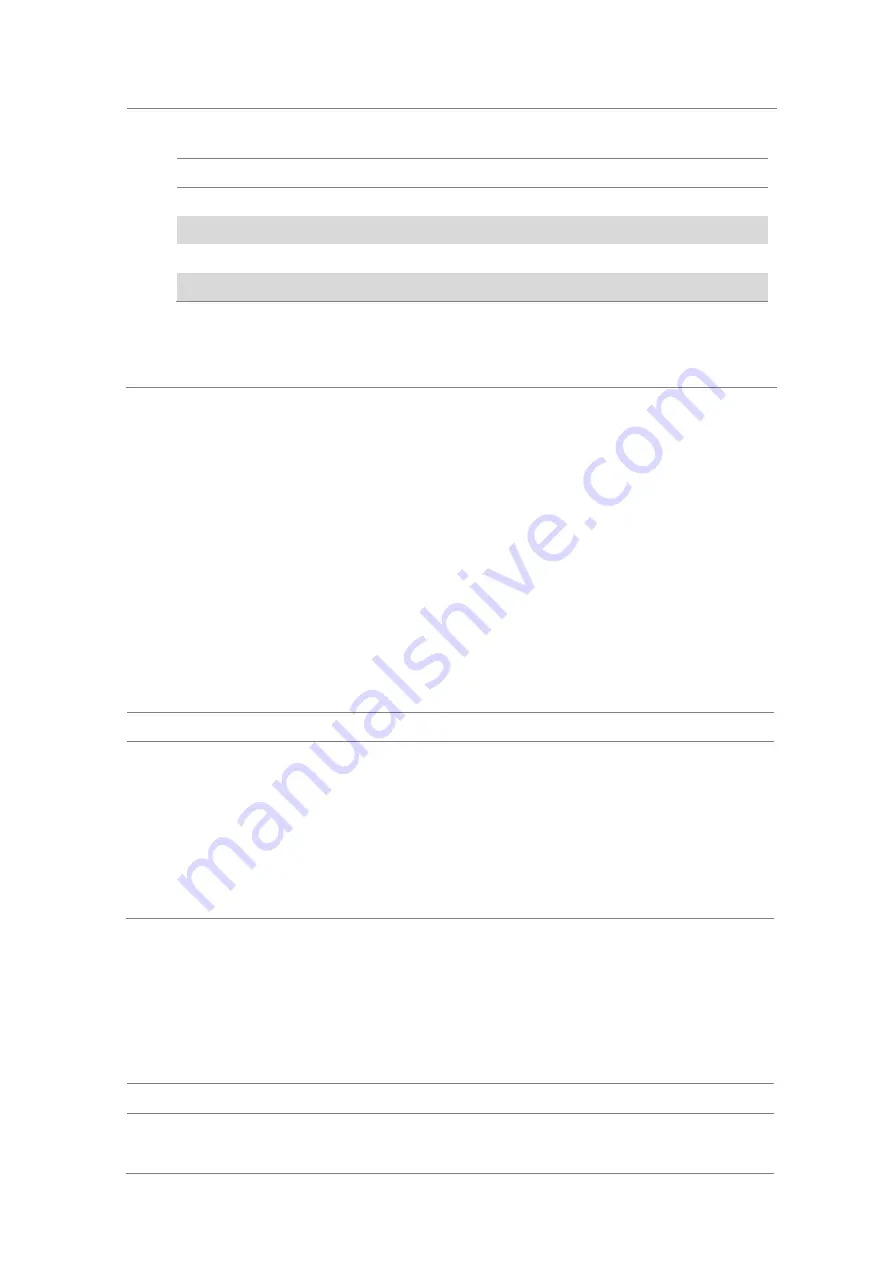
Chapter 12
Using TD-SCDMA Signal Analyzer
JD700B Series User’s Guide
455
2
Press the Modulation Test Limits soft key.
3
Select the test item(s) and set the limit(s) depending on your selected measurement mode:
To set the limit for
Select
Set
Frequency error
Frequency Error
High Limit, Low Limit
Error vector magnitude rms
EVM RMS
High Limit
Peak code domain error
PCDE
High Limit
Highest level among inactive channels
Max Inactive
High Limit
4
Optional
. You can enable alarm sound that goes off if the measurement falls outside of the limit.
Toggle the
Beep
soft key between
On
and
Off
to enable or disable the beep sound.
5
Optional
. Go to
SAVE/LOAD > Save
, and then select
Limit
to save the limit settings.
See “Using save” on page 35 for more information.
Performing auto measurements
The Auto Measure function of the JD700B series allows a complete signal profiling covering RF
characterization and modulation quality parameters of up to 10 different carriers, particularly useful on an
overlay architecture where base stations are transmitting in different frequencies.
The Auto Measure can be easily executed either by selecting a menu in the instrument or by running a
programmed scenario in the PC-based application so that the instrument automatically configure and perform
tests on every aspect of all the carriers.
Setting limit
You can set test limits for test item(s) in the auto measurement.
Procedure
1
Press the
LIMIT
hot key.
2
Press the
RF Test Limits
soft key, and then enable test limits as desired.
3
Press the
PvsT Test Limits
soft key, and then enable test limits as desired.
4
Press the
Modulation Test Limits
soft key, and then enable test limits as desired.
5
Optional
. You can enable alarm sound that goes off if the measurement falls outside of the limit.
Toggle the
Beep
soft key between
On
and
Off
to enable or disable the beep sound.
6
Optional
. Go to
SAVE/LOAD > Save
, and then select
Limit
to save the limit settings.
See “Using save” on page 35 for more information.
Setting measure setup
After configuring test parameters as described in the “Configuring test parameters” on page 429, you can
continue your measurement. The measurement settings can be saved and recalled as a file. You can also
use JDViewer, PC application software to configure a measure setup, save as a file, and load the file on to
the instrument.
Procedure
1
Press the
MEASURE SETUP
hot key.
2
Toggle the
Configuration
soft key and select the configuration option:
Содержание CellAdvisor JD700B Series
Страница 2: ...CellAdvisorTM JD700B Series FW3 120 User s Guide ...
Страница 105: ...Chapter 4 Using Spectrum Analyzer 104 JD700B Series User s Guide Figure 44 PIM detection for multiple carriers ...
Страница 406: ...Chapter 11 Using EV DO Signal Analyzer JD700B Series User s Guide 405 3 Pilot 4 MAC 64 5 MAC 128 ...
Страница 734: ...Chapter 18 Perfroming BBU Emulation JD700B Series User s Guide 733 Figure 441 Example of verification of link status ...
Страница 763: ...Chapter 21 Performing Fiber Inspection 762 JD700B Series User s Guide Figure 461 Fiber inspection report ...
Страница 808: ...Appendix JD700B Series User s Guide 807 JD740B series ...
Страница 811: ...Appendix 810 JD700B Series User s Guide Figure 470 Append keywords window ...






























