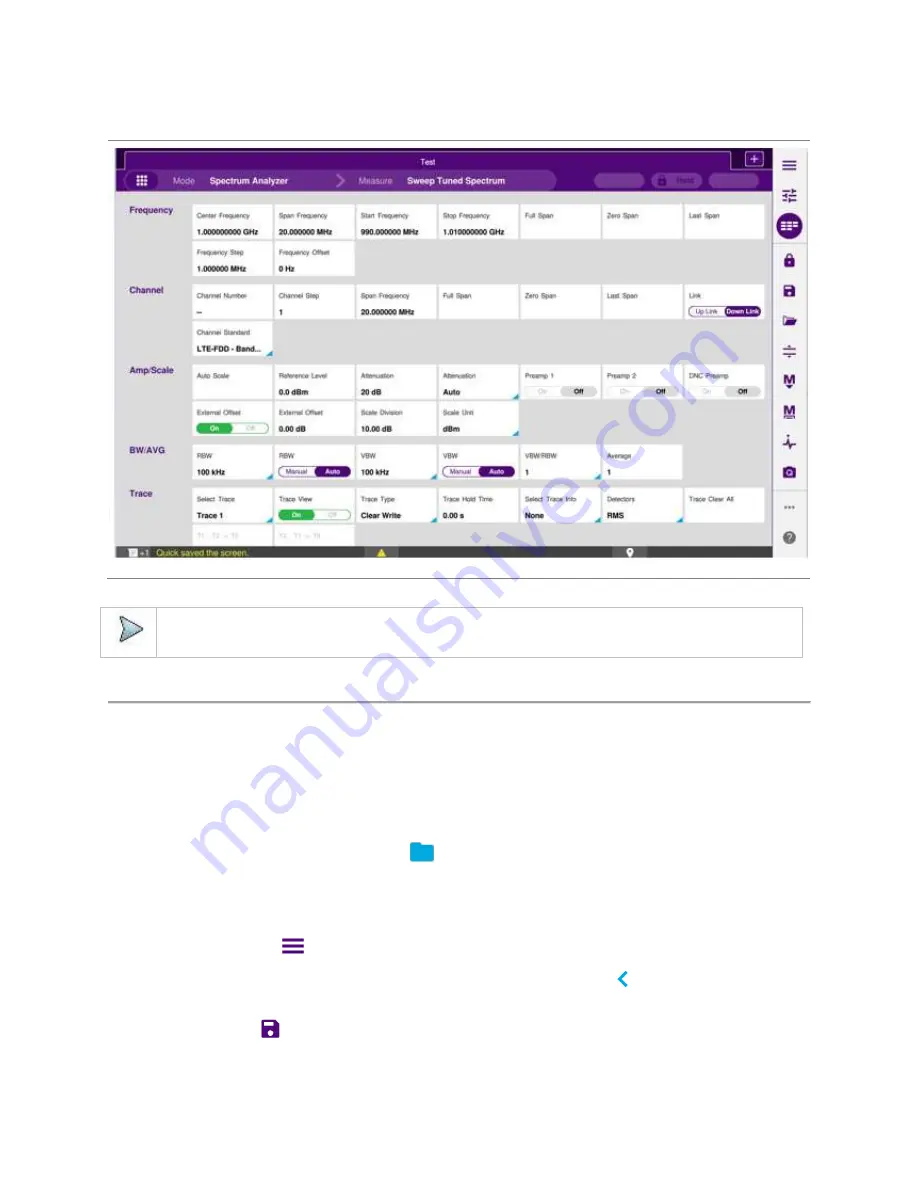
Getting Started
22
Full menus
NOTE:
You can simply touch the screen and scroll up and down to set more parameters available.
Managing files
The CellAdvisor 5G lets you save and load screen, result, setup, logging data, or Fail events depending on your selected
measurement modes and options. You can also save the limit when saving the File Type as Setup.
Using save
You can save your current screen, result, and setup into the internal memory or your external USB memory drive,
USB A
or
USB B
or
SD card.
To see the storage location, tap the
Folder
(
) icon. Make sure to insert a USB memory drive to USB A or B port
and insert the SD card to MicroSD port to enable the option. When you are using the Save feature, Hold is automatically enabled.
There are two ways that you can access
Save
.
Method 1
: Tap the first
Menu
(
) icon on the side bar and select
Save/Load
>
Save
.
The menu popped up beside the side bar is the last operation that you had set. Tap the
Back
(
) icon.
Method 2
: Tap the
Save
(
) hot key on the side bar.
1
Tap the
File Name
input field.
Содержание CellAdvisor 5G
Страница 1: ...1 CellAdvisorTM 5G User s Guide ...
Страница 2: ......
Страница 18: ......
Страница 22: ......
Страница 110: ......
Страница 146: ......
Страница 182: ...Using LTE LTE A TDD Analyzer 170 CCDF measurement with LTE LTE A TDD Analyzer ...
Страница 264: ......
Страница 312: ......
Страница 332: ......
Страница 338: ......
Страница 346: ...Using RFoCPRI Analyzer 334 Rx Settings with RFoCPRI Analyzer ...
Страница 352: ......
Страница 356: ...Appendix 344 ...
Страница 357: ...345 ...
Страница 358: ......






























