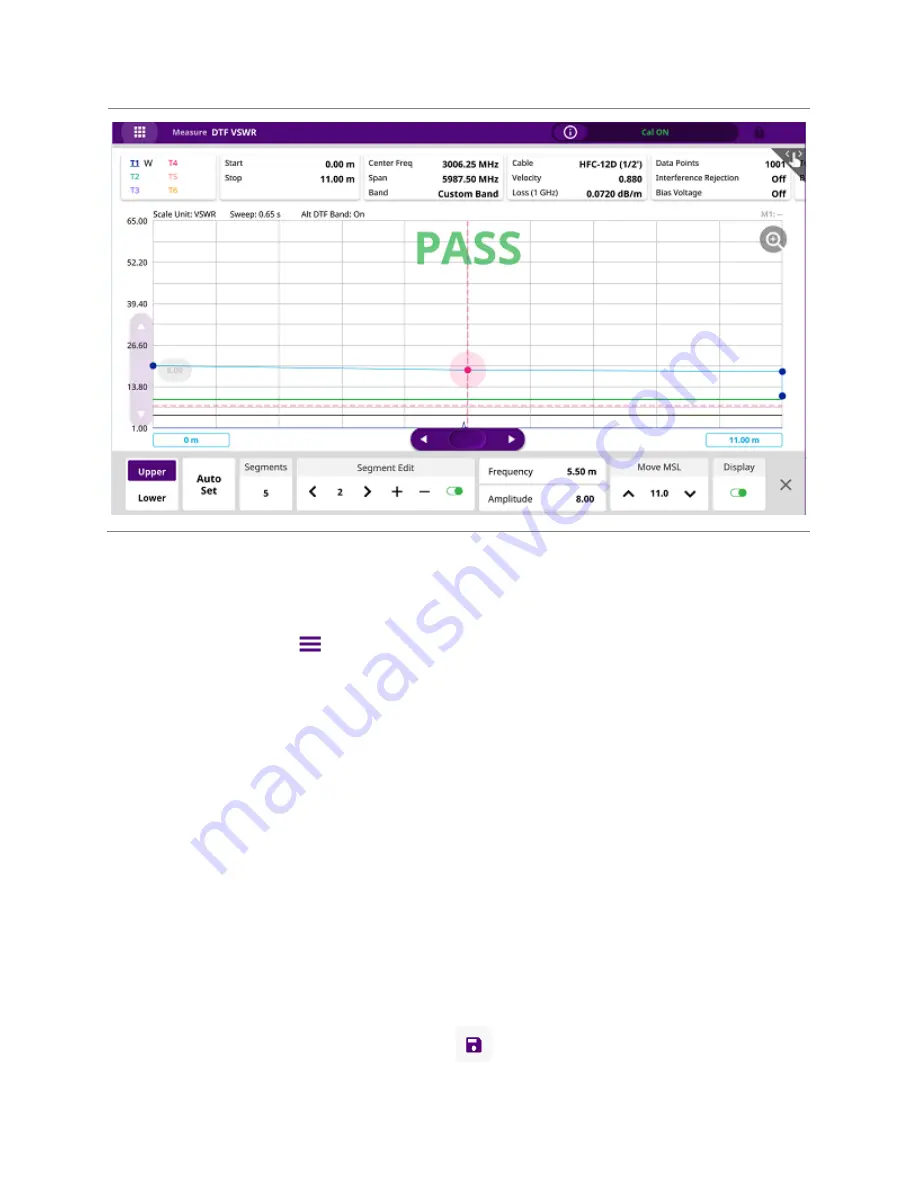
CAA06M User's Guide
81
Setting a limit window
1
Tap
Limit
in the
Menu (
)
key on the side bar.
2
Select the
Alarm Sound
option between
On
and
Off
. If you select
On
, the instrument goes off an
alarm when a result falls outside of defined limits.
3
Select the
Pass/Fail
result option between
On
and
Off
. If you select
On
, the instrument displays
“
PASS
” or “
FAIL
” result on the screen.
4
Tap
Limit Window
and
Limit Window On/Off
to select
On
. The green limit line appears at the set
value on the screen.
5
To edit the frequency or amplitude value of the limit window segments, complete the following steps:
–
Tap
Move
. The red point indicates your current selection.
– To select a point to redefine the frequency or amplitude value, tap the arrow of
Move
. Each time
you tap this key, the selection moves to right or left.
– To change the X-axis coordinate of the point, tap
Frequency / Distance
and
enter a value using the
on-screen keyboard.
– To change the Y-axis coordinate of the point, tap
Amplitude
and
enter a value using the on-screen
keyboard.
– Optional: To save the limit settings, tap
Save
(
).
Содержание CAA06M
Страница 2: ...1 CAA06M Cable and Antenna Analyzer User s Guide ...
Страница 3: ......
Страница 9: ......
Страница 17: ...Introduction to CAA06M 8 ...
Страница 21: ......
Страница 27: ......
Страница 42: ...CAA06M User s Guide 33 ...
Страница 43: ......
Страница 52: ...CAA06M User s Guide 43 DTF VSWR Smith chart measurement screen vertical layout ...
Страница 53: ......
Страница 59: ...1 Port Cable Loss Testing 50 ...
Страница 65: ......
Страница 71: ...Smith Chart Testing 62 ...
Страница 77: ...2 Port Transmission Testing 68 ...
Страница 95: ...Appendix 86 ...





















