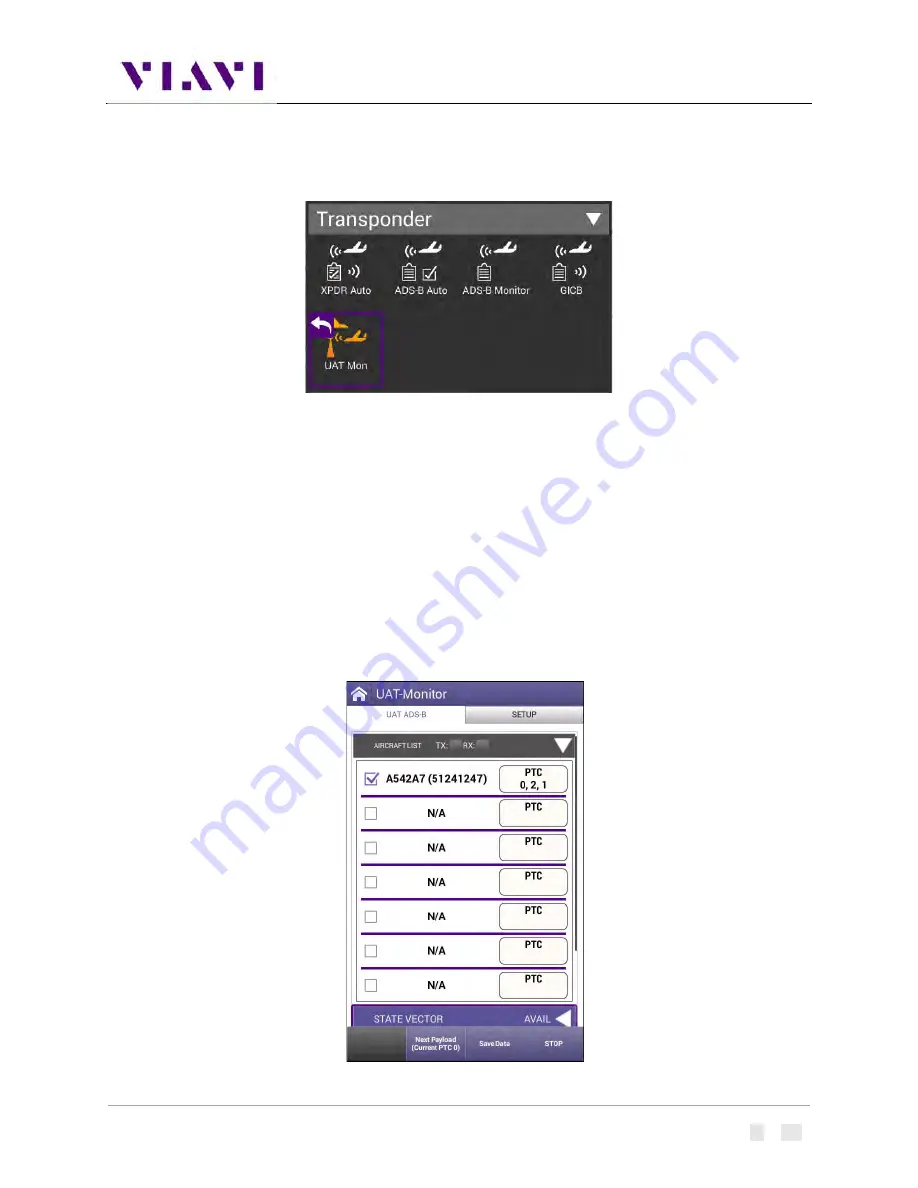
AVX-10K Operation
Rev. 002
2022-08-25
22135254
VIAVI
Page
79
of
139
4.5. UAT Monitoring
4.5.1.
Unique Setup
Refer to Chapter 3 for common setup items. For the UAT Monitor application, there are no unique
settings in the SETUP tab.
4.5.2.
Run UAT Monitoring
Press the RUN button to start received and decoding UAT Out information. Each unique payload will be
displayed on separate lines under the Aircraft List tab.
Содержание AVX-10K
Страница 1: ...AVX 10K Flight Line Test Set Operations Manual ...
Страница 17: ...AVX 10K Operation Rev 002 2022 08 25 22135254 VIAVI Page 15 of 139 Figure 6 Side View ...
Страница 86: ...AVX 10K Operation Rev 002 2022 08 25 22135254 VIAVI Page 84 of 139 ...
Страница 88: ...AVX 10K Operation Rev 002 2022 08 25 22135254 VIAVI Page 86 of 139 ...
Страница 109: ...AVX 10K Operation Rev 002 2022 08 25 22135254 VIAVI Page 107 of 139 ...






























