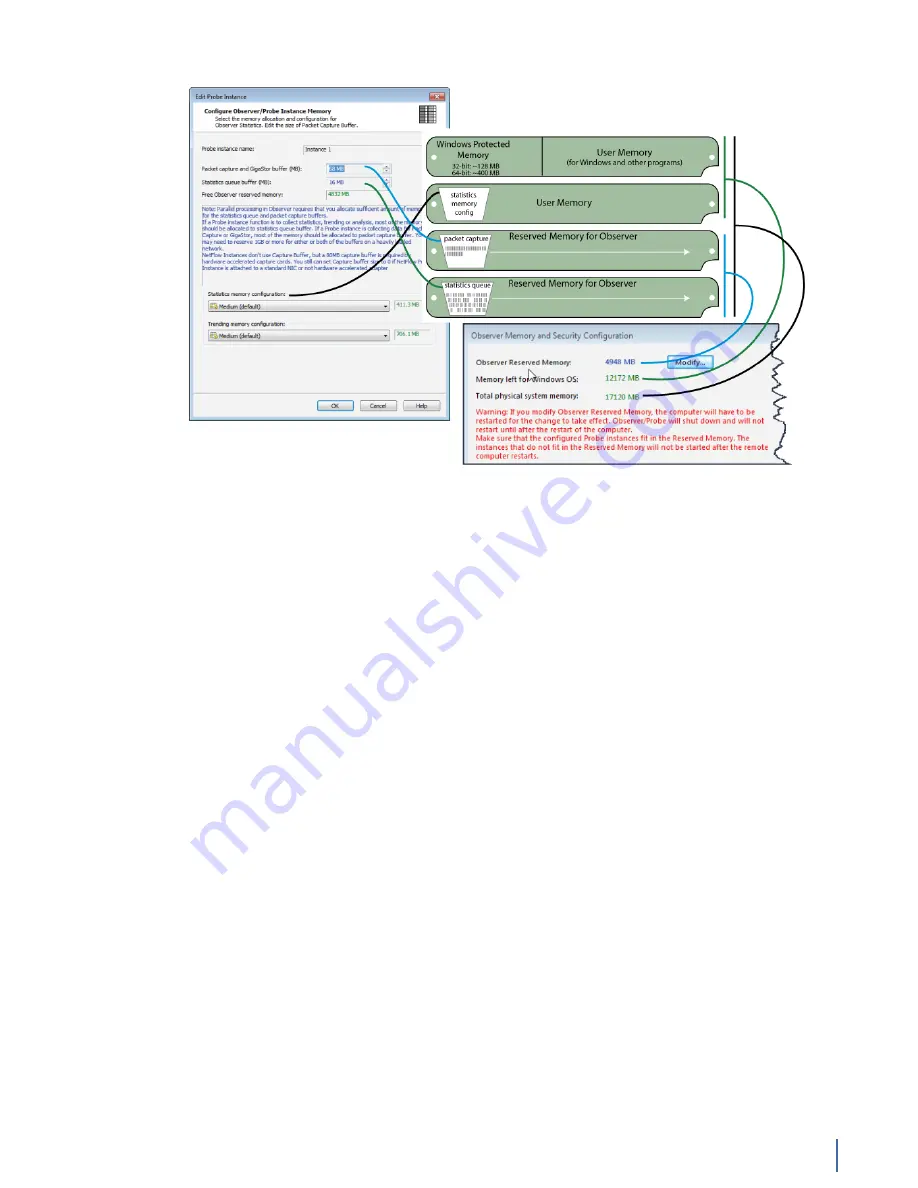
How a probe uses RAM
Chapter 14: Understanding How a Probe Uses RAM 309
Figure 143: How to resize various memory options
Packet capture buffer and statistics buffer
There are two kinds of buffers that a probe uses to store data in real-time:
capture buffers and statistical buffers. The capture buffer stores the raw data
captured from the network while the statistical buffer stores data entries that
are snapshots of a given statistical data point.
Selecting an appropriate capture buffer size given system resources is all most
users need to worry about; the default settings for the statistical buffers work
perfectly fine in the vast majority of circumstances.
However, if you are pushing the limits of your probe system by creating many
probe instances, you may be able to avoid some performance problems by fine-
tuning the memory allocation for each probe instance.
For example, suppose you want to give a number of remote administrators
access to Top Talkers data from a given probe. You will be able to add more probe
instances within a given system’s memory constraints if you set up the statistics
buffers to only allocate memory for tracking Top Talkers and to not allocate
memory for statistics that no one will be looking at.
Observer has no limitations on the amount of RAM that can be used for a buffer.
Note that when run on a 64-bit Windows, there is no 4 GB limitation for the
capture buffer; you are limited only by the amount of physical memory installed
on the probe.
In all cases, the actual buffer size (Max Buffer Size) is also reduced by 7% for
memory management purposes. Should you try and exceed the Max Buffer Size
an error dialog will be displayed indicating the minimum and maximum buffer
size for your Observer (or probe) buffer.
For passive probe instances, which are most often used for troubleshooting, the
default settings should be sufficient. If you are creating an active probe instance
(one that writes to disk and not just reads from it), then you may want to use the
following formula as a rough guideline to determine how much RAM to reserve
Содержание Apex Enterprise G3-APEX-ENT-32T
Страница 1: ...Observer GigaStor 17 2 0 0 User Guide 23 Feb 2018 ...
Страница 48: ...G3 GS 8P 288T 48 GigaStor 23 Feb 2018 Archive Non authoritative version Figure 29 G3 GS 8P 288T Front ...
Страница 78: ...GS 2P40 576T 78 GigaStor 23 Feb 2018 Archive Non authoritative version Figure 51 GS 2P40 576T Front ...
Страница 85: ...GS 2P40 288T Chapter 1 Appliance installation 85 Figure 55 GS 2P40 288T Front ...
Страница 86: ...GS 2P40 288T 86 GigaStor 23 Feb 2018 Archive Non authoritative version Figure 56 GS 2P40 288T Rear System ...
Страница 90: ...GS 2P40 288T 90 GigaStor 23 Feb 2018 Archive Non authoritative version Figure 57 GS 2P40 288T Rear ...
Страница 93: ...GS 8P 576T Chapter 1 Appliance installation 93 Figure 59 GS 8P 576T Front ...
Страница 100: ...GS 8P 288T 100 GigaStor 23 Feb 2018 Archive Non authoritative version ...
Страница 101: ...GS 8P 288T Chapter 1 Appliance installation 101 ...
Страница 102: ...GS 8P 288T 102 GigaStor 23 Feb 2018 Archive Non authoritative version ...
Страница 103: ...GS 8P 288T Chapter 1 Appliance installation 103 ...
Страница 104: ...GS 8P 288T 104 GigaStor 23 Feb 2018 Archive Non authoritative version ...
Страница 105: ...GS 8P 288T Chapter 1 Appliance installation 105 ...
Страница 106: ...GS 8P 288T 106 GigaStor 23 Feb 2018 Archive Non authoritative version ...
Страница 107: ...GS 8P 288T Chapter 1 Appliance installation 107 ...
Страница 108: ...GS 8P 288T 108 GigaStor 23 Feb 2018 Archive Non authoritative version ...
Страница 109: ...GS 8P 288T Chapter 1 Appliance installation 109 ...
Страница 110: ...GS 8P 288T 110 GigaStor 23 Feb 2018 Archive Non authoritative version ...
Страница 111: ...GS 8P 288T Chapter 1 Appliance installation 111 Figure 64 GS 8P 288T Rear ...
Страница 112: ...GS 8P 288T 112 GigaStor 23 Feb 2018 Archive Non authoritative version ...
Страница 113: ...GS 8P 288T Chapter 1 Appliance installation 113 ...
Страница 114: ...GS 8P 288T 114 GigaStor 23 Feb 2018 Archive Non authoritative version ...
Страница 115: ...GS 8P 288T Chapter 1 Appliance installation 115 ...
Страница 116: ...GS 8P 288T 116 GigaStor 23 Feb 2018 Archive Non authoritative version ...
Страница 117: ...GS 8P 288T Chapter 1 Appliance installation 117 ...
Страница 118: ...GS 8P 288T 118 GigaStor 23 Feb 2018 Archive Non authoritative version ...
Страница 119: ...GS 8P 288T Chapter 1 Appliance installation 119 ...
Страница 120: ...GS 8P 288T 120 GigaStor 23 Feb 2018 Archive Non authoritative version ...
Страница 124: ...GS 8P 288T 124 GigaStor 23 Feb 2018 Archive Non authoritative version Figure 65 GS 8P 288T Rear ...
Страница 125: ...GS 8P 288T Chapter 1 Appliance installation 125 ...
Страница 126: ...GS 8P 288T 126 GigaStor 23 Feb 2018 Archive Non authoritative version ...
Страница 127: ...GS 8P 288T Chapter 1 Appliance installation 127 ...
Страница 128: ...GS 8P 288T 128 GigaStor 23 Feb 2018 Archive Non authoritative version ...
Страница 129: ...GS 8P 288T Chapter 1 Appliance installation 129 ...
Страница 130: ...GS 8P 288T 130 GigaStor 23 Feb 2018 Archive Non authoritative version ...
Страница 131: ...GS 8P 288T Chapter 1 Appliance installation 131 ...
Страница 132: ...GS 8P 288T 132 GigaStor 23 Feb 2018 Archive Non authoritative version ...
Страница 133: ...GS 8P 288T Chapter 1 Appliance installation 133 ...
Страница 137: ...GS 8P 192T Chapter 1 Appliance installation 137 Figure 67 GS 8P 192T Front ...
Страница 181: ...How to install the SFPs Chapter 1 Appliance installation 181 Figure 101 2U capture card port assignments ...
















































