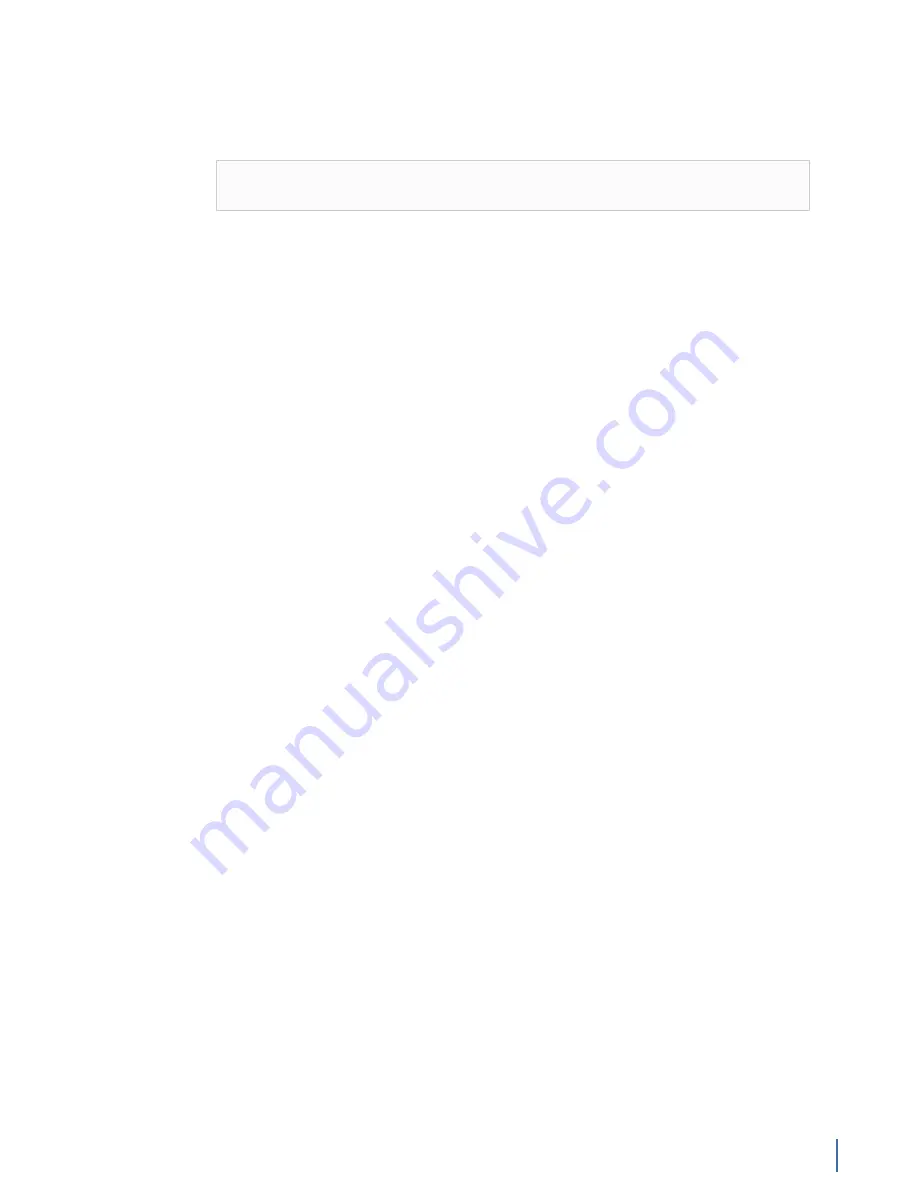
GSP-8P-6TSSD
Chapter 13: GigaStor RAID Wiping and Rebuilding 301
How to delete saved network data
Use the GigaStor Control Panel to delete the data collected on the active
instance(s) on the GigaStor.
Note:
If you use multiple active instances, which is not recommended, you
must repeat these steps for each active instance.
To delete the GigaStor saved data captured by an active instance:
2.
Click
Tools
>
Delete All Instance Capture Data
, and select
Yes
in the
resulting dialog box.
After a few seconds, all data written to the .odat and .ometa files in the disk
volumes will have been deleted.
3.
(Optional) If you have more than one active instance, repeat the above steps
for each active instance.
The data captured to disk by GigaStor active instance(s) has been deleted.
How to reformat the RAID volume
Use the Windows disk formatting utility to remove all file references from the D:
disk volume. For added security, you can optionally overwrite the entire volume
with empty bits.
To perform a disk format of the D: drive disk volume from within Windows:
1.
Within Windows, click
Start
>
Windows System
>
This PC
.
2.
Right-click the D: drive and select
Format
.
3.
Choose either a quick format or full format. Do one of the following only:
●
For a
quicker
disk operation and
less
data security, ensure the
Quick
Format
option is selected and click
Start
.
●
For a
slower
disk operation and
more
data security, clear (disable) the
Quick Format
option and click
Start
.
The D: disk drive volume is now being reformatted. This either deletes and
recreates the file system structure only (quick format), or it overwrites all data
on the volume with empty bits (non-quick format).
The D: drive volume has been successfully reformatted.
How to delete RAID sets
Use the Areca user interface to delete the existing RAID set from your GigaStor
appliance.
Delete the existing RAID set or sets and rebuild again for future use.
1.
In Windows, open the program
MRAID
>
ArcHttpSrvGui
.
The program starts, but it immediately minimizes to the Windows taskbar.
2.
Find the icon in the taskbar, and double-click the icon to view the Areca RAID
application in a web browser.
Содержание Apex Enterprise G3-APEX-ENT-32T
Страница 1: ...Observer GigaStor 17 2 0 0 User Guide 23 Feb 2018 ...
Страница 48: ...G3 GS 8P 288T 48 GigaStor 23 Feb 2018 Archive Non authoritative version Figure 29 G3 GS 8P 288T Front ...
Страница 78: ...GS 2P40 576T 78 GigaStor 23 Feb 2018 Archive Non authoritative version Figure 51 GS 2P40 576T Front ...
Страница 85: ...GS 2P40 288T Chapter 1 Appliance installation 85 Figure 55 GS 2P40 288T Front ...
Страница 86: ...GS 2P40 288T 86 GigaStor 23 Feb 2018 Archive Non authoritative version Figure 56 GS 2P40 288T Rear System ...
Страница 90: ...GS 2P40 288T 90 GigaStor 23 Feb 2018 Archive Non authoritative version Figure 57 GS 2P40 288T Rear ...
Страница 93: ...GS 8P 576T Chapter 1 Appliance installation 93 Figure 59 GS 8P 576T Front ...
Страница 100: ...GS 8P 288T 100 GigaStor 23 Feb 2018 Archive Non authoritative version ...
Страница 101: ...GS 8P 288T Chapter 1 Appliance installation 101 ...
Страница 102: ...GS 8P 288T 102 GigaStor 23 Feb 2018 Archive Non authoritative version ...
Страница 103: ...GS 8P 288T Chapter 1 Appliance installation 103 ...
Страница 104: ...GS 8P 288T 104 GigaStor 23 Feb 2018 Archive Non authoritative version ...
Страница 105: ...GS 8P 288T Chapter 1 Appliance installation 105 ...
Страница 106: ...GS 8P 288T 106 GigaStor 23 Feb 2018 Archive Non authoritative version ...
Страница 107: ...GS 8P 288T Chapter 1 Appliance installation 107 ...
Страница 108: ...GS 8P 288T 108 GigaStor 23 Feb 2018 Archive Non authoritative version ...
Страница 109: ...GS 8P 288T Chapter 1 Appliance installation 109 ...
Страница 110: ...GS 8P 288T 110 GigaStor 23 Feb 2018 Archive Non authoritative version ...
Страница 111: ...GS 8P 288T Chapter 1 Appliance installation 111 Figure 64 GS 8P 288T Rear ...
Страница 112: ...GS 8P 288T 112 GigaStor 23 Feb 2018 Archive Non authoritative version ...
Страница 113: ...GS 8P 288T Chapter 1 Appliance installation 113 ...
Страница 114: ...GS 8P 288T 114 GigaStor 23 Feb 2018 Archive Non authoritative version ...
Страница 115: ...GS 8P 288T Chapter 1 Appliance installation 115 ...
Страница 116: ...GS 8P 288T 116 GigaStor 23 Feb 2018 Archive Non authoritative version ...
Страница 117: ...GS 8P 288T Chapter 1 Appliance installation 117 ...
Страница 118: ...GS 8P 288T 118 GigaStor 23 Feb 2018 Archive Non authoritative version ...
Страница 119: ...GS 8P 288T Chapter 1 Appliance installation 119 ...
Страница 120: ...GS 8P 288T 120 GigaStor 23 Feb 2018 Archive Non authoritative version ...
Страница 124: ...GS 8P 288T 124 GigaStor 23 Feb 2018 Archive Non authoritative version Figure 65 GS 8P 288T Rear ...
Страница 125: ...GS 8P 288T Chapter 1 Appliance installation 125 ...
Страница 126: ...GS 8P 288T 126 GigaStor 23 Feb 2018 Archive Non authoritative version ...
Страница 127: ...GS 8P 288T Chapter 1 Appliance installation 127 ...
Страница 128: ...GS 8P 288T 128 GigaStor 23 Feb 2018 Archive Non authoritative version ...
Страница 129: ...GS 8P 288T Chapter 1 Appliance installation 129 ...
Страница 130: ...GS 8P 288T 130 GigaStor 23 Feb 2018 Archive Non authoritative version ...
Страница 131: ...GS 8P 288T Chapter 1 Appliance installation 131 ...
Страница 132: ...GS 8P 288T 132 GigaStor 23 Feb 2018 Archive Non authoritative version ...
Страница 133: ...GS 8P 288T Chapter 1 Appliance installation 133 ...
Страница 137: ...GS 8P 192T Chapter 1 Appliance installation 137 Figure 67 GS 8P 192T Front ...
Страница 181: ...How to install the SFPs Chapter 1 Appliance installation 181 Figure 101 2U capture card port assignments ...






























