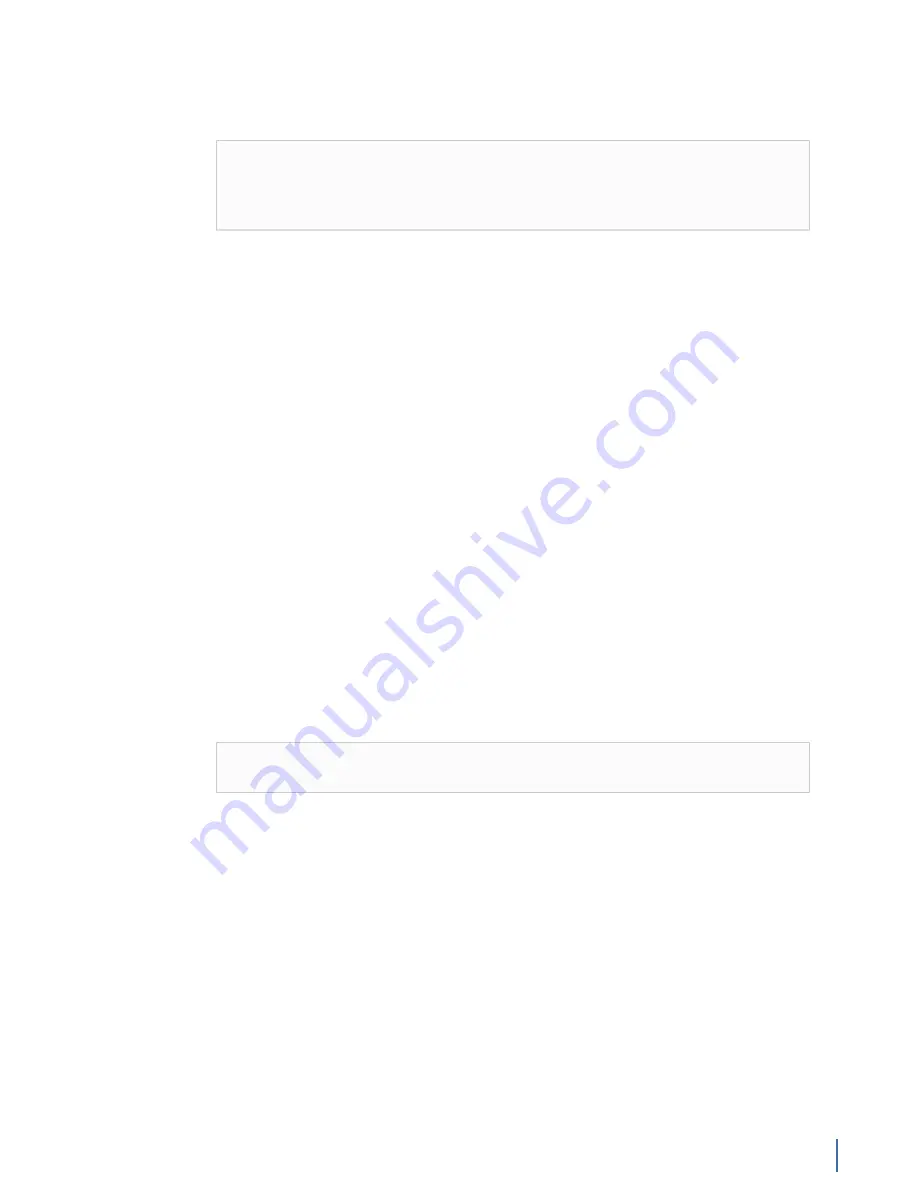
Mining data from your GigaStor
Chapter 7: Mining GigaStor Data 227
Analyzing data by combining GigaStor Control Panel and
Observer filters
Tip!
If you chose “Create analysis filter using checked GigaStor entries”
and do not have any data or do not have the data you expected, it may
be because you applied too many filters. Try the “Analyze all traffic in the
analysis interval” option instead.
1.
Analyzing data with filters from the GigaStor
.
2.
After you have a filtered chart, click the
Analyze
button. The GigaStor
Analysis Options window opens.
3.
Because you are analyzing data with checked GigaStor entries, you have two
choices:
●
Analyze all traffic in the analysis interval—Uses the filtered data as-is and
analyzes it.
●
Create analysis filter using checked GigaStor entries—Creates a second
filter and applies it to the already filtered data.
4.
Click
OK
.
Your filtered data appears in a new “Decode and Analysis” tab.
Analyzing multiple GigaStor probe instances from one
GigaStor Control Panel
Combining the data of multiple GigaStor probe instances into one GigaStor
Control Panel allows for quick and easy isolation of information.
One example where you might use this is if you need to find information but are
unsure which GigaStor probe instance to query. Instead, you can combine the
data of any GigaStor probe instances you have access to and perform just one
query.
Note:
The GigaStor Control Panel must be open for every GigaStor probe
instance you want to combine for analysis.
To analyze multiple GigaStor probe instances from one GigaStor Control Panel:
2.
Click Tools.
3.
Click Select GigaStors for Combined Indexing.
4.
Choose two or more probe instances and click
Apply
.
If a particular GigaStor probe instance is not listed, ensure the GigaStor
Control Panel for that instance is open and try again.
5.
Click Update Reports to start combining index data.
6.
After the process completes, the currently open GigaStor Control Panel is
showing a real-time aggregate of multiple GigaStor probe instances.
After completing this task:
Simply use the combined GigaStor Control Panel the same way as a non-
combined GigaStor Control Panel. See
Using the GigaStor Control Panel (page 187)
for details.
Содержание Apex Enterprise G3-APEX-ENT-32T
Страница 1: ...Observer GigaStor 17 2 0 0 User Guide 23 Feb 2018 ...
Страница 48: ...G3 GS 8P 288T 48 GigaStor 23 Feb 2018 Archive Non authoritative version Figure 29 G3 GS 8P 288T Front ...
Страница 78: ...GS 2P40 576T 78 GigaStor 23 Feb 2018 Archive Non authoritative version Figure 51 GS 2P40 576T Front ...
Страница 85: ...GS 2P40 288T Chapter 1 Appliance installation 85 Figure 55 GS 2P40 288T Front ...
Страница 86: ...GS 2P40 288T 86 GigaStor 23 Feb 2018 Archive Non authoritative version Figure 56 GS 2P40 288T Rear System ...
Страница 90: ...GS 2P40 288T 90 GigaStor 23 Feb 2018 Archive Non authoritative version Figure 57 GS 2P40 288T Rear ...
Страница 93: ...GS 8P 576T Chapter 1 Appliance installation 93 Figure 59 GS 8P 576T Front ...
Страница 100: ...GS 8P 288T 100 GigaStor 23 Feb 2018 Archive Non authoritative version ...
Страница 101: ...GS 8P 288T Chapter 1 Appliance installation 101 ...
Страница 102: ...GS 8P 288T 102 GigaStor 23 Feb 2018 Archive Non authoritative version ...
Страница 103: ...GS 8P 288T Chapter 1 Appliance installation 103 ...
Страница 104: ...GS 8P 288T 104 GigaStor 23 Feb 2018 Archive Non authoritative version ...
Страница 105: ...GS 8P 288T Chapter 1 Appliance installation 105 ...
Страница 106: ...GS 8P 288T 106 GigaStor 23 Feb 2018 Archive Non authoritative version ...
Страница 107: ...GS 8P 288T Chapter 1 Appliance installation 107 ...
Страница 108: ...GS 8P 288T 108 GigaStor 23 Feb 2018 Archive Non authoritative version ...
Страница 109: ...GS 8P 288T Chapter 1 Appliance installation 109 ...
Страница 110: ...GS 8P 288T 110 GigaStor 23 Feb 2018 Archive Non authoritative version ...
Страница 111: ...GS 8P 288T Chapter 1 Appliance installation 111 Figure 64 GS 8P 288T Rear ...
Страница 112: ...GS 8P 288T 112 GigaStor 23 Feb 2018 Archive Non authoritative version ...
Страница 113: ...GS 8P 288T Chapter 1 Appliance installation 113 ...
Страница 114: ...GS 8P 288T 114 GigaStor 23 Feb 2018 Archive Non authoritative version ...
Страница 115: ...GS 8P 288T Chapter 1 Appliance installation 115 ...
Страница 116: ...GS 8P 288T 116 GigaStor 23 Feb 2018 Archive Non authoritative version ...
Страница 117: ...GS 8P 288T Chapter 1 Appliance installation 117 ...
Страница 118: ...GS 8P 288T 118 GigaStor 23 Feb 2018 Archive Non authoritative version ...
Страница 119: ...GS 8P 288T Chapter 1 Appliance installation 119 ...
Страница 120: ...GS 8P 288T 120 GigaStor 23 Feb 2018 Archive Non authoritative version ...
Страница 124: ...GS 8P 288T 124 GigaStor 23 Feb 2018 Archive Non authoritative version Figure 65 GS 8P 288T Rear ...
Страница 125: ...GS 8P 288T Chapter 1 Appliance installation 125 ...
Страница 126: ...GS 8P 288T 126 GigaStor 23 Feb 2018 Archive Non authoritative version ...
Страница 127: ...GS 8P 288T Chapter 1 Appliance installation 127 ...
Страница 128: ...GS 8P 288T 128 GigaStor 23 Feb 2018 Archive Non authoritative version ...
Страница 129: ...GS 8P 288T Chapter 1 Appliance installation 129 ...
Страница 130: ...GS 8P 288T 130 GigaStor 23 Feb 2018 Archive Non authoritative version ...
Страница 131: ...GS 8P 288T Chapter 1 Appliance installation 131 ...
Страница 132: ...GS 8P 288T 132 GigaStor 23 Feb 2018 Archive Non authoritative version ...
Страница 133: ...GS 8P 288T Chapter 1 Appliance installation 133 ...
Страница 137: ...GS 8P 192T Chapter 1 Appliance installation 137 Figure 67 GS 8P 192T Front ...
Страница 181: ...How to install the SFPs Chapter 1 Appliance installation 181 Figure 101 2U capture card port assignments ...






























