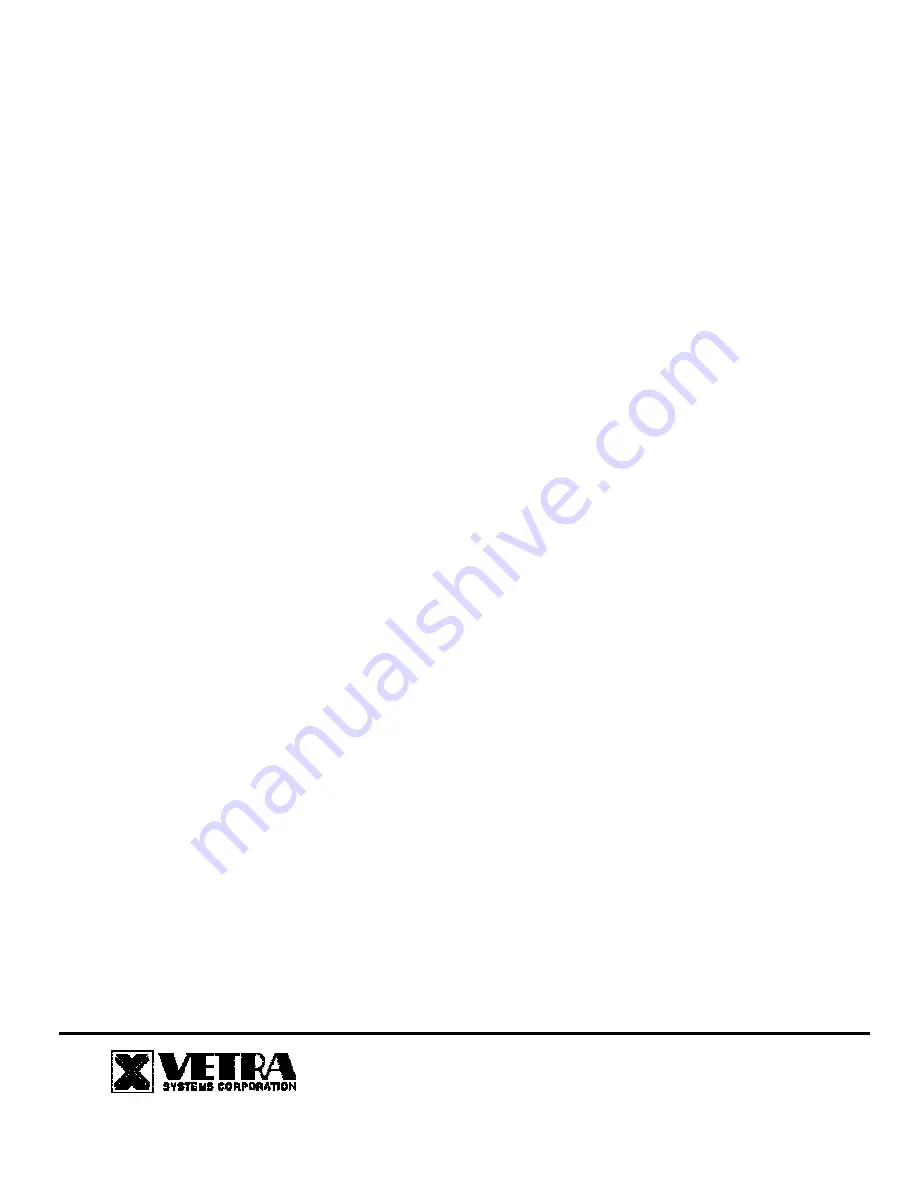
User Instructions for
the VIP- 808-V Series "MegaTouch"
Video Switch with Touch Screen Capabilities
FEDERAL COMMUNICATIONS COMMISSION
This equipment has been tested and found to comply with the limits of a Class A digital device, pursuant to Part 15 of the FCC
Rules. These limits are designed to provide reasonable protection against harmful interference when equipment is operated in
a commercial environment. This equipment generates, uses, and can radiate radio frequency energy and, if not installed and
used in accordance with the instruction manual, may cause harmful interference to radio communications. Operation of this
equipment in a residential area is likely to cause harmful interference in which case the user will be required to correct the
interference at his own expense.
CE
This equipment has been tested and found to conform to the directives and standards for a Class A Information Technology
Equipment type and for the Commercial Light Industrial equipment class.
INTRODUCTION
The VIP-808-V "MegaTouch"
Video with Touch Screen capabilities are available as an Integrated Video Switch with Remote
Control, switching one video monitor with touch screen between eight PC’s.
The "MegaTouch" system consists of the following components:
1. One – Video Switch Unit;
2. One – VIP-210 power supply.
Note: The "MegaTouch” does not come with VGA or serial extension cables.
They may be ordered from Vetra
separately.
INSTALLATION
There are three main steps to connect the Video Switch:
1. Connect PC's to Switch unit:
a)
Connect the Video outputs of the PC's to the Switch using 15 pin HDD15 male/female extension cables. Connect
PC#1's video output to the backpanel connector of the Video Switch marked "TO PC1 VIDEO". Connect PC#2's thru
PC#8’s video outputs to the backpanel connectors of the Video Switch marked "TO PC2 VIDEO" thru “TO PC8
VIDEO”.
b)
Connect the Touch Screen inputs of the PC’s to the Switch using 9 pin DB9 male/female extension cables. Connect
PC#1’s touch screen input to the backpanel connector of the Switch marked “TO PC1 T.S.”. Connect PC#2’s thru
PC#8’s touch screen inputs to the backpanel connectors of the Switch marked “TO PC2 T.S.” thru “TO PC8 TS”.
2. Connect a Monitor to Switch unit:
a)
Connect the VGA monitor to the 15-pin HDD connector on the backpanel of the Video Switch marked "MONITOR
IN".
b)
Connect the Touch Screen to the 9-pin DB9 connector on the backpanel of the Switch marked “TOUCH SCREEN
IN”.
275-J MARCUS BLVD HAUPPAUGE, NY 11787 USA
Tel: 631-434-3185 Fax: 631-434-3516
www.vetra.com email: [email protected]


