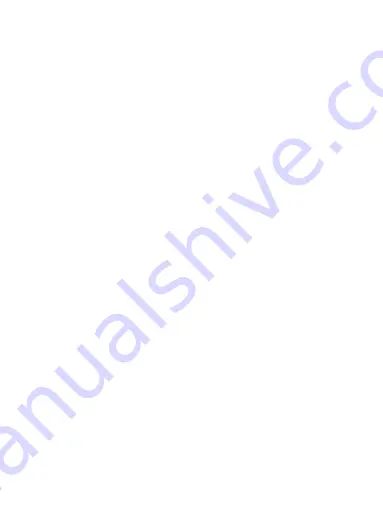
1
Contents
Safety ................................................................................................................ 3
Environment .................................................................................................... 4
1 Getting Started .............................................................................................. 5
1.1 Getting to know your touch phone................................................... 5
1.2 Installing the SIM card, battery, and storage card ............................ 5
1.3 Charging the Battery ....................................................................... 6
1.4 Starting up the device ...................................................................... 7
1.5 Status Icons ..................................................................................... 9
2 Using phone features .................................................................................. 11
2.1 Turning the phone function on and off ........................................... 11
2.2 Making a call ................................................................................ 11
2.3 Answering and Ending a call ......................................................... 11
2.4 In-call options ............................................................................... 12
2.5 Using call history .......................................................................... 12
2.6 Call settings .................................................................................. 13
3 Setting on your device................................................................................. 13
4 ActiveSync ................................................................................................... 16
5 Contacts....................................................................................................... 19
6 Exchanging Messages ................................................................................. 21
7 Internet ........................................................................................................ 26
7.1 Ways of Connecting to the Internet ................................................ 26
7.2 Browser ......................................................................................... 26
8 Experiencing Multimedia ........................................................................... 28
8.1 Camera & Picture .......................................................................... 28
8.2 Music ............................................................................................ 31
8.3 FM Radio ...................................................................................... 33
8.4 Sound record ................................................................................. 33
9 Other applications ...................................................................................... 33
















