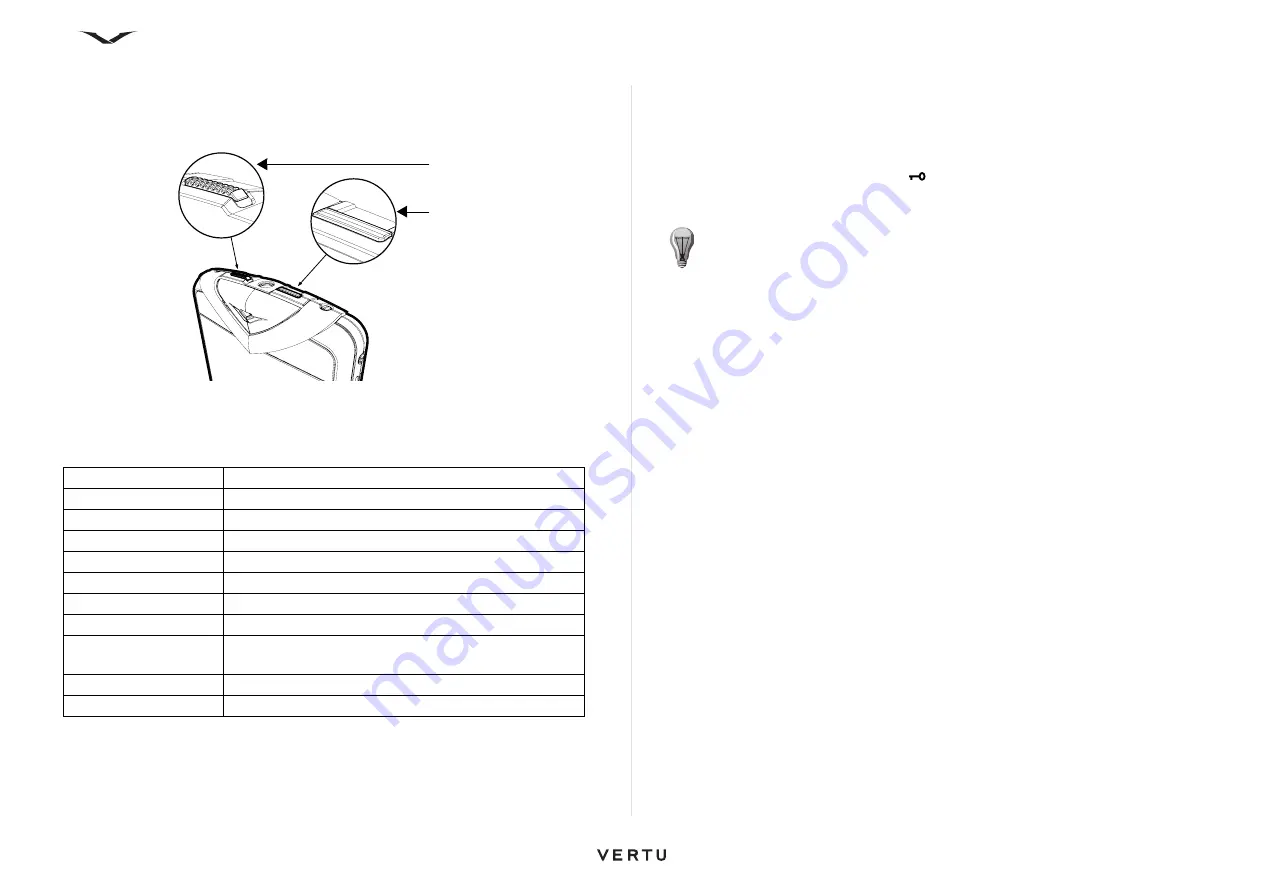
17
Getting started
Switching on your Vertu phone
Press and hold the
Power
key (shown below) to switch on your Vertu phone.
The battery may need charging when you first receive your Vertu phone. Use the
micro USB cable to connect to the charger or PC to charge the phone.
A list of options appears when you press the Power key:
Locking and unlocking the keypad
You can lock the keypad on your Vertu phone to prevent operating them accidentally.
The keypad lock (shown above) slides to lock the keypad. Slide it again to free the
keypad lock.
When the keypad is locked, a key icon
appears. When you receive an incoming
call, the keypad lock is automatically released. When the call is ended, the keypad
relocks.
Automatic keyguard
Set the keyguard to automatically lock the keypad when the phone has not been used
for a set time period.
To set up automatic keyguard:
1. On the home screen, select
Menu
>
Ctrl. Panel
>
Settings
>
General
>
Security
>
Phone
and SIM card
>
Keypad Autolock Period
.
2. Press the Middle Select key and either enter a time in minutes for the autolock
period or select None if you do not want to use this feature.
For more information on phone security, refer to “Security Settings” on page 32.
Options
Description
Switch off
Switches off the phone
Lock keypad
Locks the keypad
General
Activates the General profile
Silent
Activates the Silent profile
Meeting
Activates the Meeting profile is activated
Outdoor
Activates the Meeting profile is activated
Pager
Activates the Meeting profile is activated
Offline
Puts the phone in offline mode (in this mode, you are
no longer connected to the network)
Lock phone
Locks the phone
Activate power saving
Switches to power saving mode
Keypad lock
Power key
TIP:
You can also lock the keypad by pressing the Left Select key, followed
by the Right Select key.






























