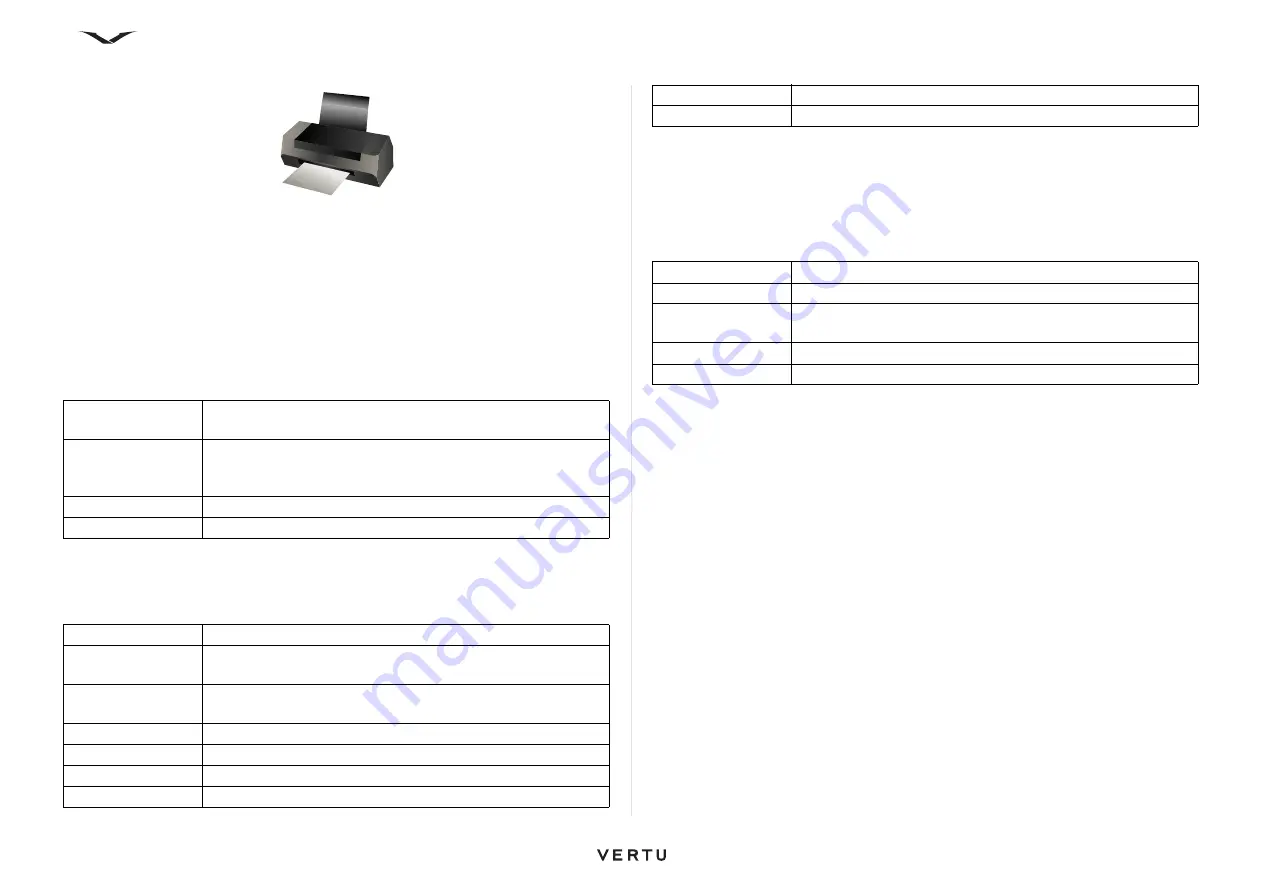
139
Printing
Printing
Printing
You can print documents, such as files, messages, images, or Web pages, from your
device. You may not be able to print all types of documents.
To set up printers, select
Menu
>
Ctrl. Panel
>
Printers
.
Print files
Before printing a file from an application, make sure you have configured all the
settings necessary to connect your device to the printer.
Select
Options
>
Printing options
, then choose from the following:
Printer settings
To add a new printer, select
Menu
>
Ctrl. Panel
>
Printers
>
Options
>
Add
.
Define the following:
The available options may vary.
Printing options
Open a document, such as a file or message, then select
Options
>
Printing
options
>
.
Enter the following settings to print:
The available options may vary.
Image print
You can print images from your device using a printer compatible with PictBridge. You
can only print images that are in the JPEG file format.
1. Connect your device to a compatible printer with a compatible data cable, then
select
Image transfer
as the USB connection mode.
2. To print images in Photos, Camera, or Image Viewer, mark the images, then
select
Options
>
To printer or kiosk
3. A print setup wizard will open.
4. To set your device to ask the purpose of the connection each time the cable is
connected, select
Menu
>
Ctrl. Panel
and
Connectivity
>
USB
>
Ask on
connection
>
Yes
.
Print preview
After you select the printer, the selected images are displayed using predefined
layouts.
If the images do not fit on a single page, scroll up or down to display the additional
pages.
Print a document. To print to a file, select
Print to file
, then set
the location for the file.
Page setup
You can change the paper size and orientation, define the
margins, and insert a header or footer. The maximum length
of the header and footer is 128 characters.
Preview
Preview the document before printing.
Printers
Select which printer to use if more than one is configured.
Printer
Enter a name for the printer.
Driver
Select a driver for the printer. Options include General and HP
Mobile Printing.
Bearer
Select a bearer for the printer. Options include Socket/HP
JetDirect, Bluetooth, LPR, and File
Orientation
Select the orientation: portrait or landscape.
Paper size
Select the paper size in the list of options.
Quality mode
Options are Normal, Draft, or Best.
Media type
Select the media type: options include Plain or Photo.
Color mode
Select the color mode.
Printer model
Select the printer model.
Printer
Select an available printer in the list.
Select All Pages, Even Pages, or Odd Pages.
Print range
Select All Pages in Range or Defined Pages as the page
range.
Number of copies
Enter the number of copies to print.
Print to file
Select to print to a file and determine the location for the file.






























