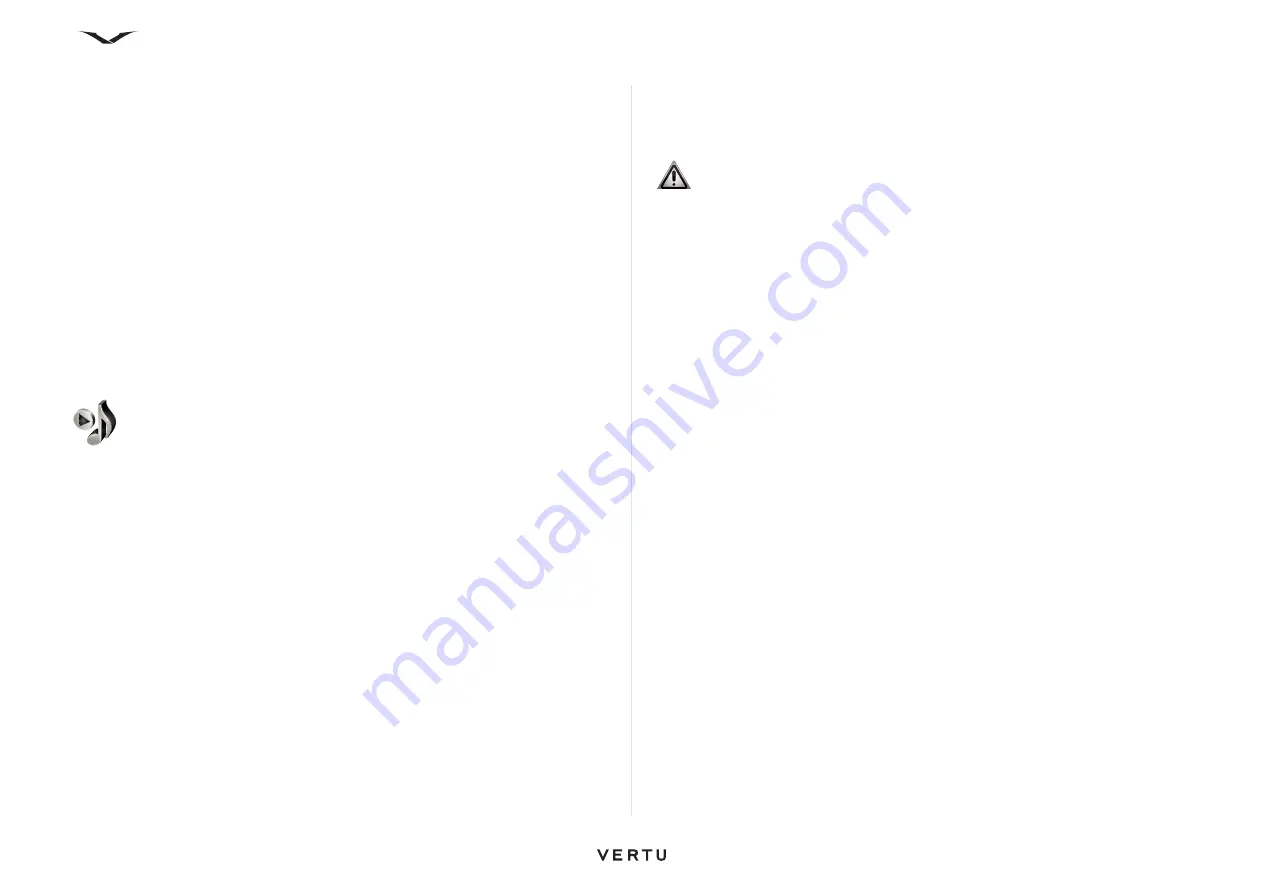
111
Media
Internet radio settings
Select
Menu
>
Media
>
Radio
>
Internet radio
>
Options
>
Settings
.
To select the default access point to connect to the network, select
Default access
point
, then choose from the available options. If you want the device to ask you to
select the access point every time you open the application, select
GPRS
connection bitrate
.
To change the connection speeds for different connection types, choose from the
following:
•
GPRS connection bitrate
— GPRS packet data connections
•
3G connection bitrate
— 3G packet data connections
•
Wi-Fi connection bitrate
— WLAN connections
The quality of the radio broadcast depends on the selected connection speed. The
higher the speed, the better the quality. To avoid buffering, use the highest quality
only with high-speed connections.
Music Player
Music Player supports file formats such as AAC, AAC+, eAAC +, MP3, and WMA.
Music Player does not necessarily support all the features of a file format or all the
variations of file formats.
To open the music player, select
Menu
>
Media
>
Music Player
.
Play a song
Select
Menu
>
Media
>
Music Player
.
• To add all available songs to the music library, select
Options
>
Refresh library
.
• To play a song, select the desired category and the song.
• To pause playback, press the scroll key; to resume, press the scroll key again. To
stop playback, scroll down.
• To fast-forward or rewind, press and hold the scroll key to the right or left.
• To skip to the next item, scroll right. To return to the beginning of the item, scroll
left. To skip to the previous item, scroll left again within two seconds after a song
has started.
• To modify the tone of the music playback, select
Options
>
Equalizer
.
• To modify the balance and stereo image, or to enhance the bass, select
Options
>
Settings
.
• To return to the home screen and leave the player playing in the background,
press the
End
key briefly.
Playlists
To view and manage playlists, select
Music library
>
Playlists
.
• To create a new playlist, select
Options
>
New playlist
.
• To add songs to the playlist, select the song and
Options
>
Add to playlist
>
Saved playlist
or
New playlist
.
• To reorder songs in a playlist, scroll to the song you want to move, then select
Options
>
Reorder playlist
.
Preset frequency settings
Select
Menu
>
Media
>
Music Player
and
Options
>
Go to Now Playing
>
Options
>
Equalizer
.
To use a preset frequency setting when playing music, select the frequency setting
you want to use and
Options
>
Activate
.
To modify the frequency of a preset setting, select
Options
>
Edit
and a frequency
band, then scroll up or down to adjust its value. You hear your frequency adjustment
immediately in the playback.
To reset the frequency bands to their original values, select
Options
>
Reset to
defaults
.
To create your own frequency setting, select
Options
>
New preset
. Enter a name
for the frequency setting. Scroll up or down to move between the frequency bands,
and set the frequency for each band.
WARNING:
Continuous exposure to high volumes may damage your
hearing. Listen to music at a moderate level, and do not hold the device
near your ear when the loudspeaker is in use.






























