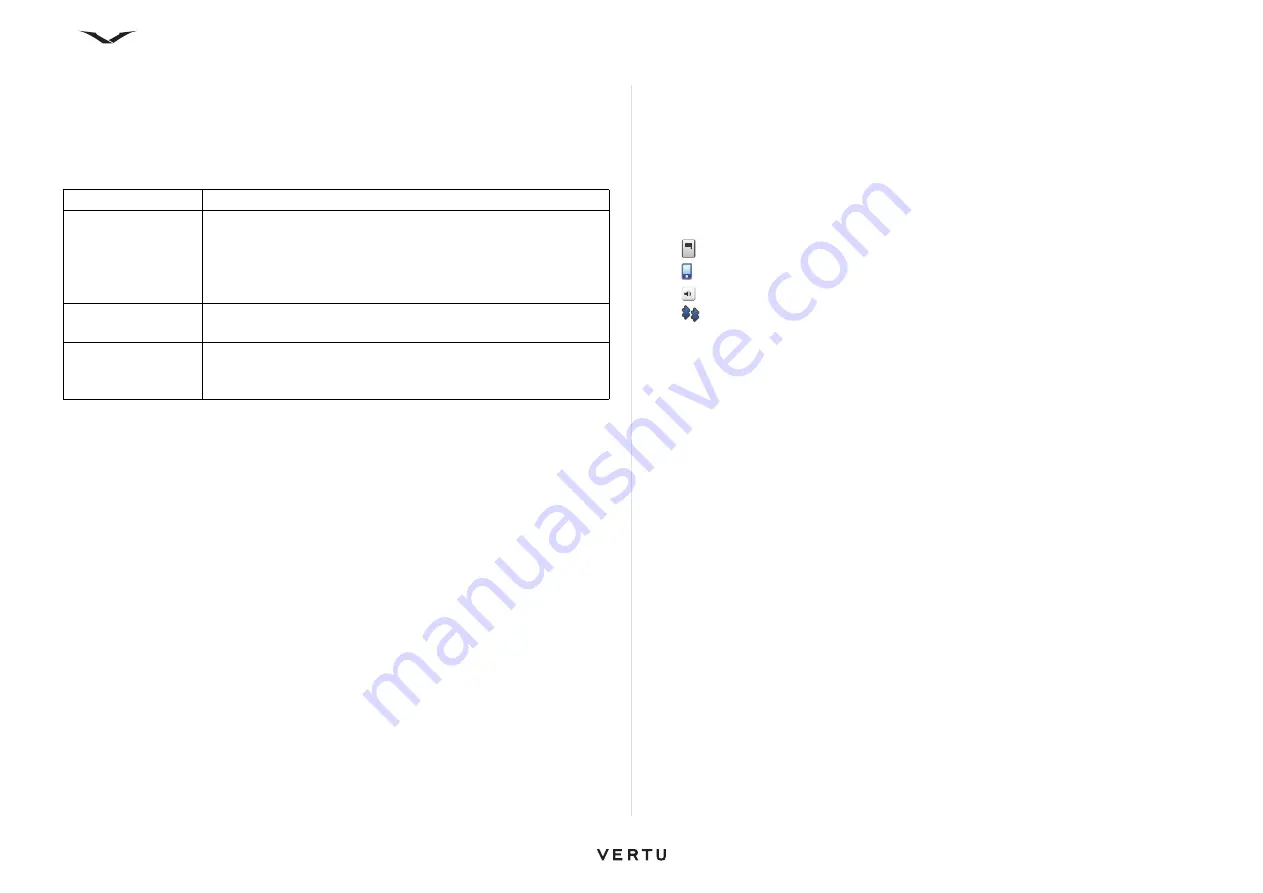
91
Connectivity
Bluetooth settings
Select
Menu
>
Ctrl. Panel
>
Connectivity
>
Bluetooth
.
When you open the application for the first time, you are asked to define a name for
your device. You can change the name later.
Select from the following:
Security tips
When you are not using
Bluetooth
connectivity, you can control who can find your
device and connect to it as follows:
Select
Menu
>
Ctrl. Panel
>
Connectivity
>
Bluetooth
, then choose
Bluetooth
>
Off
or select
My phone’s visibility
and change to
Hidden
.
Operating the device in
Hidden
mode is a safer way to avoid malicious software. Do
not accept Bluetooth connectivity from sources you do not trust. Alternatively, switch
off the
Bluetooth
function. This does not affect other functions of the device.
Do not pair with or accept connection requests from an unknown device. This
protects your device from harmful content.
Send data using Bluetooth connectivity
Several
Bluetooth
connections can be active at a time. For example, if you are
connected to a compatible headset, you can also transfer files to another compatible
device at the same time.
1. Open the application where the item you want to send is stored.
2. Scroll to an item, and select
Options
>
Send
>
Via Bluetooth
.
Devices using Bluetooth technology within range are displayed.
Device icons are as follows:
computer
phone
audio or video device
other device
To interrupt the search, select
Cancel
.
3. Select the device with which you want to connect.
4. If the other device requires pairing before data can be transmitted, a tone
sounds, and you are asked to enter a pass code. The same pass code must be
entered in both devices.
When the connection is established,
Sending data
is displayed.
Pair devices
To pair with compatible devices and view your paired devices, select
Menu
>
Ctrl.
Panel
>
Connectivity
>
Bluetooth
. In the main view of
Bluetooth
connectivity,
scroll right.
Before pairing, create your own pass code (1 to 16 digits), and agree with the owner
of the other device to use the same code. Devices that do not have a user interface
have a factory-set pass code. The pass code is used only once.
1. To pair with a device, select
Options
>
New paired device
. Devices that are
within range are displayed.
2. Select the device, and enter the pass code. The same pass code must be
entered on the other device as well.
Bluetooth
Turn
Bluetooth
connectivity
On
or
Off
.
My phone’s
visibility
To allow your device to be found by other devices with
Bluetooth
wireless technology, select
Shown to all
. To set a
time period after which the visibility is set from shown to
hidden, select
Define period
. To hide your device from other
devices, select
Hidden
.
My phone’s name
Edit the name shown to other devices with Bluetooth wireless
technology.
Remote SIM
Enable or disable another device, such as a compatible car kit
accessory, to use the SIM card in your device to connect to
the network.
Содержание Constellation Quest RM-582V
Страница 1: ...VERTU Constellation Quest Reference Manual...
Страница 2: ......
Страница 14: ...14 Getting started Vertu phone layout back Vertu phone Left and right view Top view...






























