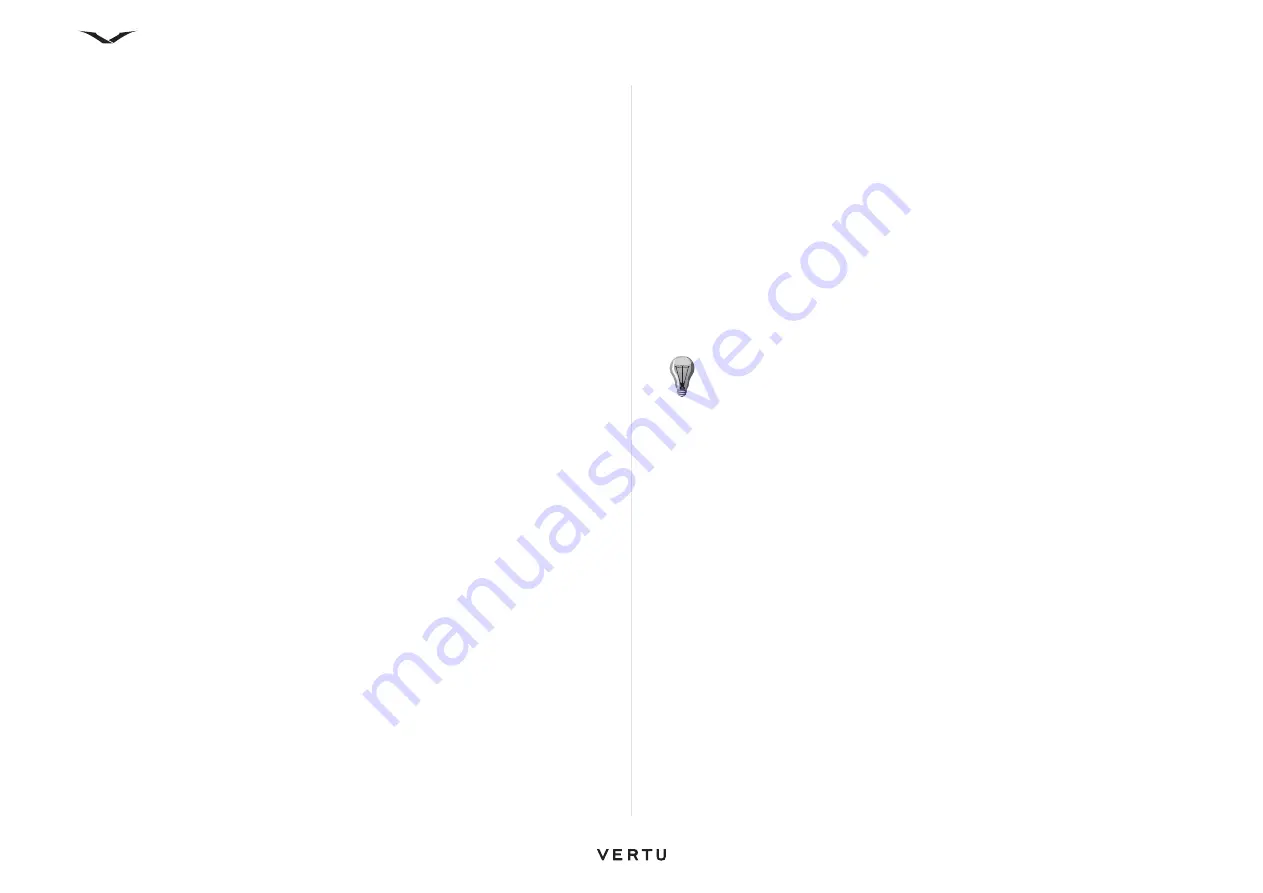
62
Messages
Speech messages and Message reader
With Message reader you can listen to text, multimedia, audio, and email messages.
• To listen to new messages or email, from the
Home screen
, press and hold the
Left Select
key until
Msg. Reader
opens.
• To listen to a message from your
Inbox
, scroll to the message, and select
Options
>
Listen
.
• To listen to an email message from your mailbox, scroll to the message, and select
Options
>
Listen
.
• To stop the reading, press the
End
key.
• To pause and continue the reading, press the scroll key.
• To skip to the next message, scroll right.
• To replay the current message or email, scroll left.
• To skip to the previous message, scroll left at the beginning of the message.
• To view the current message or email in text format without the sound, select
Options
>
View
.
Presentations
Select the
Messaging
key.
Creating multimedia presentations is not possible if MMS creation mode is set to
Restricted.
To change the setting, select
Options
>
Settings
>
Multimedia message
>
MMS
creation mode
>
Free
or
Guided
.
Creating a presentation message
1. Create the message as described for “Creating a multimedia message” on
2. Select
Options
>
Insert content
and choose the
Insert presentation
icon.
Select the template type to define which media objects you can include in the
presentation, where they appear, and which effects are displayed between
images and slides.
3. To insert images, sound or video clips, or notes in your presentation, scroll to the
corresponding object area, and select
Options
>
Insert
. Options include image,
new Image, sound clip. Select
New slide
to add another image.
4. Scroll to the text area, and enter the text.
• To select the background colour for the presentation and background images
for different slides, select
Options
>
Background settings
.
• To set effects between images or slides, select
Options
>
Effect settings
.
• To preview the presentation, select
Options
>
Preview
.
Multimedia presentations may only be viewed in compatible phones that
support presentations. They may appear different depending on the phone
used.
View presentations
• To view a presentation, open the multimedia message from the Inbox folder. Scroll
to the presentation, and press the
Middle Select
key to play the presentation.
• To pause the presentation, press the
Left Select
key or
Right Select
key.
• To resume playing the presentation, select
Options
>
Continue
.
View and save multimedia attachments
• To view multimedia messages as complete presentations, open the message,
and select
Options
>
Play presentation
.
• To view the name and size of an attachment, select the message and
Options
>
Objects
.
• To save a multimedia object, select
Options
>
Objects
, the object, and
Options
>
Save
.
Service messages
Select the
Messaging
key.
You can receive special messages that contain data, such as operator logos, ringing
tones, bookmarks, or internet access or email account settings.
Service messages are sent to your device by service providers. Service messages
may contain notifications such as news headlines, services, or links through which
the message content can be downloaded.
• To define the service message settings, select.
Messaging
and
Options
>
Settings
>
Service message
.
• To download the service or message content, select
Messaging
>
Options
>
Message details
.
• To save the contents of these messages, select
Options
>
Save
• To view information about the sender, web address, expiration date, and other
details of the message before downloading it, select
Messaging
>
Options
>
Message details
.
TIP:
To view or play a multimedia object in a multimedia message, select
View image
,
Play sound clip
, or
Play video clip
.
Содержание Constellation Quest RM-582V
Страница 1: ...VERTU Constellation Quest Reference Manual...
Страница 2: ......
Страница 14: ...14 Getting started Vertu phone layout back Vertu phone Left and right view Top view...






























