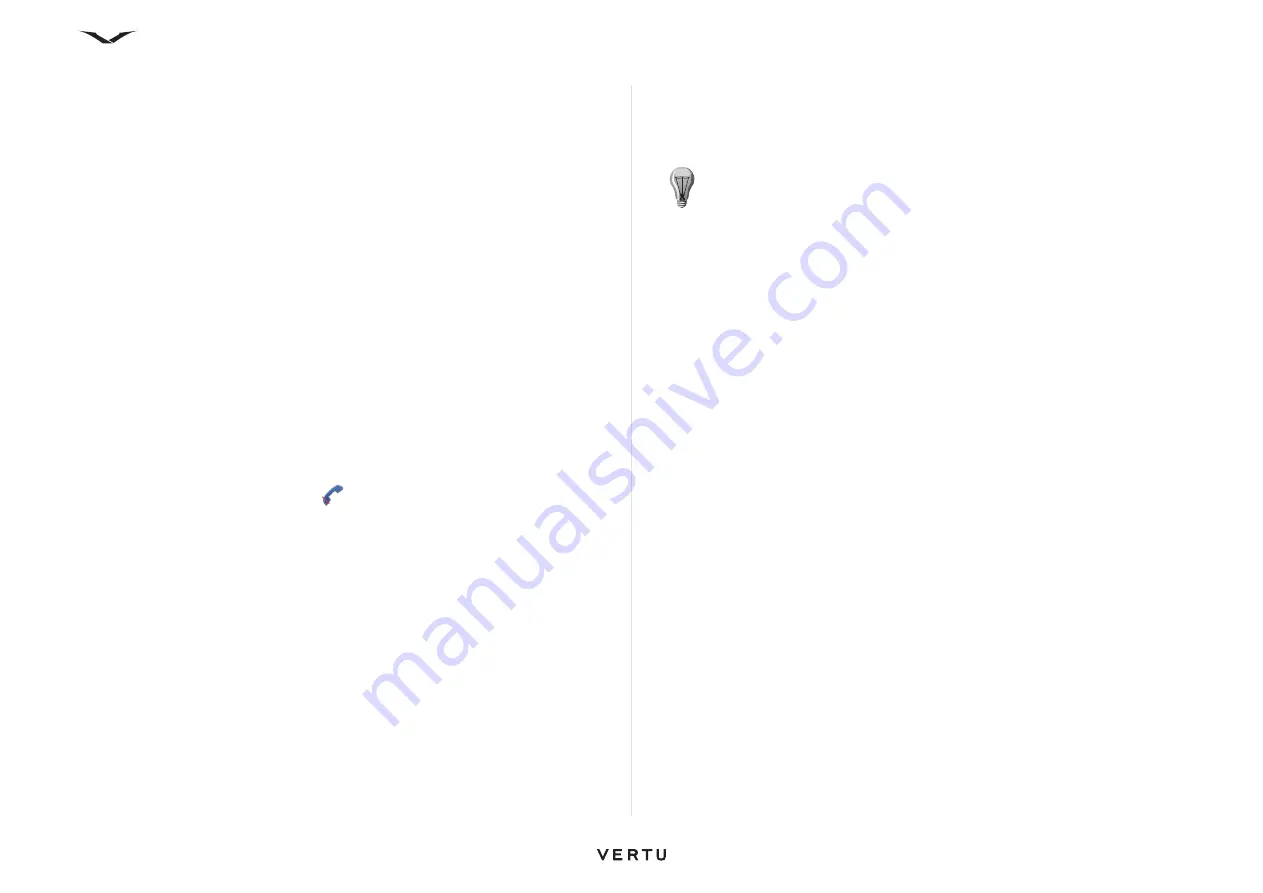
42
Call functions and Call Log
In-call options
Adjusting volume
To adjust the volume during a call, use the
Volume
keys on the side of your phone.
You can also use the left and right scroll keys to change the volume. If you have set
the volume to
Mute
, select
Unmute
first.
Putting a call on speakerphone
To put a call on speakerphone, select
Loudsp.
to activate loudspeaker.
To switch back to the handset, select
Handset
.
Alternatively, select
Options
>
Activate loudspeaker
/
Options
>
Activate
handset
.
Putting a call on hold
To put a call on hold, press the
Send
or select
Options
>
Hold
. A notification is
displayed.
To unhold the call, press the
Send
or select
Unhold
.
To switch between the active and the held call, select
Options
>
Swap
.
Muting a call
To activate mute when in a call, either press the
Concierge
key or select
Options
>
Mute
. The call muted icon is displayed
.
To unmute the call, select the
Concierge
key again or press
Unmute
.
Sending an image or a video clip
To send an image or a video clip in a multimedia message to the other participant of
the call, select
Options
>
Send MMS
and select
Media file
(in UMTS networks only).
You can edit the message and change the recipient before sending. Press the
Call
to
send the file to a compatible device.
To send DTMF tone strings
The Dual Tone Multi Frequency (DTMF) signals are tones that can be used to access
services such as voice mailboxes and automated billing systems.To send DTMF tone
strings (for example, a password), select
Options
>
Send DTMF
. Enter the DTMF
string or search for it in
Contacts
. To enter a wait character (w) or a pause character
(p), press * repeatedly.
To send the tone, select
OK
. You can add DTMF tones to the phone number or DTMF
fields in a contact card.
Putting a call on handsfree
If you have attached a compatible headset with Bluetooth connectivity, to route the
sound to the headset, select
Options
>
Activate handsfree
. To switch back to the
handset, select
Options
>
Activate handset
.
Menu
You can access the main menu while in a call by selecting the
Menu
key.
Record
To record the conversation, select
Menu
>
Media
>
Recorder
. All parties are
recorded.
TIP:
When you have only one active voice call, to put the call on hold, press
the
Call
. To activate the call, press the
Call
key again.
Содержание Constellation Quest RM-582V
Страница 1: ...VERTU Constellation Quest Reference Manual...
Страница 2: ......
Страница 14: ...14 Getting started Vertu phone layout back Vertu phone Left and right view Top view...






























