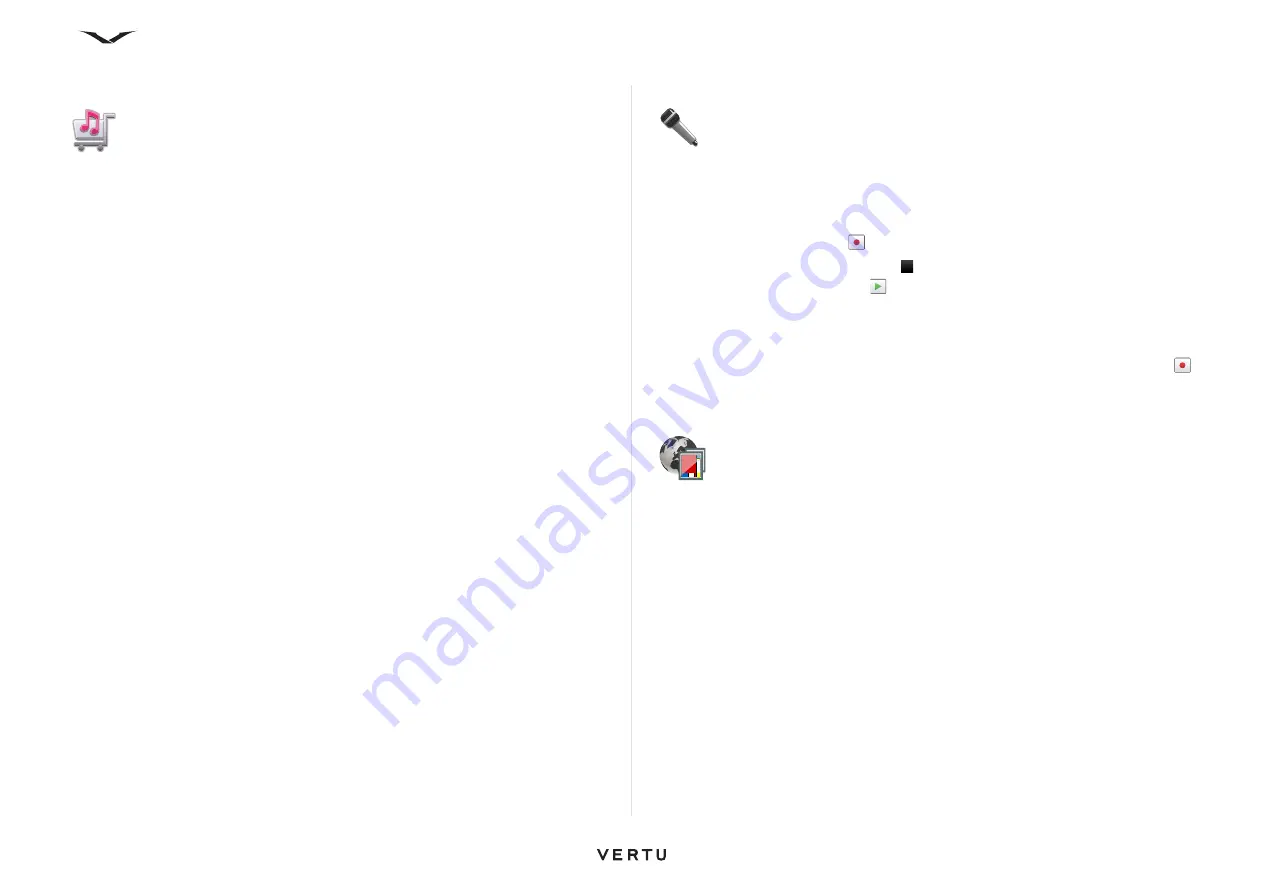
115
Media
Ovi music
Select
Menu
>
Media
>
Ovi Music
.
In the Nokia Music Store (network service) you can search, browse, and purchase
music to download to your device.
To access the Nokia Music Store, you must have a valid internet access point in the
device. To purchase music, you first need to register for the service.
Nokia Music Store is not available for all countries or regions.
Nokia Music Store settings
The availability and appearance of the Nokia Music Store settings may vary. The
settings may also be predefined and not editable. You may be asked to select the
access point to use when connecting to the Nokia Music Store, select Default access
point.
In the Nokia Music Store, you may be able to edit the settings by selecting
Options
>
Settings
.
Transfer music from a computer
In the Nokia Music Store, you may be able to Transfer music from a computer.
You can use the following methods to transfer music:
• To install Nokia Ovi Player to manage and organise your music files, download the
PC software from www.ovi.com, and follow the instructions.
• To view your device on a computer as a mass memory device where you can
transfer any data files, make the connection with a compatible USB data cable or
Bluetooth connectivity. If you are using a USB data cable, select Mass storage as
the connection mode. A compatible memory card must be inserted in the device.
• To synchronise music with Windows Media Player, connect a compatible USB
data cable, and select Media transfer as the connection mode. A compatible
memory card must be inserted in the device.
• To change the default USB connection mode, select
Menu
>
Ctrl. panel
>
Connectivity
>
USB
and
USB connection mode
.
Recorder
With the Recorder application, you can record voice memos and telephone
conversations. The recorder cannot be used when a data call or GPRS connection is
active.
Select
Menu
>
Media
>
Recorder
.
To record a sound clip, select .
To stop recording a sound clip, select .
To listen to the sound clip, select
.
To select the recording quality or where you want to save your sound clips, select
Options
>
Settings
.
Recorded sound clips are saved in the Sound clips folder in Gallery.
To record a telephone conversation, open recorder during a voice call, and select .
Both parties hear a tone every 5 seconds during recording.
Share online
About Share online
With Share online (network service), you can post your images, video clips, and
sound clips from your device to compatible online sharing services, such as albums
and blogs. You can also view and send comments to the posts in these services, and
download content to your Vertu phone.
The supported content types and the availability of the Share online service may vary.
Subscribe to services
Select
Menu
>
Media
>
Share online
.
To subscribe to an online sharing service, go to the service provider's website, and
check that your device is compatible with the service. Create an account as
instructed on the website. You receive a user name and password needed to set up
your device with the account.
Содержание Constellation Quest RM-582V
Страница 1: ...VERTU Constellation Quest Reference Manual...
Страница 2: ......
Страница 14: ...14 Getting started Vertu phone layout back Vertu phone Left and right view Top view...






























