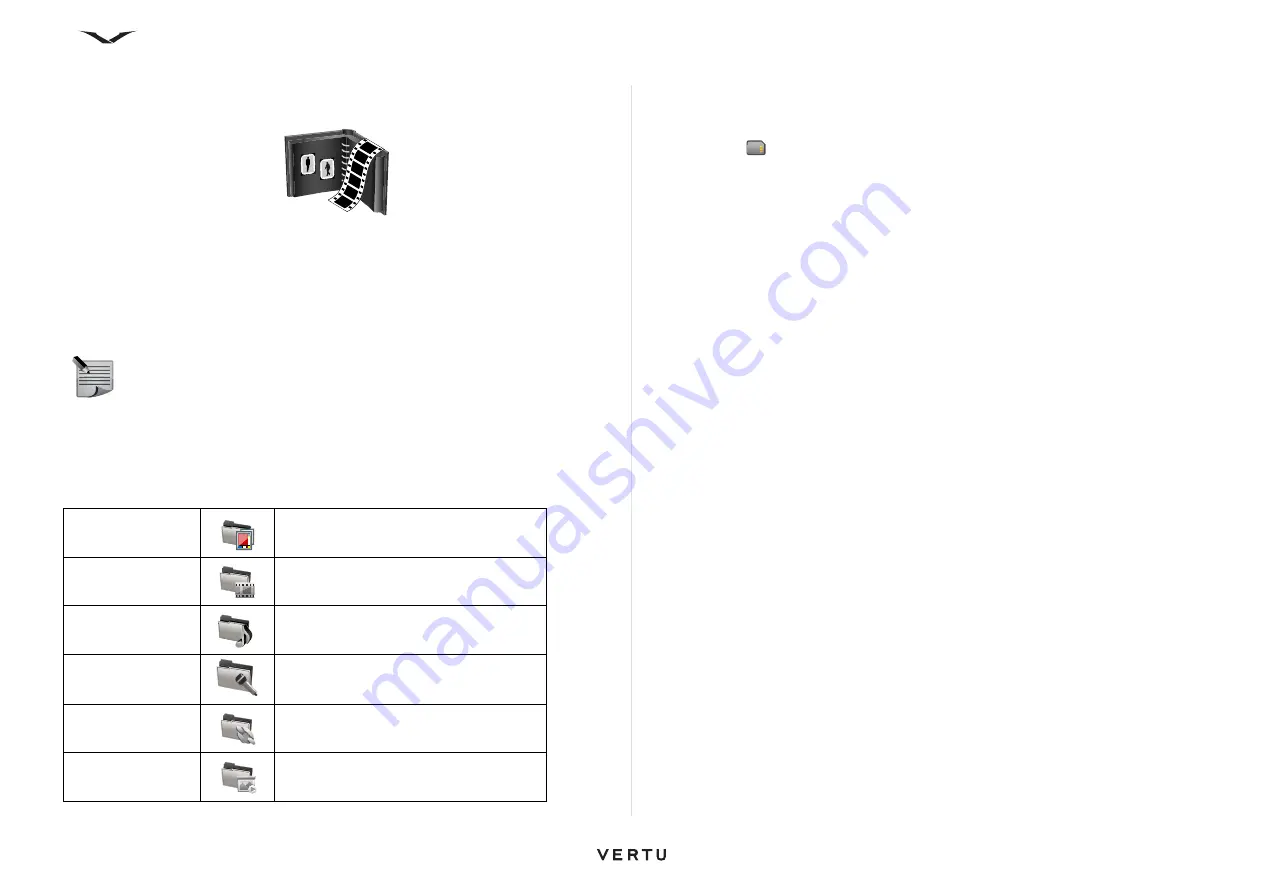
103
Gallery
Gallery
Gallery enables you to store and manage multimedia content on your Vertu phone.
This content includes images, video and sound clips, songs, streaming links and
presentations.
Your Vertu phone has two internal memories - the phone memory and an internal
memory card (not removable). You can store files in either memory, but the memory
card has more storage space.
Gallery main view
To access the
Gallery
:
1. From the
Home screen
, select
Menu
>
Media
>
Gallery
.
2. Select from the following:
You can browse and open folders and copy and move items to folders. You can also
create albums and copy and add items to albums.
Files stored on your compatible memory card (if inserted) are indicated by the
following icon
.
• To open a file, select the file from the list. Video clips and streaming links open
and play in
Video centre
, and music and sound clips in
Music player
.
• To move or copy a file to another memory location, select a file
Options
>
Move and copy
.
Sound clips
Select
Menu
>
Media
>
Gallery
>
Sound clips
.
This folder contains all the sound clips you have downloaded from the web. The
sound clips created with the
Recorder
application with MMS optimised or normal
quality settings are also saved in this folder, but the sound clips created with high
quality settings are stored in the Songs folder in the
Music player
application.
• To listen to a sound file, select the file from the list.
• To rewind or fast-forward, scroll left or right.
• To download sounds, select
Downld. sounds
.
Streaming links
Select
Menu
>
Media
>
Gallery
>
Streaming links
.
• To open a streaming link, select the link from the list.
• To add a new streaming link, select
Options
>
New link
.
Presentations
Select
Menu
>
Media
>
Gallery
>
Presentations
.
With presentations, you can view scalable vector graphics (SVG) and flash files
(SWF), such as cartoons and maps. SVG images maintain their appearance when
printed or viewed with different screen sizes and resolutions.
• To view files, select
Presentations
. Go to an image, and select
Options
>
Play
.
• To pause playing, select
Options
>
Pause
.
• To zoom in, press 5. To zoom out, press 0.
• To rotate the image 90 degrees clockwise or anti-clockwise, press 1 or 3,
respectively. To rotate the image 45 degrees, press 7 or 9.
• To switch between full and normal screen mode, press *.
NOTE:
The internal memory card cannot be removed from your Vertu
phone.
Images
View images and video clips in
Photos
Video clips
View video clips in Video centre
Songs
Open Music player
Sound clips
Listen to sound clips
Streaming links
View and open streaming links
Presentations
View presentations
Содержание Constellation Quest RM-582V
Страница 1: ...VERTU Constellation Quest Reference Manual...
Страница 2: ......
Страница 14: ...14 Getting started Vertu phone layout back Vertu phone Left and right view Top view...






























