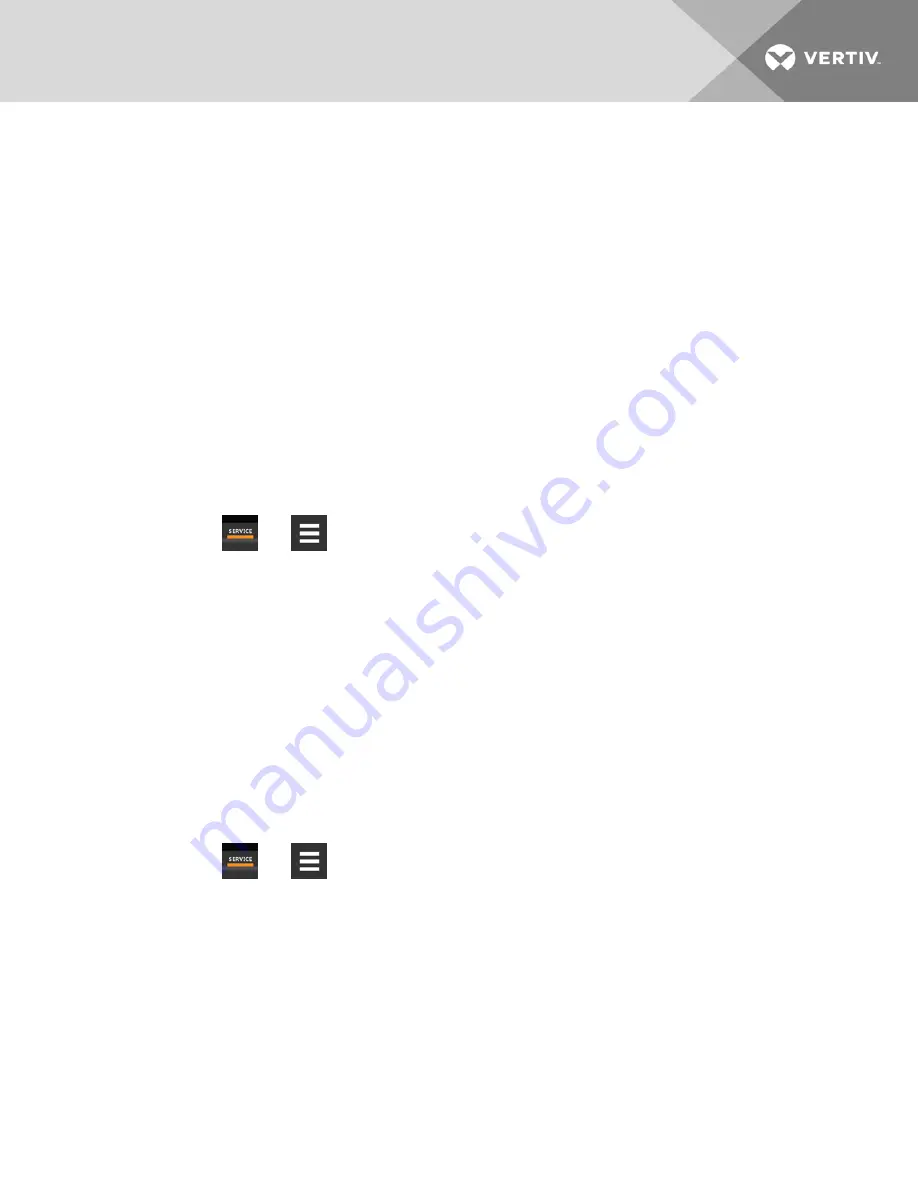
10.2 Backing Up, Importing, Exporting, and Restoring Display Settings
iCOM display settings may be saved to a local disk or USB drive (Setpoint parameters cannot be exported, only iCOM
display settings). The saved files may be imported to restore iCOM if it is replaced or if a problem occurs and to transfer
settings to another iCOM. iCOM can also be returned to factory default settings.
•
Backup: Saves a copy of the settings in a file named with the IP address of the display board. The saved
settings include network settings, unit name, panel configuration and other details of the iCOM display. Use a
back up file to restore the unit settings in the event of a failure.
•
Restore: Copies settings from a back-up file to return iCOM function to exactly what it was before the problem
or failure. The settings may be restored from a file on the local disk or a USB drive. When restoring from a file on
USB, make sure that you use the correct back-up file to restore settings, otherwise settings for the display may
be incorrect.
•
Export: Saves a copy of the iCOM display settings for later import to another iCOM for identical display
settings on both systems.
•
Import: Loads iCOM display settings from a previously exported file to an additional iCOM system for identical
settings, including panel customization and custom labels, on both.
10.2.1 To Back Up or Restore
1.
Touch
, then
>
Backup & Security
>
Display Backup/Restore
. The BACKUP & RESTORE panel
opens.
2.
Touch the
Action Type
drop down, and select the action to perform, then touch the
Location
where the
backup/import file is located or will be saved.
NOTE: USB drives connected to Ports 1 or 2 on the iCOM display are automatically detected and displayed as options
for Location selection.
3.
Touch the action button in the lower-right corner.
A notification indicates that the backup/restore/import/export is complete.
•
Remove the USB drive from the port if used.
10.2.2 Resetting Display Settings to Defaults
Return the iCOM display to factory default settings including panel customization, display network settings, and custom
labels. Reset does not affect control-board network settings, setpoints, or alarm thresholds.
1.
Touch
, then
>
Backup & Security
>
Backup and Restore
. The BACKUP & RESTORE panel opens.
2.
Touch the
Reset to Defaults
button in the lower-right corner, then
Continue
on the confirmation dialog or
Cancel
to disregard the reset. The display restarts, and the start up wizard opens to assist in configuring the reset
display.
10 Administering Firmware, Settings and Security
91
Содержание Liebert iCOM DP400/500
Страница 8: ...Vertiv Liebert iCOM Installer User Guide vi This page intentionally left blank...
Страница 64: ...Vertiv Liebert iCOM Installer User Guide 56 This page intentionally left blank...
Страница 70: ...Vertiv Liebert iCOM Installer User Guide 62 This page intentionally left blank...
Страница 86: ...Vertiv Liebert iCOM Installer User Guide 78 This page intentionally left blank...
Страница 90: ...Vertiv Liebert iCOM Installer User Guide 82 This page intentionally left blank...
Страница 110: ...Vertiv Liebert iCOM Installer User Guide 102 This page intentionally left blank...
Страница 140: ...Vertiv Liebert iCOM Installer User Guide 132 This page intentionally left blank...
Страница 178: ...Vertiv Liebert iCOM Installer User Guide 170 This page intentionally left blank...
Страница 179: ...Vertiv Liebert iCOM Installer User Guide...






























