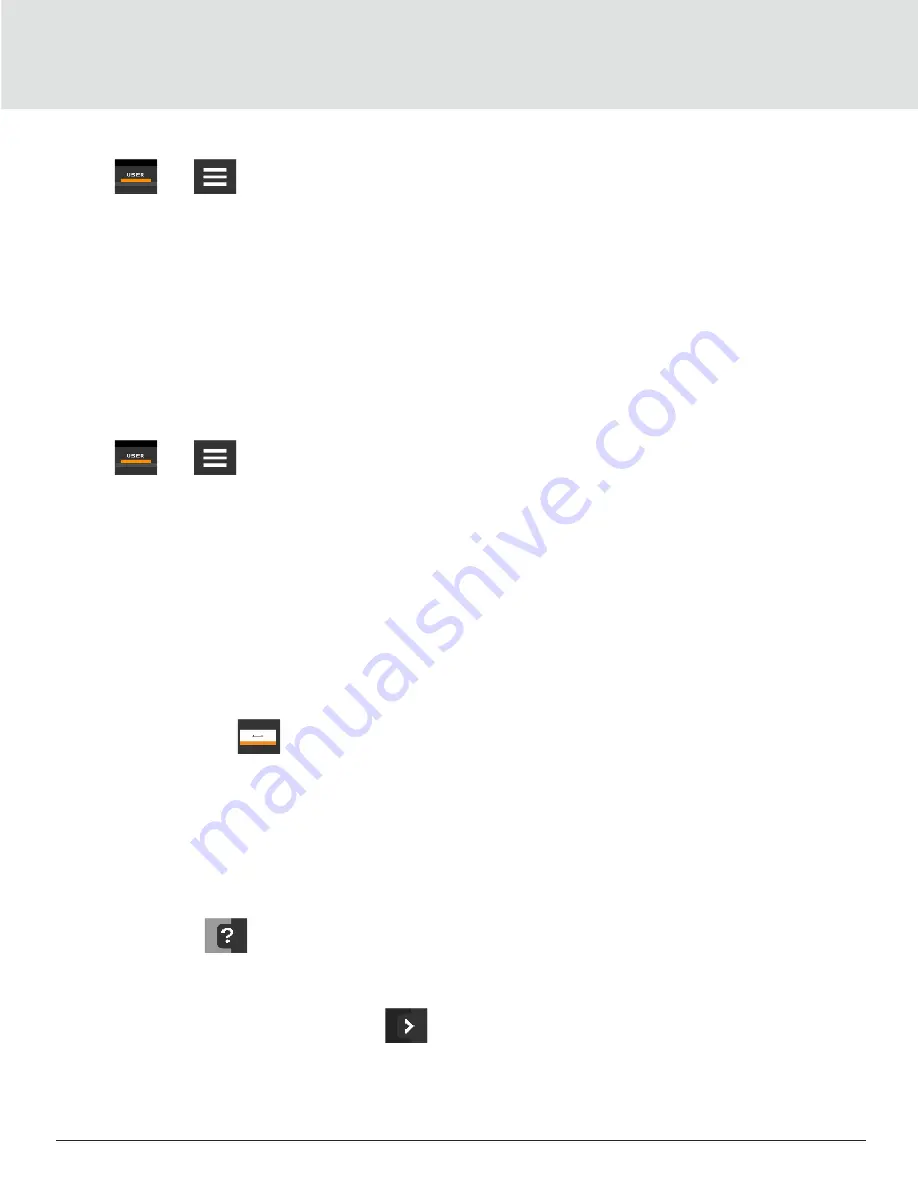
Touchscreen Display
36
3.3.3. Powering-Off the Thermal Management Unit
1. Press
then
> Turn Unit Off, then Turn Unit Off panel opens.
2. Press ‘Turn Unit Off’, the unit begins a power-Off countdown then powers-Off.
Note: User must be logged-in to access the menu options. See Powering-on iCOM and Logging-in/ Unlocking Controls.
3.3.4. Logging Out
Log-out occurs automatically when the display backlight turns-Off for inactivity.
1. To log-out manually, press the lock icon. The icon indicates “locked”.
Note: The factory-default inactivity period is 1minute.
3.3.5. Setting the Date and Time
The correct date and time are critical for warnings, alarms, and scheduling.
1. Press
then
> Display Options >Display Properties > Date & Time.
2. Press the date field, use the arrow to select the date and press Ok or press the time field, use the arrow to set the time,
and press OK.
3. Select the date and time format if necessary.
4. Press Save.
Note: The date selector has a preference switch in the upper-right corner. It helps in selecting between a graphical or list
view.
3.3.6. Searching
When logged-in, you can use the display search to find the location of settings options based on a term, service codes or
parameter. You can also search by the line ID used in the iCOM before the touchscreen model.
1. In the control header, press the search field. The keyboard opens.
2. Type the term and press
. A list of locations that contain the searched term opens.
3. To go to a listed location, press an item, then press Go. The panel for the selected location opens.
4. Or to view the service codes and parameter entries related to the searched term, press View Parameter Directory Entries
(the number of related entries is included in the option). The Parameter Directory opens. You may further refine the
search in the directory.
Note: User must be logged-in to access the display search. See Powering-on iCOM and Logging-in/ Unlocking Controls.
3.3.7. Using Context-Sensitive Help
Pressing the Help icon
on the right-hand side of the display opens the Help drawer with information about the panel
or dialog currently on the display.
1. You can use search and the topic index to find further information.
2. To close the Help drawer, press the close arrow
.






























