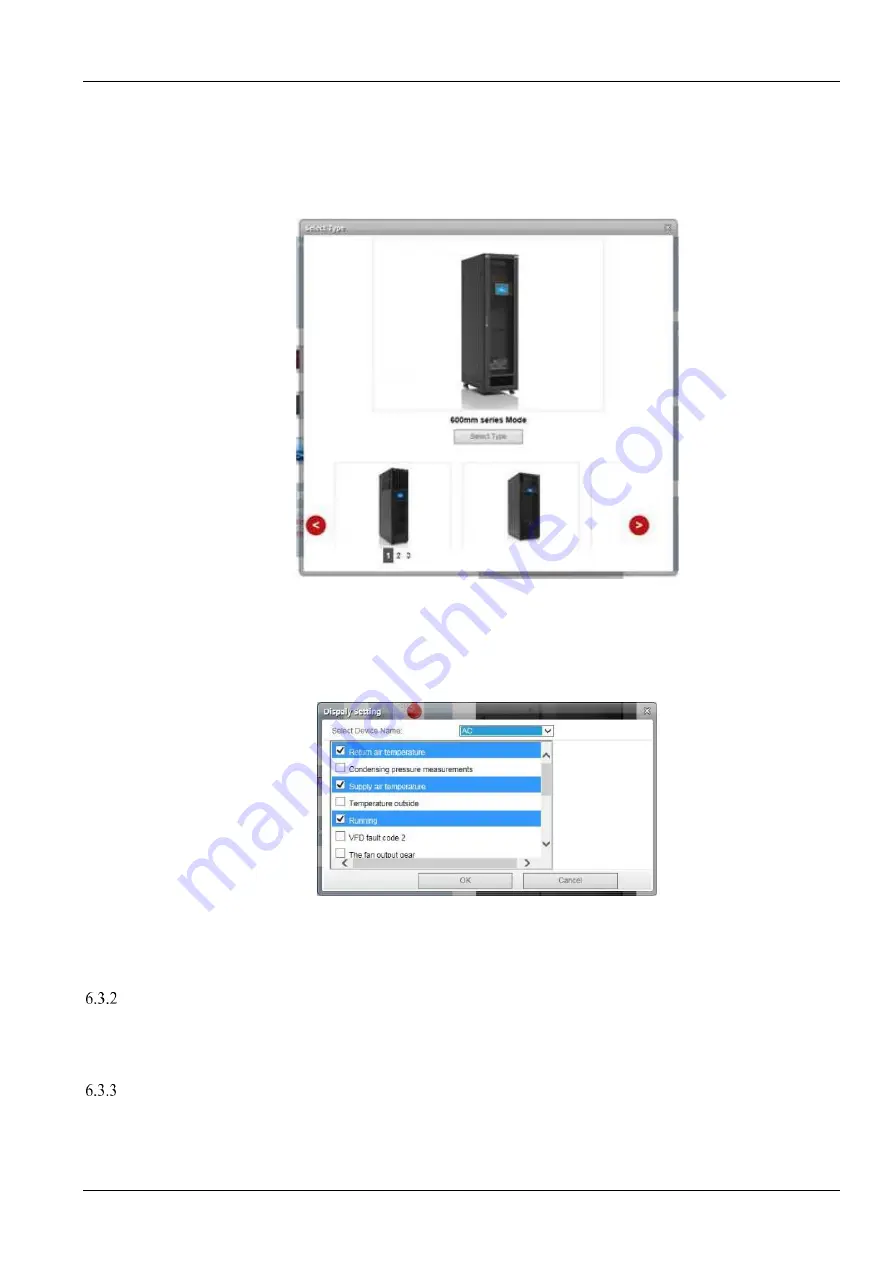
Chapter 6 Web Page Of MSC intelligent monitoring unit 57
SmartCabinet Series Solution Product for IDC or Computer Rooms User Manual
After the homepage enters setting status, the setting method is as follows:
1. Unit model setting
Click “Select Model” button to pop up the screen as shown in Figure 6-14.
⚫
Click the left and right button to select the picture of the model.
⚫
After selecting, click “Selecting Model” button and the homepage will display the background picture.
Figure 6-14 Setting background
2. Display setting
Click the
Set Display
button, the window shown in Figure 6-15 pops up.
After select the device name, the device signals will be displayed in the lower box. You can select the device signals
to be displayed according to your needs, however, the selected signals cannot exceed 4.
Figure 6-15 Display setting
3. Save
Click the
Save
button, all configuration will be saved and the page returns to view status.
Time Calibrating Link
The lower left part displays the system time of SmartCabinet. Clicking the
SmartCabinet system time
will jump to
the time calibrating page. For detailed operation, refer to
Date/Time Setting
in
6.4.7 System Options
.
Clearing Time-Out
When there is no operation on the page within 15min, the page will become uncontrollable, as shown in Figure 6-16.






























