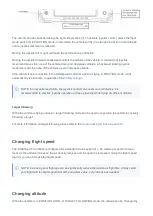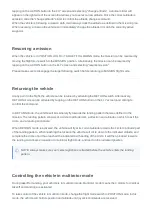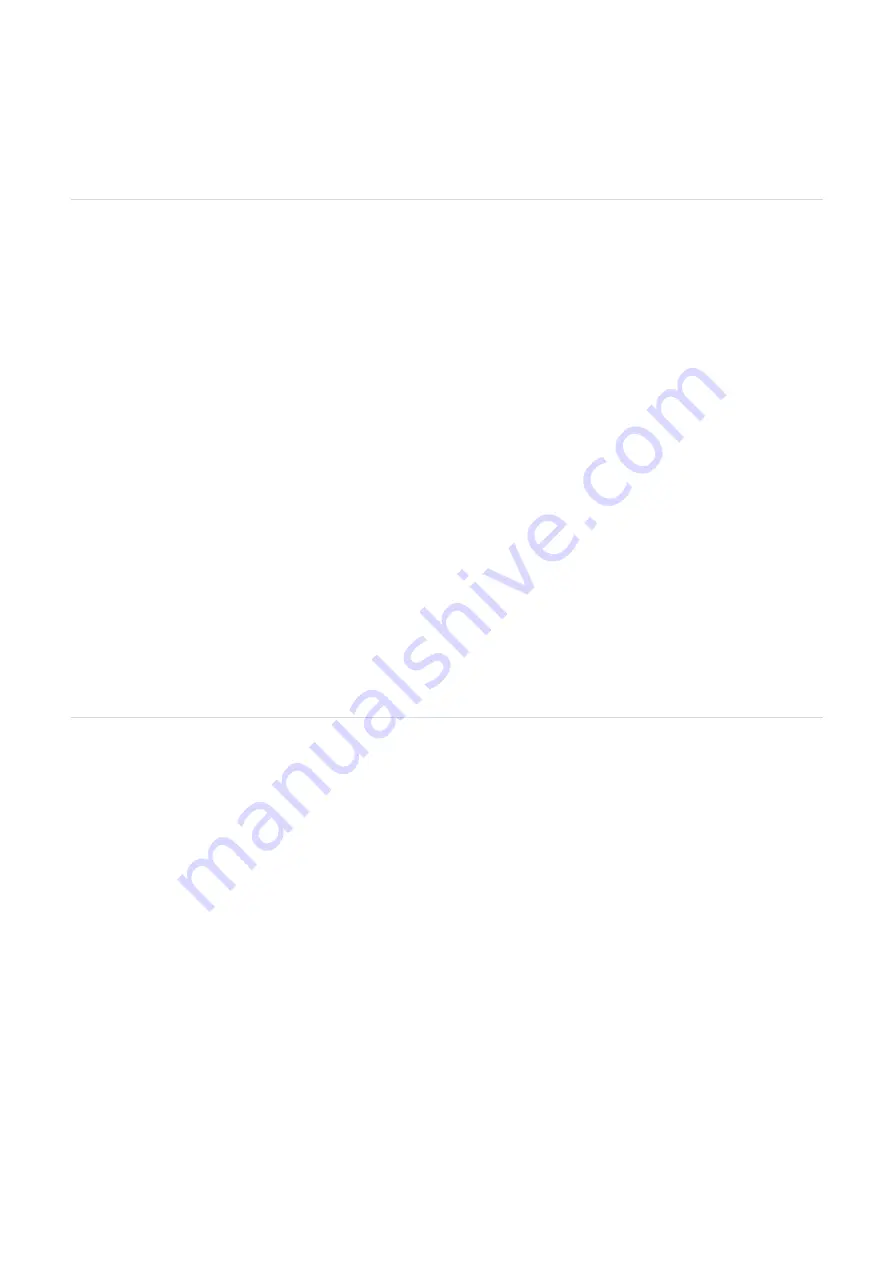
9. A file select dialog should appear, select the correct .px4 file. The upgrade process should now start and
will inform you when it has finished. If the upgrade fails you can try again or use a different (thicker) USB
cable.
10. Proceed to load the new parameter file as described below
Loading the new parameters
Most firmware upgrades come with a parameter file. It is important to install the new parameters as they can
contain crucial settings for the new firmware.
To load the parameters please use the following steps;
1. While the USB cable is connected, start QgroundControl and wait for the vehicle to connect
2. Click on the settings button (cogwheel icon on top)
3. Click on 'Parameters'
4. Click on the 'Tools' drop-down on the right side of the screen
5. Select 'Load from file'
6. Select the correct parameter file from your computer and click "open"
7. Leave the USB cable connected for at least 10 seconds after selecting the parameter file.
8. Perform any additional tasks as described in
9. Remove the USB cable.
Post-upgrade steps
The email instructions for your firmware upgrade will include a method of validating the upgrade. Please
make sure you validate the upgrade before flight.
Sometimes it will be required to perform a new sensor calibration after upgrading. This will be indicated with
the firmware upgrade. When indicated, please follow the steps on the
calibrate the sensors with the USB cable attached. Use your standard ground control station and telemetry
unit for this.
Battery charging and storage
Safety notice
1. Use a specific Lithium Polymer battery charger only. Do not use a NiCd or NiMh charger - Failure to do