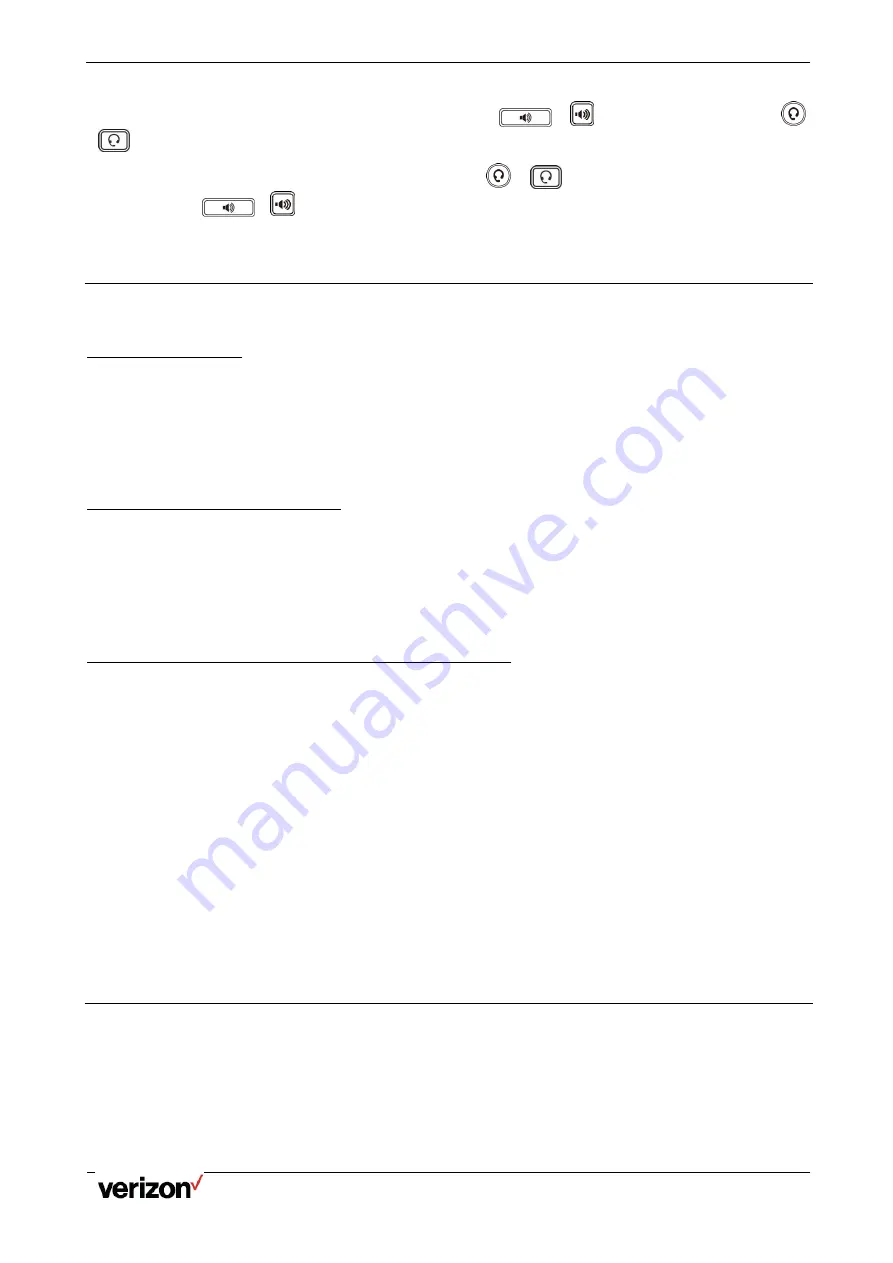
One Talk T5W Series Phones - User Guide
Network details & coverage maps at vzw.com. © 2021 Verizon.
Page 17
Procedure
During the call, pick up the handset, press the Speakerphone key
(
) or press the HEADSET key
(
).
For example, if you're using the handset, press the HEADSET key
(
) to switch to the headset, or press the
speakerphone key
(
) to switch to the speakerphone.
Silencing or Rejecting Incoming Calls
When you receive an incoming call, you can choose to silence or reject the call instead of answering.
Silencing a Call
You can silence a call to stop your phone from ringing. Even if you silence the call, the incoming call notification
continues to be displayed on your phone.
Procedure
Select Silence.
Rejecting a Call Manually
You can reject a call manually, and the call may be sent to voice mail. The rejected calls are displayed in the
Received Calls list in your History list.
Procedure
Select Reject when the incoming call appears on your screen
Rejecting Calls with Do Not Disturb (DND)
You can enable DND to reject all incoming calls automatically when you do not want to be interrupted.
If you want to receive incoming calls from the specific numbers when DND is enabled, you can ask your system
administrator to set DND Authorized Numbers.
Procedure
Press DND in the main panel of the screen
The DND icon appears in the status bar.
Deactivating DND
You can deactivate DND when you are ready to resume receiving calls again.
Procedure
Press DND in the main panel of the screen
The DND icon disappears from the status bar.
Ending Calls
You can end the current call at any time.
Procedure
Do one of the following:
If you are using the handset, press the Cancel key, End Call or hang up the handset.
If you are using the headset, press the Cancel key or End Call.






























