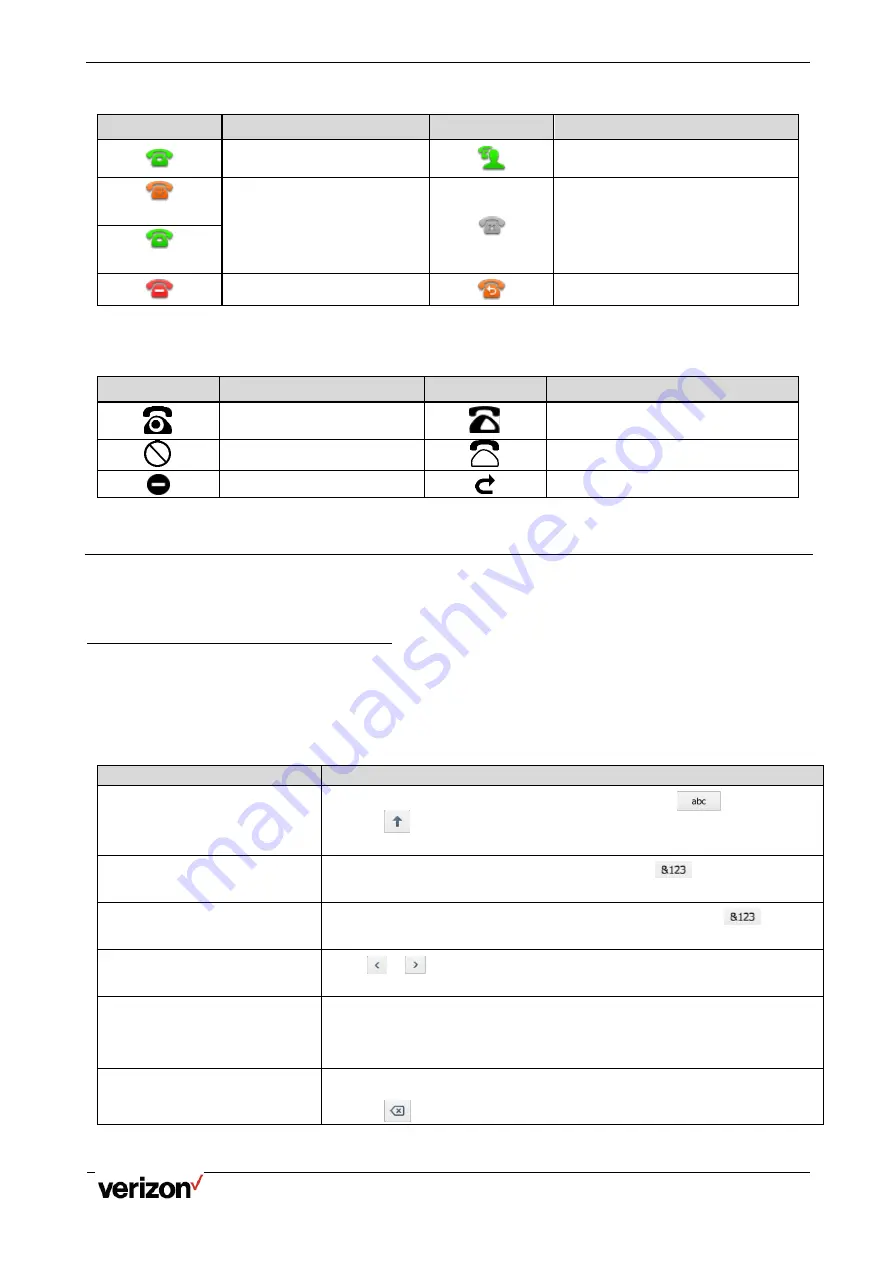
One Talk T5W Series Phones - User Guide
Network details & coverage maps at vzw.com. © 2021 Verizon.
Page 12
Icon indicators (associated with line)
Icons
Description
Icons
Description
The private line registers
successfully.
The shared/bridged line registers
successfully.
(T54W)
Registering.
Register failed.
(T57W, Flashing)
DND is enabled on this line.
Call forward is enabled on this line.
T53W/T53 Line Key Icons
Icon indicators (associated with line)
Icons
Description
Icons
Description
The private line is registered
successfully.
The shared/bridged line is registered
successfully.
Registration failed.
Registering.
DND is enabled on this line.
Call forward is enabled on this line.
Entering Characters on T57W
The T57W phones provide an onscreen keyboard, phone keypad and dial pad to enter data. Keypad and dial pad
provide the standard key layout, which enables users to use existing or familiar key positions.
Using the Onscreen Keyboard
The onscreen keyboard on T57W enables you to enter information into text fields using the touch screen.
Procedure
1.
Tap the field you want to edit, the onscreen keyboard displays on the touch screen.
2.
Enter the information. Do the following:
Task
Action
Enter uppercase (A) characters,
lowercase (a) characters, or a
combination of uppercase and
lower- case characters.
1.
If a keyboard with characters does not display, tap
.
2.
Tap
to toggle between uppercase or lowercase mode.
3.
Tap the characters you want to enter.
Enter numbers.
1.
If a keyboard with numbers does not display, tap
.
2.
Tap the numbers you want to enter.
Enter special characters.
1.
If a keyboard with special characters does not display, tap
.
2.
Tap the special characters you want to enter.
Position the cursor.
Tap
or
to position the cursor.
Tap to position.
Confirm the settings/Go to the
next field.
If there is only one field or the field you are editing is the last one of the
configuration, tap
Done
to confirm the setting.
If the field you are editing is not the last one of the configuration, tap
Next
to
go to the next field.
Delete characters one by one.
1.
Position the cursor to the right side of the text you want to delete.
2.
Tap
.



























