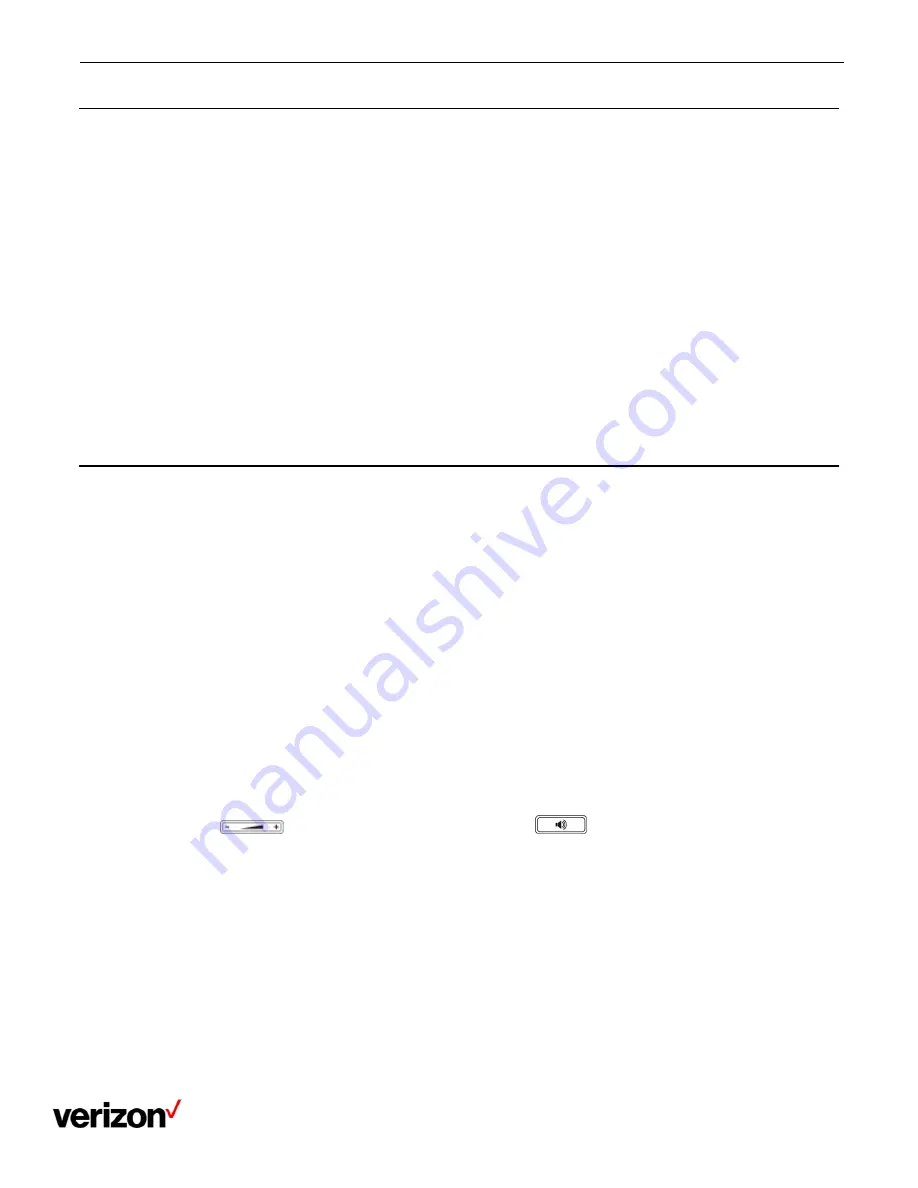
One Talk T42U Phone - User Guide
Network details & coverage maps at vzw.com. © 2021 Verizon
29
Setting the time and date manually
If your phone cannot obtain the time and date automatically, you can set it manually.
Procedure
1.
Navigate to Menu > Settings > Basic Settings > Time & Date > Manual Settings.
2.
Edit the date and time.
3.
Select Save.
The time and date set on the phone will be changed accordingly.
Changing the time and date format
You can set the phone to display the time in 12-hour format or 24-hour format. You can also change the date format,
including the options to display the day (D), month (M) and year (Y).
Procedure
1.
Navigate to Menu > Settings > Basic Settings > Time & Date > Time & Date Format.
2.
Select the desired time format or date format.
3.
Select Save.
Phone lock
Phone lock helps you protect your phone from unauthorized use.
Accessing the Advanced Settings with Administrator Password
To enter the advanced settings on your phone, enter the default admin password: @N3ta!k2@2*
Setting the phone lock
You can manually lock the phone or wait a specified time to automatically lock the phone. What unauthorized users can
do depends on the settings of the phone lock type.
The phone supports the following phone lock types:
Menu key: it prevents unauthorized users from accessing the menu, changing the personal settings for
your phone.
Function key: it only allows users to use the keypad for placing a call, answering or rejecting an incoming call
and ending a call, and it prevents unauthorized users from other operations.
All keys: it only allows users to use the keypad for dialing an emergency number or authorized numbers that set
up by your system administrator, answering or rejecting an incoming call and ending a call, and it prevents
unauthorized users from other operations. The T42U phones only support All Keys type of phone lock.
Note: The Volume key
, HEADSET key and Speakerphone key
are always available when you
lock the phone.
Procedure
1.
Navigate to Menu > Settings > Basic Settings > Phone Lock.
2.
Enter the desired PIN (default PIN: 123) in the Unlock PIN field.
3.
Select OK or Save.
4.
Select Enabled from the Lock Enable field.
5.
Enter the desired interval (0 - 3600 seconds) in the Auto Lock field. If
the value is set to 0, the phone will not be automatically locked.
6.
Select Save.

























