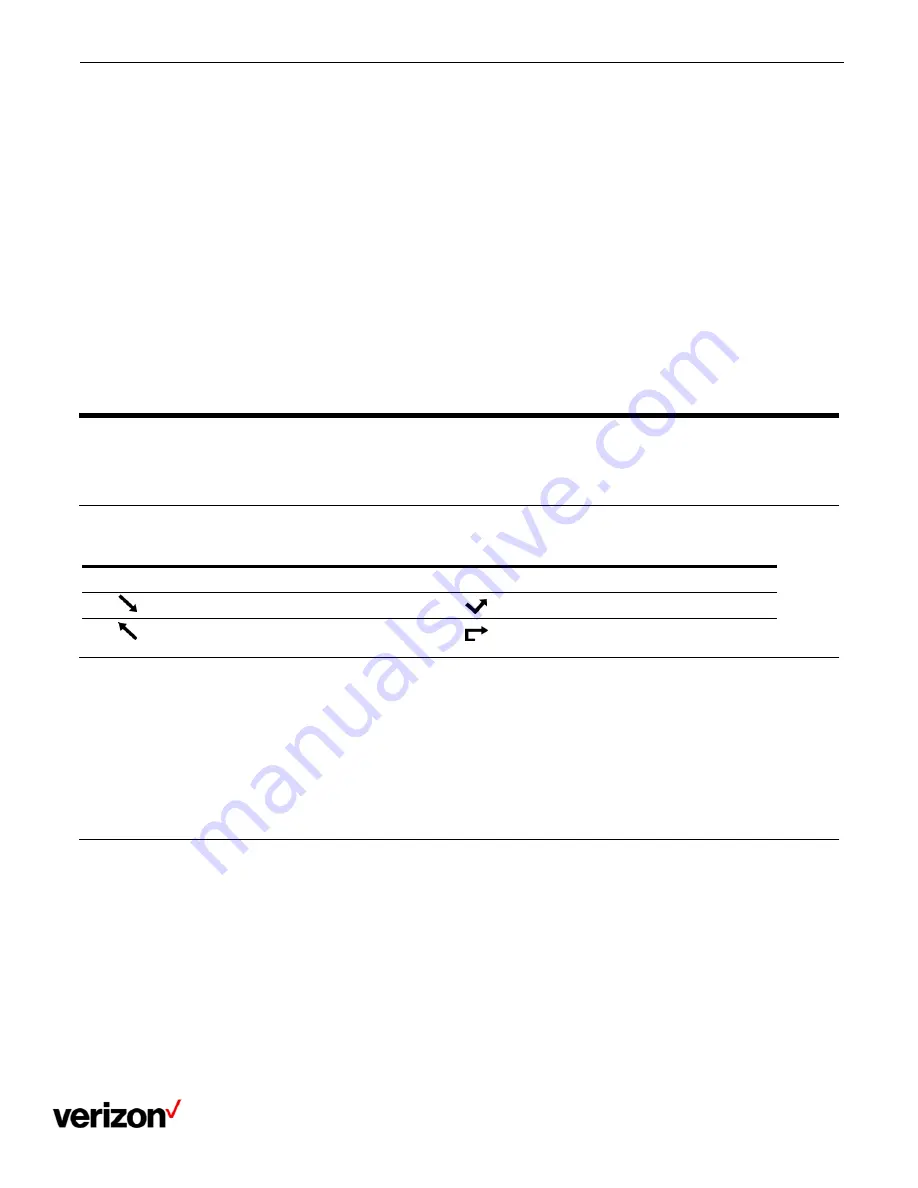
One Talk T42U Phone - User Guide
Network details & coverage maps at vzw.com. © 2021 Verizon
26
In the Remote Phone Book, you can enter search criteria to find your desired contact quickly.
Note: You can only search the contact name or contact numbers, search criteria do not include extra information
on the contact.
Procedure
1.
Navigate to Menu > Directory > Remote Phone Book > Business.
2.
Select the desired remote phone book.
3.
Select Search.
4.
Enter your search criteria in the search field.
Viewing remote phone book contacts
You can view the contact list of the remote phone book on your phone.
Procedure
1.
Navigate to Menu > Directory > Remote Phone Book > Business.
Call history
The call history list includes Missed Calls, Placed Calls, Received Calls and Forwarded Calls and each list
holds 100 entries.
Call history icons
Each icon in the Call History indicates the corresponding call history status.
Icons
Description
Icons
Description
Received call
Missed call
Placed call
Forwarded call
Viewing history records
The history record saves the call information such as the caller's name and number, local line and call duration.
Procedure
1.
Press History or navigate to Menu > History.
2.
Select the desired list.
3.
Select the desired entry.
4.
Select Option > Detail.
Saving a history record to local directory
To identify someone's call the next time, you can save a history record to the Local Directory.
Procedure
1.
Select History or navigate to Menu > History.
2.
Highlight the desired entry, and select Option > Add to Contacts.
3.
Edit the contact information.
4.
Select Save.
Saving a history record to blacklist
You can prevent someone from calling you again by saving a history record to Blacklist.




























