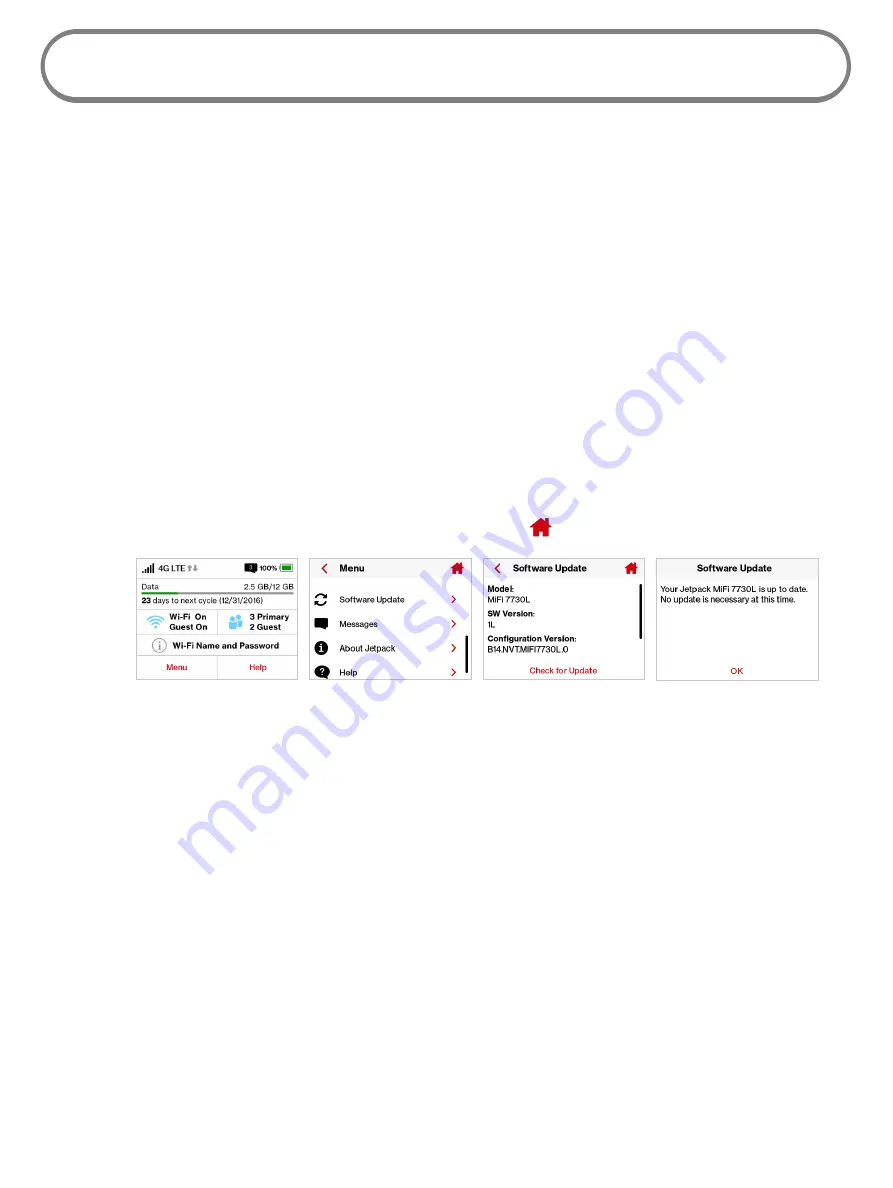
92
Software Update
Software Update
allows you to view the current software version and when the last check was made
for updates, lists available updates, and provides an update history. You can also download and
install a new update using your Jetpack device.
On the Jetpack Display
To check for a Software update:
➊
On the Home screen, tap
Menu
and select
Software Update
to display the current Software
and Configuration versions. Tap
Check for Update
to check for the latest Software version
available.
➋
If an update is available, you can choose to download and install the update using your
Jetpack device.
➌
Tap
OK
to return to the Software Update page.
➎
Tap
<
to return to the Menu screen, or the Home icon to return to the Home screen.
Software Update option
Select Yes to Check
Checking for New Version
Update Status
On the Jetpack Admin Website
The Software Update page displays the current software version, and when a check is made for
updates lists available updates and provides an update history. (See Software Update on page
67.)
Содержание Jetpack - MiFi 7730L
Страница 1: ...User guide Verizon Jetpack MiFi 7730L...
Страница 6: ...Overview Power Management Caring for Your Jetpack Getting Started 1...
Страница 26: ...21 Click Save Changes Change Jetpack Admin Password...
Страница 33: ...28 My Jetpack Home Menu Panel...
Страница 70: ...65 Click Save Changes to save any changes made to your password Changes to Jetpack Admin Password...
Страница 111: ...Overview Common Problems and Solutions Technical Support Troubleshooting 4...
Страница 127: ...Glossary 6...






























