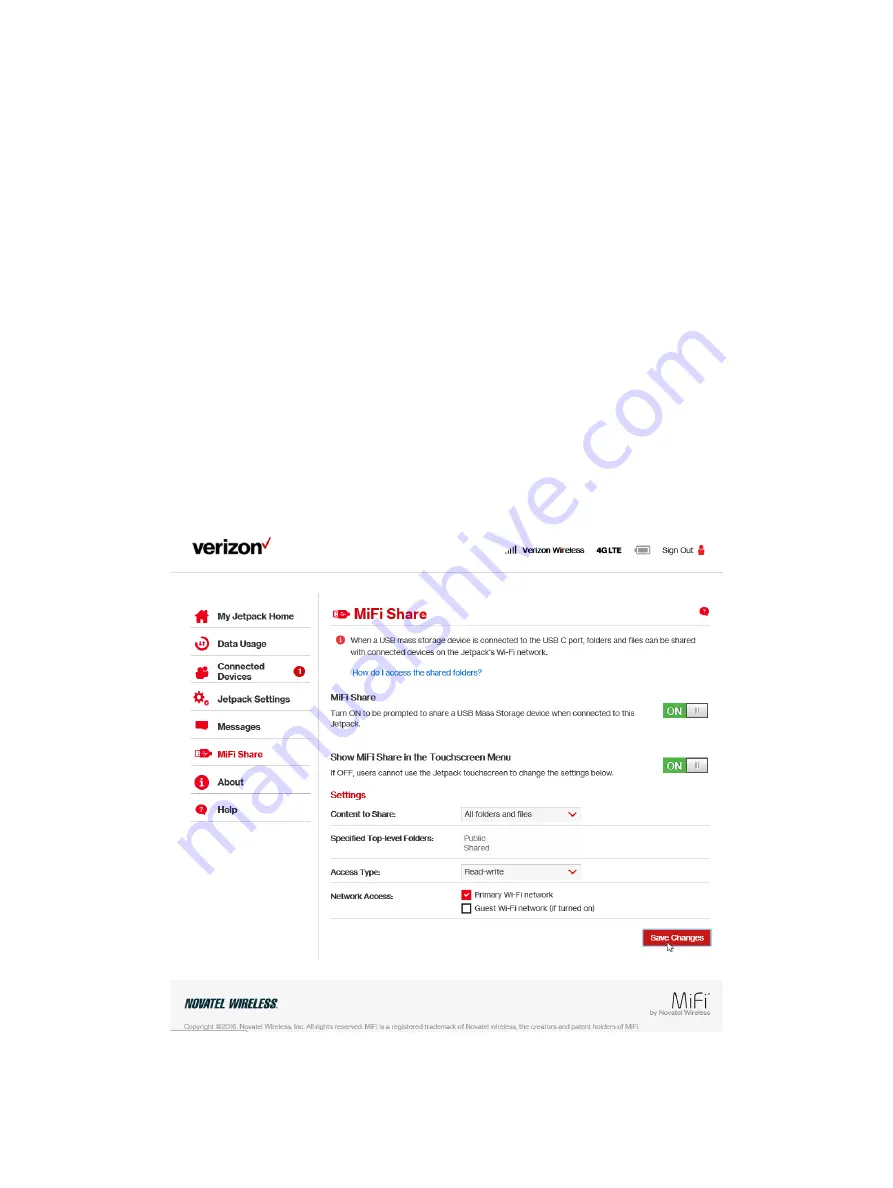
91
On the Jetpack Admin Website
The
MiFi Share
page allows you to turn MiFi Share and the Jetpack touchscreen ON/OFF. You can
also select content to share, access type (read-write or read-only), and Network access.
➊
To be prompted to share a USB Mass Storage device when connected to your Jetpack, slide
the
MiFi Share
ON/OFF button to ON.
➋
To display instructions on how to access the share folders, click on the
How do I access the
shared folders?
link.
➌
To allow users to share the Jetpack touchscreen and change settings, slide the
Show MiFi
Share in the Touchscreen Menu
ON/OFF to ON.
➍
To select content to share settings, select either
All folders and files
or
specified top-level
folders
from the
Content to Share
dropdown menu.
➎
To select access type settings. select either
Read-write
or
Read-only
from the
Access Type
dropdown menu.
➏
To specify network access, mark the appropriate
Network Access
checkbox.
➐
Click
Save Changes
to activate and save your settings.
Jetpack MiFi Share
Содержание Jetpack - MiFi 7730L
Страница 1: ...User guide Verizon Jetpack MiFi 7730L...
Страница 6: ...Overview Power Management Caring for Your Jetpack Getting Started 1...
Страница 26: ...21 Click Save Changes Change Jetpack Admin Password...
Страница 33: ...28 My Jetpack Home Menu Panel...
Страница 70: ...65 Click Save Changes to save any changes made to your password Changes to Jetpack Admin Password...
Страница 111: ...Overview Common Problems and Solutions Technical Support Troubleshooting 4...
Страница 127: ...Glossary 6...
















































