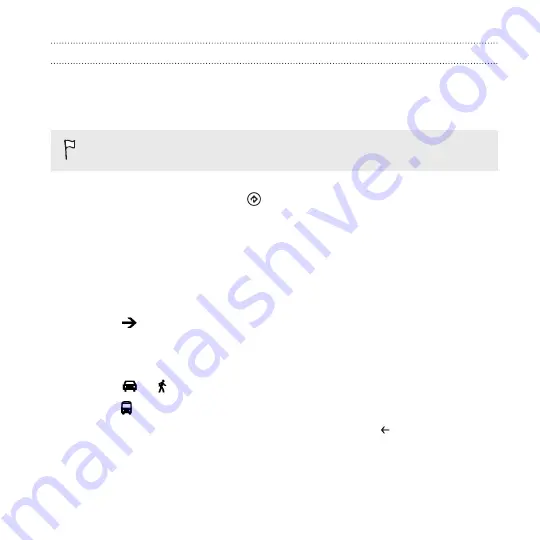
Getting directions
Get detailed directions to your destination. When viewing directions in
Maps, you'll see the total distance and estimated travel time to help you
plan ahead.
Certain features may not be available in some countries or regions.
1.
While viewing a map, tap
.
2.
Use your current location as the starting point, or enter another
location in the
Start
field. Enter your destination in the
End
field.
You can enter:
§
an address
§
a restaurant, store, or other business name
3.
Tap
on the onscreen keyboard. Maps then displays a split
screen, showing a map with the planned route on top and the list of
directions at the bottom. When you scroll through the list of
directions, the map auto refreshes to show the direction.
4.
Tap
or to switch between driving or walking directions.
5.
Tap to reach your destination by public transit.
6.
Tap
route steps
to see a list of directions. Press
to return to map
view.
7.
When you reach your destination, tap it to display the location
information.
Maps and location
139
Содержание HTC Windows Phone 8X
Страница 1: ...User Guide ...
Страница 9: ...Installing an update 172 Factory reset 172 Trademarks and copyrights Index Contents 9 ...
Страница 83: ...You can also create a group to only see updates from contacts in that group People 83 ...
Страница 97: ...4 Choose if you want a signature to appear in your sent email 5 Tap Email 97 ...
Страница 152: ... To unsubscribe several channels tap unsubscribe 152 More apps ...
Страница 169: ...5 Tap All settings kid s corner 6 Tap the On Off switch to disable Kid s Corner Security 169 ...






























