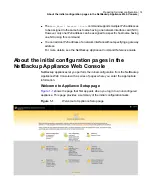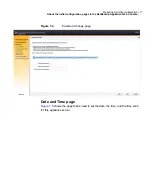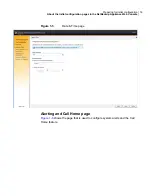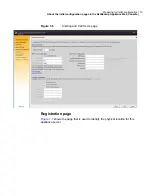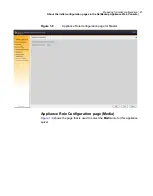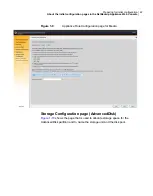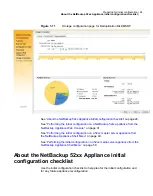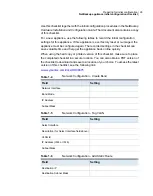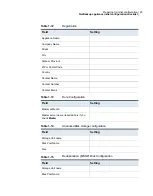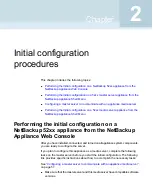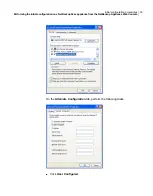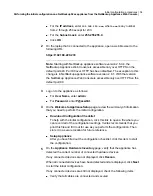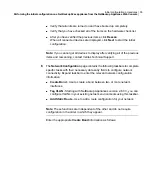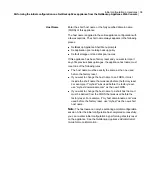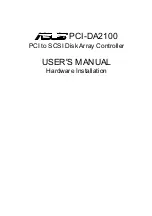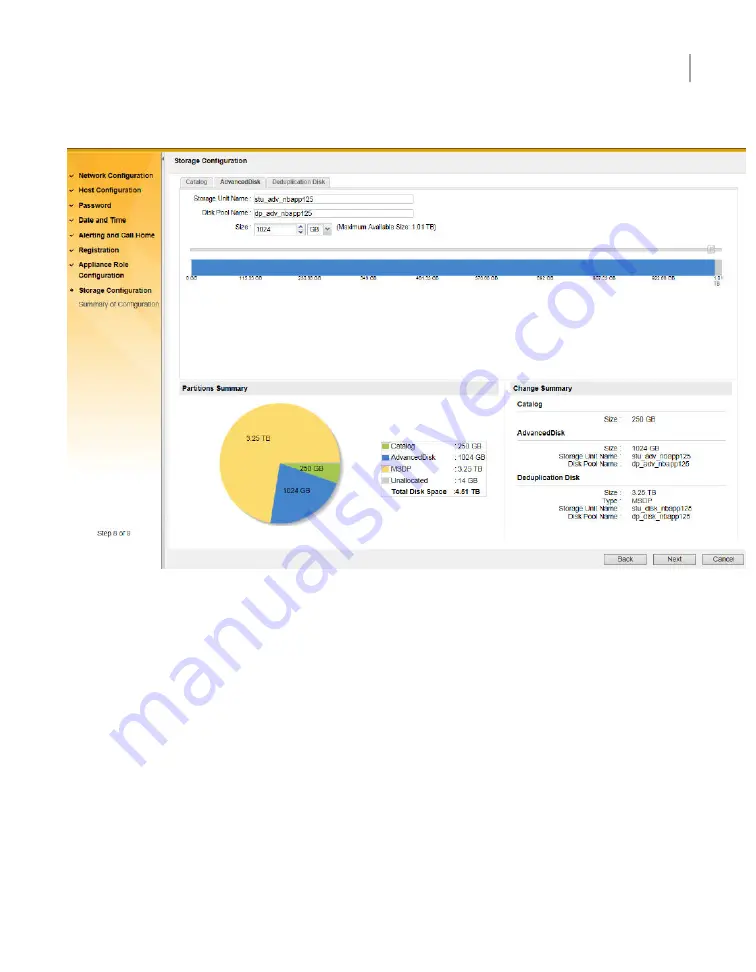
Figure 1-10
Storage configuration page for AdvancedDisk
Storage Configuration page (Deduplication Disk/MSDP)
shows the page that is used to allocate storage space for the MSDP
(Media Server Deduplication Pool) partition and to name the storage unit and the
disk pool.
23
Preparing for initial configuration
About the initial configuration pages in the NetBackup Appliance Web Console