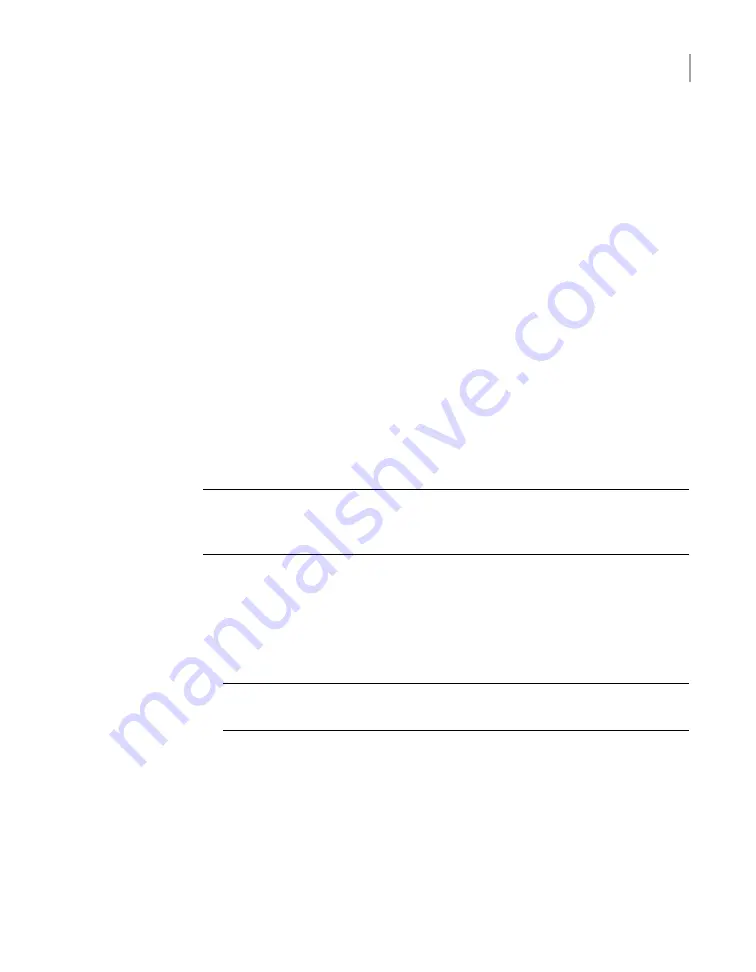
Refer to the
Access 3340 Appliance Product Description
for specifications about
temperature and cooling.
Cable length verification
Before you install and connect the hardware, be sure to verify that you have the
correct length of cables for your setup.
Each rack unit (RU) is 44.50 mm (1.752 inches) in height. The compute node is
2RU high and the 5U84 Storage Shelves are 5RU high.
Four 1-meter SAS3 cables ship with each compute node and connect to the Primary
Storage Shelf.
Two SAS3 cables ship with each Expansion Storage Shelf. Each SAS3 cable is
1-meter (3.28 feet) long. SAS3 cables that are 2 meters (6.56 feet) long can be
ordered separately. The 2-meter cable is long enough to connect the Primary
Storage Shelf to the third Expansion Storage Shelf when you use the recommended
configuration.
Note:
If you must have Expansion shelves in different racks be sure that the SAS3
cables are long enough. Do not stretch the cables too tightly or try to use adapters
or extensions.
Prerequisites for IPMI configuration
Verify the following configuration prerequisites:
■
The remote management port auto-negotiates its link speed to 1 Gbps.
Note:
If the IPMI port is connected to a managed switch port, it is recommended
that you configure the switch port to auto-negotiation.
■
If a firewall exists between the appliance and the remote devices that manage
an appliance (like a laptop computer), open the following ports:
SSH
22
HTTP
80
SNMP
162
25
Pre-installation requirements
Cable length verification















































