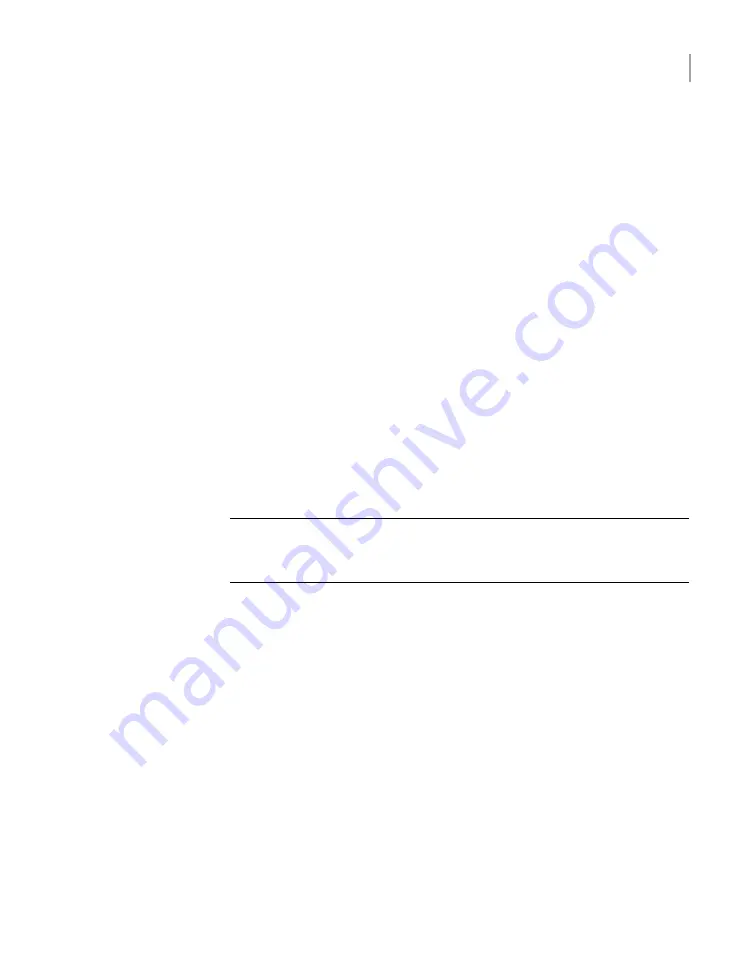
6
Enter the following command if you want to add a new user to access the IPMI
sub-system. Note that this is an optional step.
IPMI User Add <
User_Name
>
At the
New Password
prompt, enter a password for the user.
The default user name is
sysadmin
. The default password is
P@ssw0rd
,
where
0
is the number zero.
At any point in time, you can run the following command to view the users who
can access the IPMI:
IPMI User List
7
Type
Return
to return to the
Main_Menu
prompt.
8
Use a Cat5 or a Cat6 cable to connect the remote management port to the
network.
9
Make sure you can reach the Veritas Remote Management Console over the
network by using the new address in a web browser.
10
The appliance is ready for initial configuration. See the
NetBackup Appliance
Initial Configuration Guide
for the appropriate platform for information about
initial configuration requirements and procedures.
Note:
Once the initial configuration has been completed, you can connect NIC1
(eth0) to an administrative network that does not provide any backup data
transfer.
Configuring the Veritas Remote Management
Interface from a Flex Appliance
Veritas Flex Appliance release does not support configuring the IPMI port through
the Flex Appliance Shell.
To configure the dedicated Veritas Remote Management Interface (IPMI) LAN
settings in the BIOS
1
Connect a standard video cable between the VGA (Video Graphics Array) port
and the computer monitor
2
Connect a keyboard to a USB port at the rear of the Flex 5350 appliance.
3
Ensure that the power cords are connected to a power supply and press the
power switch on the front panel.
83
Hardware installation procedures
Configuring the Veritas Remote Management Interface from a Flex Appliance
Содержание 5350
Страница 1: ...Veritas 5350 Appliance Hardware Installation Guide ...
Страница 13: ...The bottom drawer contains slots 42 through 83 13 Hardware overview 5U84 storage shelf drawers and disk drives ...
Страница 64: ...64 Hardware installation procedures Connecting the hardware to one compute node ...






























