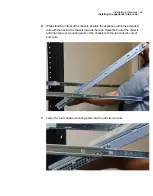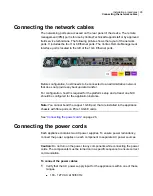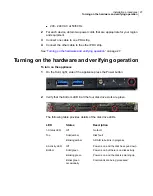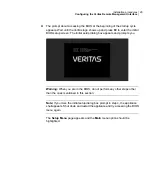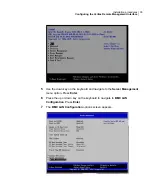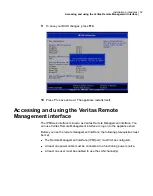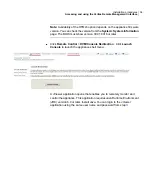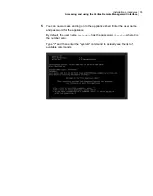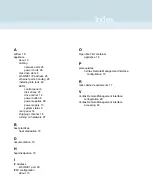Note:
Availability of the HTML5 option depends on the appliance firmware
version. You can check the version from the
System
>
System Information
page. The BIOS must show version 00.01.0016 or later.
■
Click
Remote Control
>
KVM/Console Redirection
. Click
Launch
Console
to launch the appliance shell menu.
A JViewer application opens that enables you to remotely monitor and
control the appliance. This application requires Java Runtime Environment
(JRE) version 6.0 or later. Install Java. You can login to the JViewer
application using the same user name and password from step
34
Installation procedures
Accessing and using the Veritas Remote Management interface