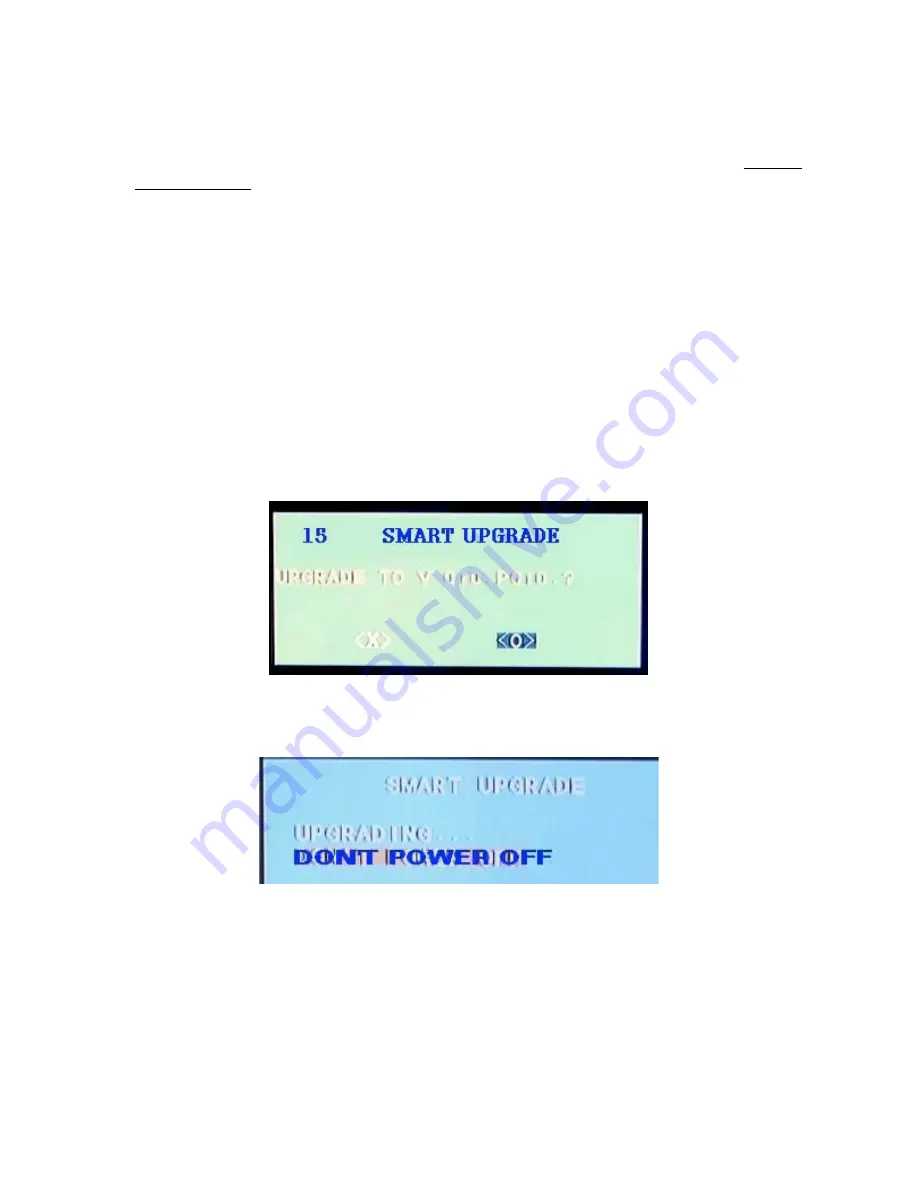
Venturer PVS6100W Firmware Upgrade Instructions
1.
Check to see if you have the most up to date version. To do so, open the DVD tray; with the
DVD door open, press the “ANGLE” button, then press the “DISPLAY” button on the
remote. If the version number does not match the number below, proceed to step 2.
Otherwise, do not perform the upgrade.
P610.S76YNA.00W.N3XP.110.M6.R1.
2.
To download the PVS6100W Firmware Update, click on the “PVS6100W Firmware
Update”. Save the file to a location on your computer hard drive. This file will be
downloaded as a .ZIP file, which must be unzipped before copying the upgrade file to a CD-
R/DVD. The actual file needed,
dvdrom.bin
, is the file that should be copied to your
CDR/DVD.
3.
Before placing the Upgrade disc into the DVD player, make sure the unit is powered off.
Place the Upgrade disc into the DVD player and power on the unit. The below screen will
appear. Let the unit continue Auto Run. IMPORTANT: Do not touch any buttons.
4.
The machine will proceed with the upgrade process, which takes approximately 4 minutes.
During this time, it is important that you do not touch any buttons or power off the unit.
5.
After upgrading, the machine will attempt to reload the disc again. Remove the upgrade disc
from the unit.
6.
Disconnect the power and reconnect it. Repeat step 1. Make sure the current version reads:
P610.S76YNA.00W.N3XP.110.M6.R1.

