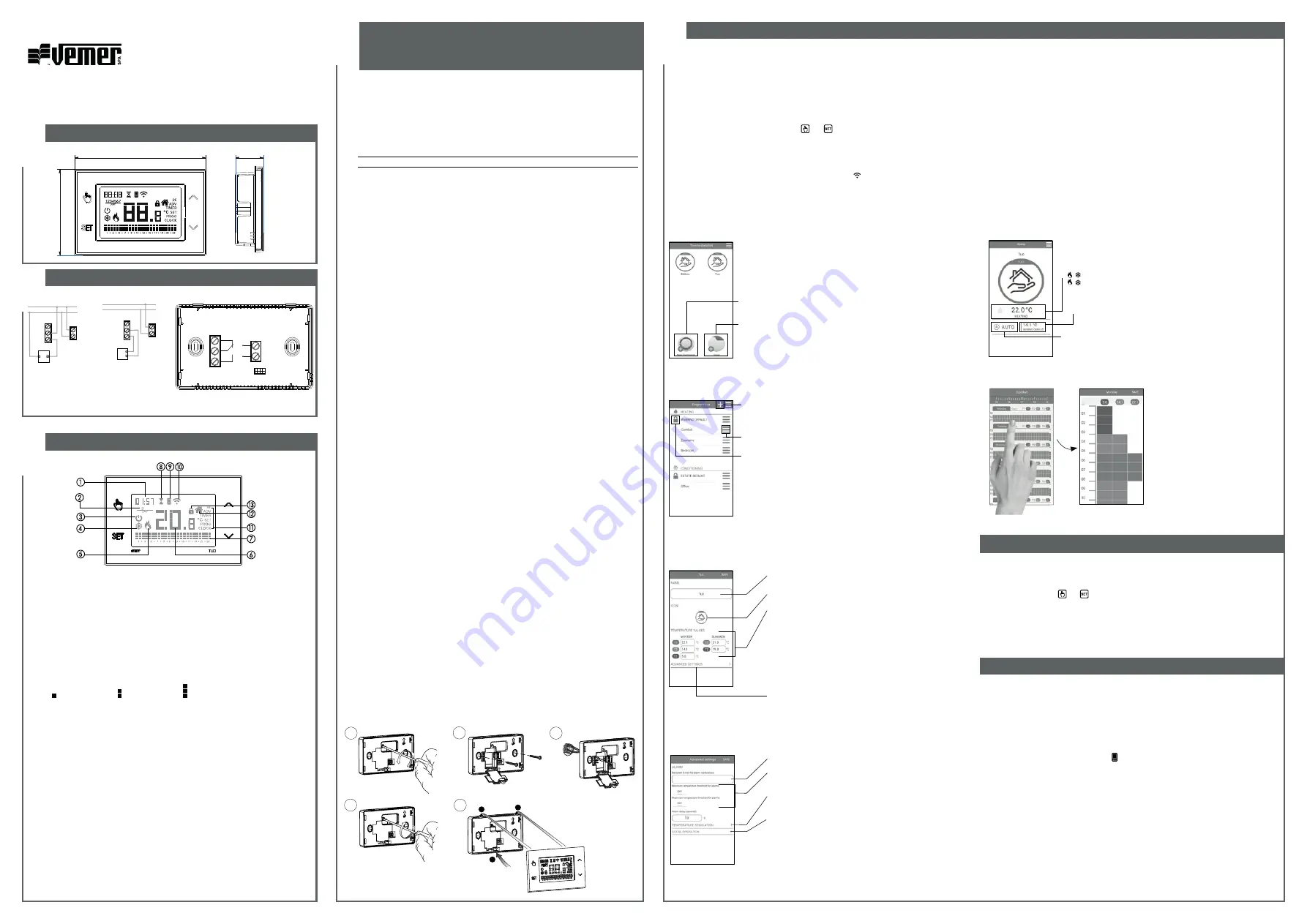
3
4
1
6
INITIAL CONFIGURATION
User Manual
WALL-MOUNTING WI-FI CHRONOTHERMOSTAT
Read all instructions carefully
DIMENSIONS
CONNECTION DIAGRAM
DEVICE DESCRIPTION
2
Clock
Day of the week
Off operation
Active load (conditioning mode)
Active load (heating mode)
Measured temperature
Running daily program divided into 24 histograms,
one for each hour of the day. Each hour is associated with one of the 3 temperatures:
Temperature
T1
Temperature
T2
Temperature
T3
Active timed operation
Synchronization with settings on the Vemer Cloud in progress
Connection to the active Wi-Fi network
Configuration menu:
RF
(not
used)
ADV
advanced parameters of the device
TIMER
timings
SET
automatic operating temperatures T1, T2, T3
PROG
automatic operating programs
CLOCK
date and time
Local active operation. In this state the device is disconnected from the Cloud Vemer
and any change in operation must be made using the keys on the chronothermostat.
Local operation can be disabled by the app
Active keypad lock
1
2
3
4
1
1
2
click
5
130
85
28
L
N
NC
NO
C
L
N
NO
C
NC
U
Connection diagram
for the supply of
circulation pumps,
solenoid valves,
etc. at 230V ~
L
N
NO
C
NC
U
Connection diagram
for the control of the
boiler, heat pumps, etc.
“Programs List” page
From the screen “Programs list” it’s possible:
Vemer S.p.A.
I - 32032 Feltre (BL) • Via Camp Lonc, 16
e-mail: [email protected] - web site: www.vemer.it
MKIS01027-010-092020-EN
Mod.
TUO Wi-Fi Lite
Wi-Fi wall-mounting chronothermostat powered by mains (230 V~), suitable for the control
of heating and air-conditioning systems. The integrated Wi-Fi module allows the remote control
of the device via your smartphone or tablet. It’s necessary to connect the device to the home
router and then install the appropriate app on your smartphone or tablet available free for iOS
and Android devices.
Code
Model
Description
VE785700
Tuo Wi-Fi Lite Weekly chronothermostat white colour
SAFETY WARNINGS
During installation and operation of the device, it is necessary to comply with the following
instructions:
1) The device must be installed by a skilled person, in strict compliance with the connection
diagrams.
2) Do not power on or connect the device if any part of it is damaged.
3) After installation, inaccessibility to the connection terminals without appropriate tools must be
guaranteed
4) The device must be installed and activated in compliance with current electric systems
standards.
5) Before accessing the connection terminals, verify that the leads are not live.
6) In the electrical system of the building where the device must be installed, a protection device
from the overcurrents must be present.
7) The device performs actions of 1B type and is suitable for environments with pollution degree
2 and overvoltage category III (EN 60730-1).
TECHNICAL CHARACTERISTICS
•
Power supply: 230V AC ± 10% 50/60 Hz
•
Output: bistable relay with changeover contact 5A / 250V AC
•
Weekly programming with 3 settable temperatures: T1, T2, T3
•
Daily resolution: 1h
•
Switch-on delay set between 15, 30 or 45 minutes (independent for each hour)
•
Measured temperature scale: 0°C ÷ + 50°C
•
Measured and displayed temperature resolution: 0.1°C
•
Temperature regulation range: 2.0°C ÷ + 50°C
•
Measurement update: every 20 seconds
•
Measurement accuracy: ± 0.5 ° C
•
Temperature regulation:
– on/off with adjustable differential between 0.1°C and 1°C
– proportional with settable band and regulation period
•
Operating mode: heating (winter) or conditioning (summer)
•
Display with blue backlighting
•
Automatic winter time/summer time
•
Keypad lock with password for installation in public places
•
Wall installation (or covering the box 503)
•
Terminal block for cables with section of 1.5 mm
2
•
Operating frequency band: 2.4 GHz IEEE 802.11 b/g/n
•
Maximum power of transmitted radiofrequency: 18.3 dBm
•
Operating temperature: 0°C ÷ +50°C
•
Operating humidity: 20% ÷ 90% non condensing
•
Storage temperature: -20°C ÷ +65°C
•
Degree of protection: IP: XXD
INSTALLATION AND INITIAL CONFIGURATION
The device can be installed on the wall or to cover the 3-module flush-mounting box (type 503).
We recommend positioning at a height of 1.5 meters from the floor, in an area that respects as
much as possible the average temperature conditions of the entire environment. Make sure that the
distance between the router and the device is such as to guarantee stable communication.
Avoid installation near doors or windows, in niches, behind doors and curtains or in positions with
excess or total lack of ventilation, to avoid that the reading of the temperature measured by the probe
is in some way offset.
1) Install and connect the device according to the connection diagrams shown in this manual
2) Install and start the “Clima Wi-Fi Vemer” app on your smartphone (or tablet). Create a Vemer account with which to associate the device Tuo Wi-Fi (If you already have a Vemer account, go to step 3).
a. Choose “Register” and fill in the “e-mail” and “password” fields and confirm by choosing “Register”.
For security reasons it is recommended to choose a password different from the one used to access your e-mail box
b. Check your e-mail box: confirm the activation of the account by clicking on the link contained in the e-mail sent by the system
3) Enter the e-mail address and password of your Vemer account
4) Add Tuo Wi-Fi to your Vemer account
• On the app... Choose “
New Thermostat
” and follow the guided procedure.
• On Tuo Wi-Fi.... . Hold down the keys
and
simultaneously until the display shows
&RQIQ(7
• On the app... Choose the wi-fi network highlighted in green with the name “
iwm
...” On the next screen select the home wi-fi network to connect Tuo Wi-Fi.
Enter a name that identifies Tuo Wi-Fi, the pin (4 digits shown on the display of Tuo Wi-Fi) and choose an icon that helps identify the device among those proposed. Confirm with “Save”.
The configuration procedure is finished. At this point:
• the app displays the list of devices associated with your account among which also the newly associated device must appear.
• Tuo Wi-Fi displays the main screen. Check that the icon is fixed and that the time shown at the top left is correct.
APP DESCRIPTION
Page “Devices list”
From this screen it’s possible to choose which device to control. The type of chronothermostat can be
recognized by the name shown on the icon.
allows you to record a new device
allows you to group several devices.
For example it’s possible to group all “Tuo Wi-Fi” in a building of 3 floors
according to the logic: “Floor 1”, “Floor 2” and “Floor 3”.
Main Page
This screen shows the status of “ Tuo Wi-Fi”:
Measured temperature (22.0°C)
Operating mode (HEATING)
System status:
( ) red = on
( ) grey = off
Set temperature and running program name.
Touch this area to change the running program.
Operating mode
Touch this area to change the operating mode
(heating/cooling) and mode (automatic/manual/off).
to create a new program
to select, to modify, to delete or to rename an existing program
Note: the padlock to the left of the name INVERNO DEFAULT
indicates that the program can not be modified or canceled.
Modify a program
To modify an existing program, select the
profile program of the day to be modified.
On the screen that opens, assign at any time
of day one of the temperature among T1,
T2 and T3 (marked by blue, green and red
colours). Created a program for a day, it’s
possible to copy it to any other day of the
week (“Copy” function).
Note: the image refers to the version of the
app for smartphone.
On the tablet the whole weekly programming
is visible on a single screen.
HOW TO DO IN CASE OF REPLACEMENT OF THE ROUTER
In case of replacement of the router of the home network, it is necessary
to connect the device to the new wi-fi network. Proceed as follows:
1. On Tuo Wi-Fi:
a. Hold down the keys
and
simultaneously until the display shows “
&21)1(7
”
2. On the app:
b. Choose “Add Thermostat”
£
Tuo
£
“Next”
c. Choose the Wi-Fi network highlighted in green with the name “
iwm..
.”
d. In the next screen select the new Wi-Fi network and enter the password
e. Exit the app
without entering
the name and PIN serial number
HOW TO REMOVE THE DEVICE FROM YOUR ACCOUNT
Sometimes it may be necessary to delete a device from a personal account to move it to another
account, for example because the device is installed in a rented home and tenants change. Proceed
as follows:
1. On the app of the previous tenant:
a. Access the “Devices list” page
b. Hold the device to be deleted for a long time until the request to confirm deletion appears
c. After confirming the deletion, the icon starts to flash
2. On the app of the new tenant:
- If you already have a personal Vemer account:
d. Choose “Add Thermostat”
£
Tuo
£
“Already configured”
e. Enter the name, the pin (to know how to view the PIN),
see ADV menu
£
WI-FI connection configuration)
and an icon to help identify the device. Choose “Save”
- If you do not have a personal Vemer account yet:
d. Follow the “Device configuration” procedure described in this manual.
Tuo Wi-Fi Lite setting
From this screen it’s possible to modify:
The advanced settings:
• temperature alarm configuration
• e-mail of the recipient of the alarm
• regulation type
• The name of “Tuo Wi-Fi”
• The icon that identifies it
• The temperature values T1, T2 and T3
Advanced settings
From this screen you can:
• enter the email of the user who will receive the alarm signals
• set the temperature thresholds and the time (delay) necessary to
trigger the alarm
• choose the screen to choose the regulation type of temperature
(on/off or proportional)
• access the screen for blocking local operation.
When local operation is locked, any setting made with
Tuo Wi-Fi keypad will be ignored.
This function is useful if you want to have control
of the device only using the app and prevent changes
in settings from the keypad of Tuo Wi-Fi.


