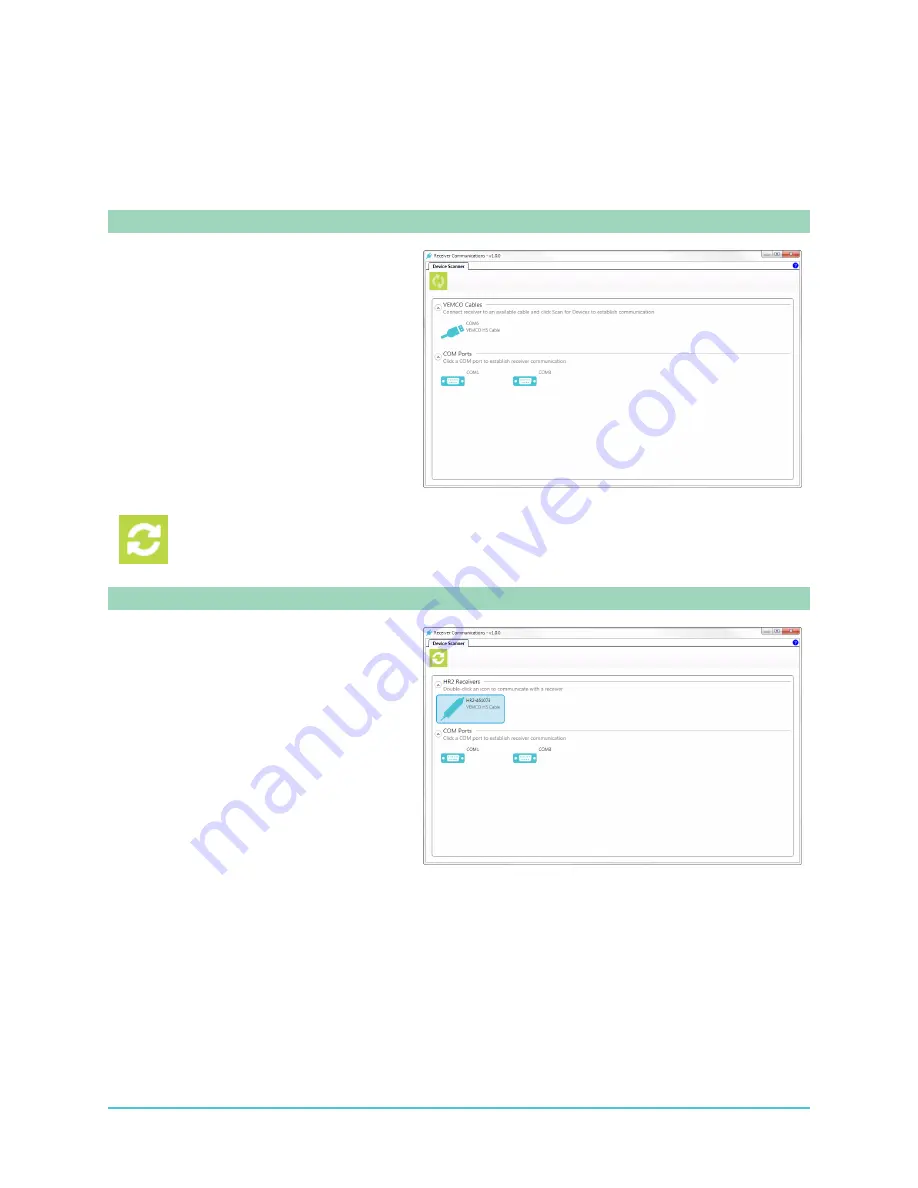
2.6 Establishing Communication
To establish communication with an HR2 receiver from within the Fathom software, perform the
following steps.
Step 1 - Fathom attempts to detect connected receivers
After launching Fathom, the
Receiver
Communications
window appears.
Available COM ports are automatically
displayed.
When a VEMCO cable is detected, Fathom
displays it as a
COM port
and
automatically initiates a scan for devices
connected to the cable.
While Fathom is scanning for receivers, the
Scan for Devices
button is temporarily
unavailable for use. The device scan may
take up to 6 seconds.
Step 2 - When a receiver is detected
When an
HR2
receiver is detected, it is
displayed as shown here.
24
HR2 Receiver User Guide
Содержание HR2
Страница 1: ......
Страница 7: ...vi This page intentionally left blank to ensure new chapters start on right odd number pages...
Страница 9: ...viii This page intentionally left blank to ensure new chapters start on right odd number pages...
Страница 23: ...14 This page intentionally left blank to ensure new chapters start on right odd number pages...
Страница 41: ...32 This page intentionally left blank to ensure new chapters start on right odd number pages...
Страница 83: ...74 This page intentionally left blank to ensure new chapters start on right odd number pages...
Страница 91: ...82 This page intentionally left blank to ensure new chapters start on right odd number pages...
Страница 151: ...142 This page intentionally left blank to ensure new chapters start on right odd number pages...
Страница 179: ...170 This page intentionally left blank to ensure new chapters start on right odd number pages...
Страница 187: ...178 This page intentionally left blank to ensure new chapters start on right odd number pages...
Страница 188: ...179 Appendices Appendices...
Страница 189: ...180 This page intentionally left blank to ensure new chapters start on right odd number pages...
Страница 191: ...182 This page intentionally left blank to ensure new chapters start on right odd number pages...
Страница 193: ...184 This page intentionally left blank to ensure new chapters start on right odd number pages...
Страница 195: ...186 This page intentionally left blank to ensure new chapters start on right odd number pages...
Страница 197: ...188 This page intentionally left blank to ensure new chapters start on right odd number pages...
Страница 203: ...194 This page intentionally left blank to ensure new chapters start on right odd number pages...
Страница 207: ...198 This page intentionally left blank to ensure new chapters start on right odd number pages...






























