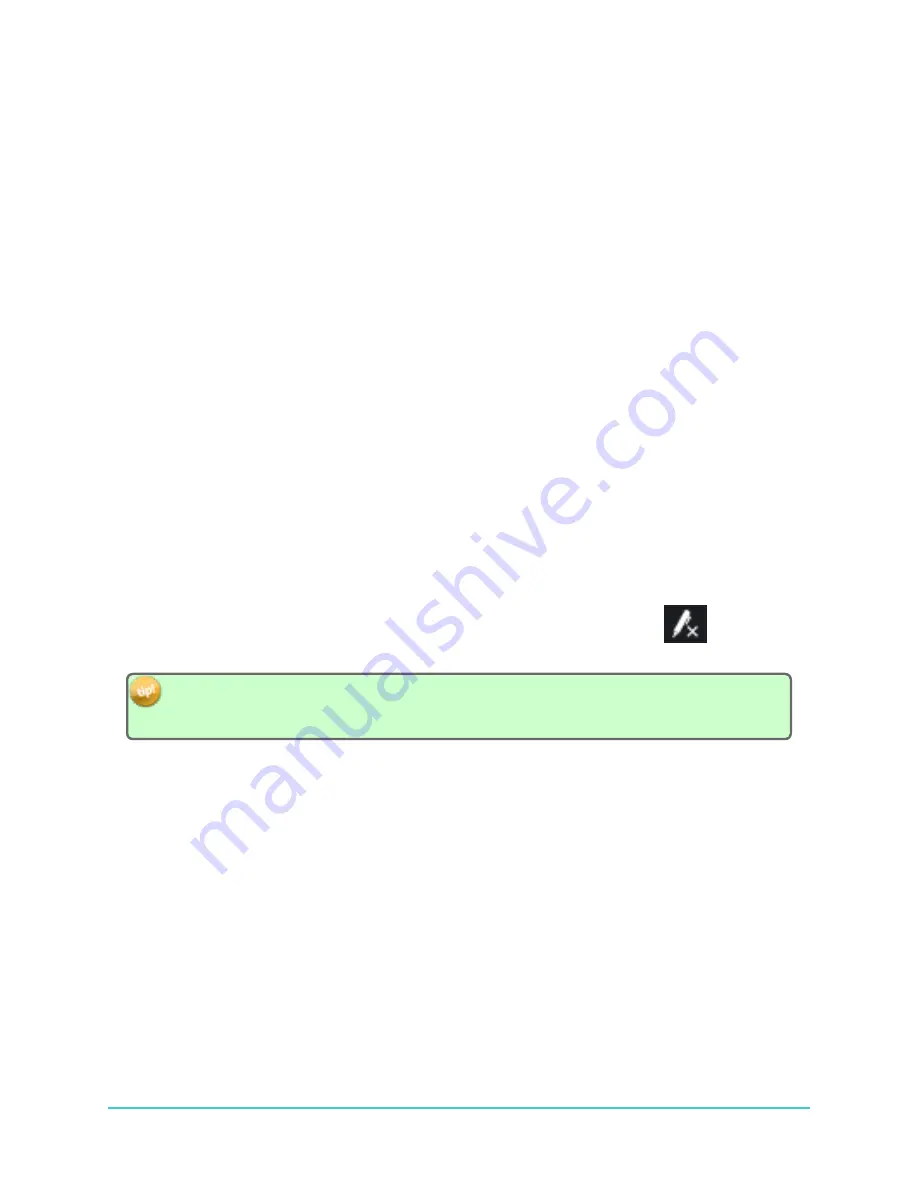
E.4.3 Drop-down Text (Help Only, Appears Inline In PDF)
Access
Drop-Down text
by clicking on highlighted text: the hidden text "drops down" and is
displayed. This can be used to
hide
or
show
an image/screenshot, with or without additional text, or long
lists or procedures.
E.4.4 Expanding Text (Help Only, Appears Inline In PDF)
Access
Expanding text
by clicking on highlighted text: a definition or more details about the text
"expands" to the right of the highlighted text after the click. To
close
, simply click the highlighted text
again.
E.5 Using the Search Tool
The full-text
Search
feature allows you to search every topic in the Help system for a
word
or
phrase
.
When you want to find information about a specific subject, simply enter keywords in the
Search
field.
A search engine looks through every topic. When it finds the terms, it presents you with a list of topics to
choose from and open. Search results are
ranked
, not listed alphabetically.
While the
Index
feature provides a sequential search of partial or full indexed keywords only, the
Search
feature finds topics that contain the
actual word or phrase
sought.
1. In the
Search
field, type in the keyword.
2. Click
Search
(or press ENTER) to perform the search.
3. Select the topic you wish to view by clicking on it. The topic is displayed, with
search
highlighting
on the search text you had entered that is present in the topic.
4. To
remove
the search highlighting, click the
Remove Search Highlighting
button.
Take time to explore and try out the various search features of the
HR2
receiver and
Fathom
software
Help. Once you are used to them, you will be able to quickly return to specific information about your
products.
193
Содержание HR2
Страница 1: ......
Страница 7: ...vi This page intentionally left blank to ensure new chapters start on right odd number pages...
Страница 9: ...viii This page intentionally left blank to ensure new chapters start on right odd number pages...
Страница 23: ...14 This page intentionally left blank to ensure new chapters start on right odd number pages...
Страница 41: ...32 This page intentionally left blank to ensure new chapters start on right odd number pages...
Страница 83: ...74 This page intentionally left blank to ensure new chapters start on right odd number pages...
Страница 91: ...82 This page intentionally left blank to ensure new chapters start on right odd number pages...
Страница 151: ...142 This page intentionally left blank to ensure new chapters start on right odd number pages...
Страница 179: ...170 This page intentionally left blank to ensure new chapters start on right odd number pages...
Страница 187: ...178 This page intentionally left blank to ensure new chapters start on right odd number pages...
Страница 188: ...179 Appendices Appendices...
Страница 189: ...180 This page intentionally left blank to ensure new chapters start on right odd number pages...
Страница 191: ...182 This page intentionally left blank to ensure new chapters start on right odd number pages...
Страница 193: ...184 This page intentionally left blank to ensure new chapters start on right odd number pages...
Страница 195: ...186 This page intentionally left blank to ensure new chapters start on right odd number pages...
Страница 197: ...188 This page intentionally left blank to ensure new chapters start on right odd number pages...
Страница 203: ...194 This page intentionally left blank to ensure new chapters start on right odd number pages...
Страница 207: ...198 This page intentionally left blank to ensure new chapters start on right odd number pages...

























