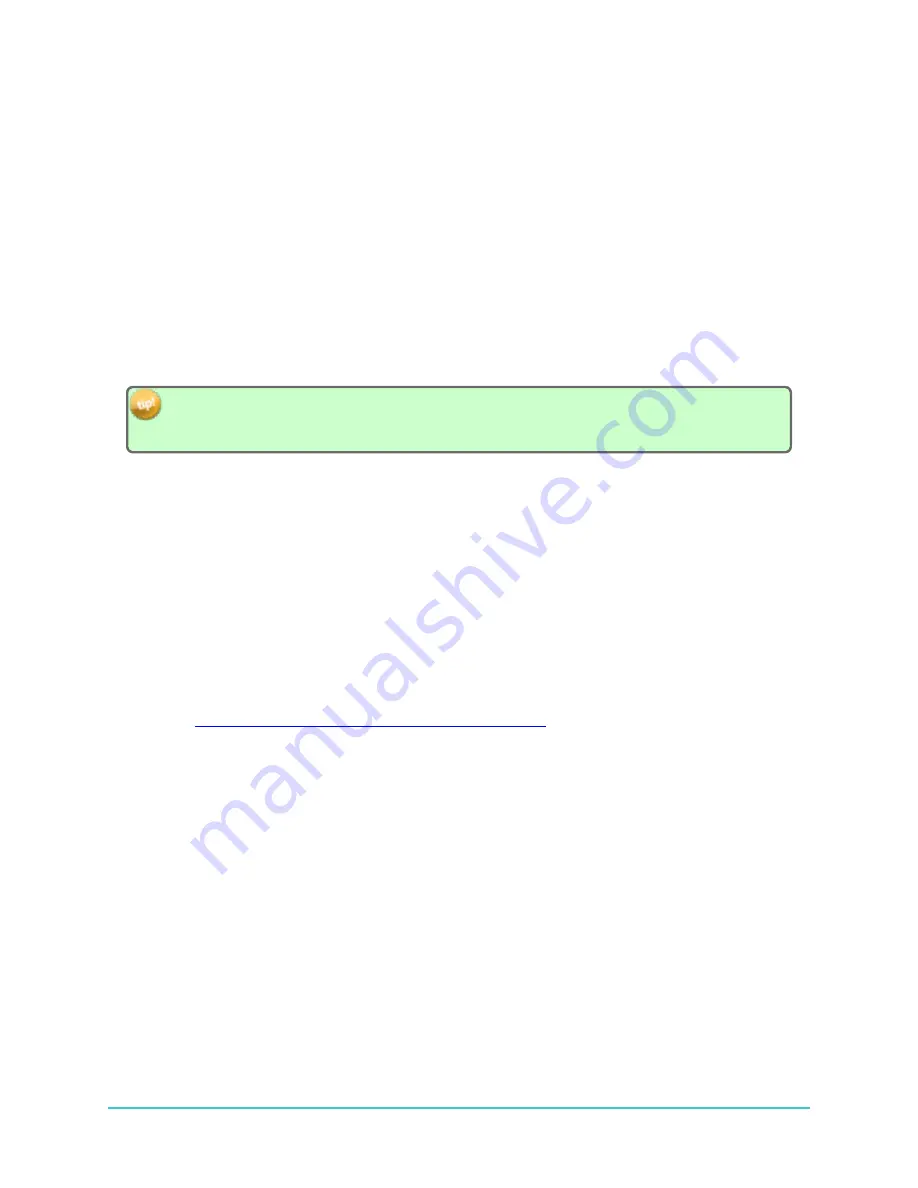
10.2 Fathom Related Troubleshooting
Find answers to Fathom common troubleshooting questions here.
10.2.1 I Cannot Connect To My HR2 Receiver
First, confirm that your cable connections are solid, at the receiver and at the computer end. Click the
Scan for Devices
button and wait to see if the receiver gets identified and connected to. If it does not,
proceed to the next step here.
l
If no receiver is detected
, a receiver icon will not be displayed (see
, for icons and screenshots of Fathom) and you must manually initiate the connection.
l
If you are using a COM port for connection on the computer, click a
COM port
to
establish receiver communication on that port (bottom)
If you are not sure which COM port the receiver cable is connected to, unplug the cable and watch
which COM port disappears from the COM Ports display. Plug the cable back in and attempt to
connect to the receiver using the identified COM port.
l
If you are unable to connect to the receiver, disconnect the cable from the computer,
then the receiver, then reconnect to receiver and computer and try again.
l
If you still are unable to connect to the receiver, please contact VEMCO (see
"Contacting Support", on page 13
).
l
If you have a
spare battery
, try replacing the battery in the
HR2
with a new battery.
If you are still unable to communicate with the receiver, please contact VEMCO (see
) to receive RMA information and send the unit back to VEMCO for
assessment/repair.
10.2.2 These Detected IDs Don't Belong To Me
We would be very pleased to help connect you with the owners of any unknown IDs. Use our
Unknown
IDs form
at
http://vemco.com/customer-service/?cs-unknown-ids
to send a list of the unknown ID’s and
all associated
.vdat
files to the VEMCO support team.
VEMCO will first review the data to identify false detections and provide you with a false detection
report, then we’ll contact the tag owners for all the valid detections and request that they contact you
directly.
177
10.2 Fathom Related Troubleshooting
Содержание HR2
Страница 1: ......
Страница 7: ...vi This page intentionally left blank to ensure new chapters start on right odd number pages...
Страница 9: ...viii This page intentionally left blank to ensure new chapters start on right odd number pages...
Страница 23: ...14 This page intentionally left blank to ensure new chapters start on right odd number pages...
Страница 41: ...32 This page intentionally left blank to ensure new chapters start on right odd number pages...
Страница 83: ...74 This page intentionally left blank to ensure new chapters start on right odd number pages...
Страница 91: ...82 This page intentionally left blank to ensure new chapters start on right odd number pages...
Страница 151: ...142 This page intentionally left blank to ensure new chapters start on right odd number pages...
Страница 179: ...170 This page intentionally left blank to ensure new chapters start on right odd number pages...
Страница 187: ...178 This page intentionally left blank to ensure new chapters start on right odd number pages...
Страница 188: ...179 Appendices Appendices...
Страница 189: ...180 This page intentionally left blank to ensure new chapters start on right odd number pages...
Страница 191: ...182 This page intentionally left blank to ensure new chapters start on right odd number pages...
Страница 193: ...184 This page intentionally left blank to ensure new chapters start on right odd number pages...
Страница 195: ...186 This page intentionally left blank to ensure new chapters start on right odd number pages...
Страница 197: ...188 This page intentionally left blank to ensure new chapters start on right odd number pages...
Страница 203: ...194 This page intentionally left blank to ensure new chapters start on right odd number pages...
Страница 207: ...198 This page intentionally left blank to ensure new chapters start on right odd number pages...






























