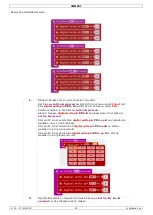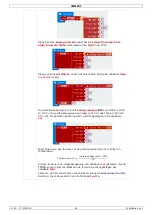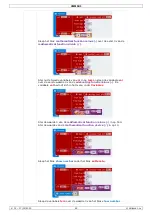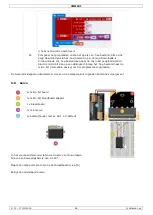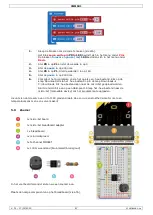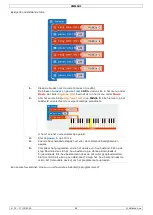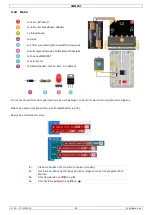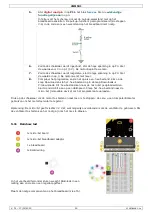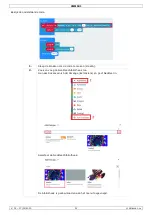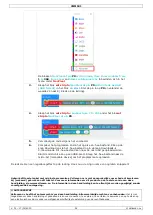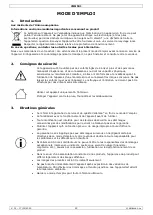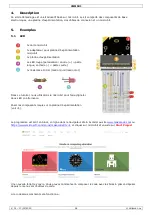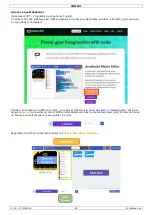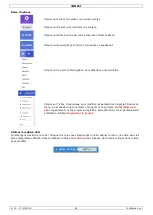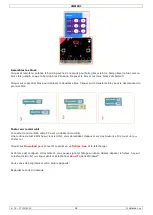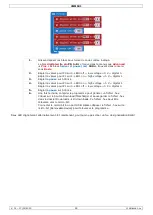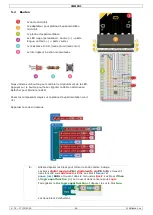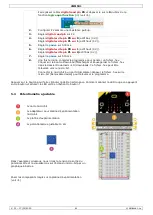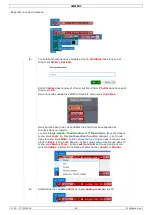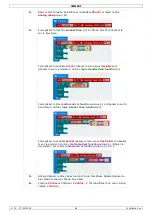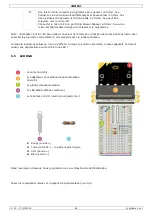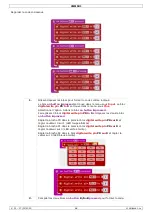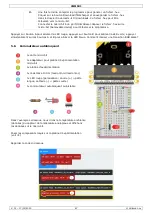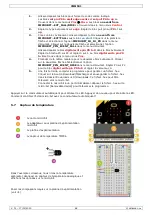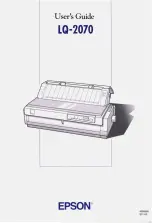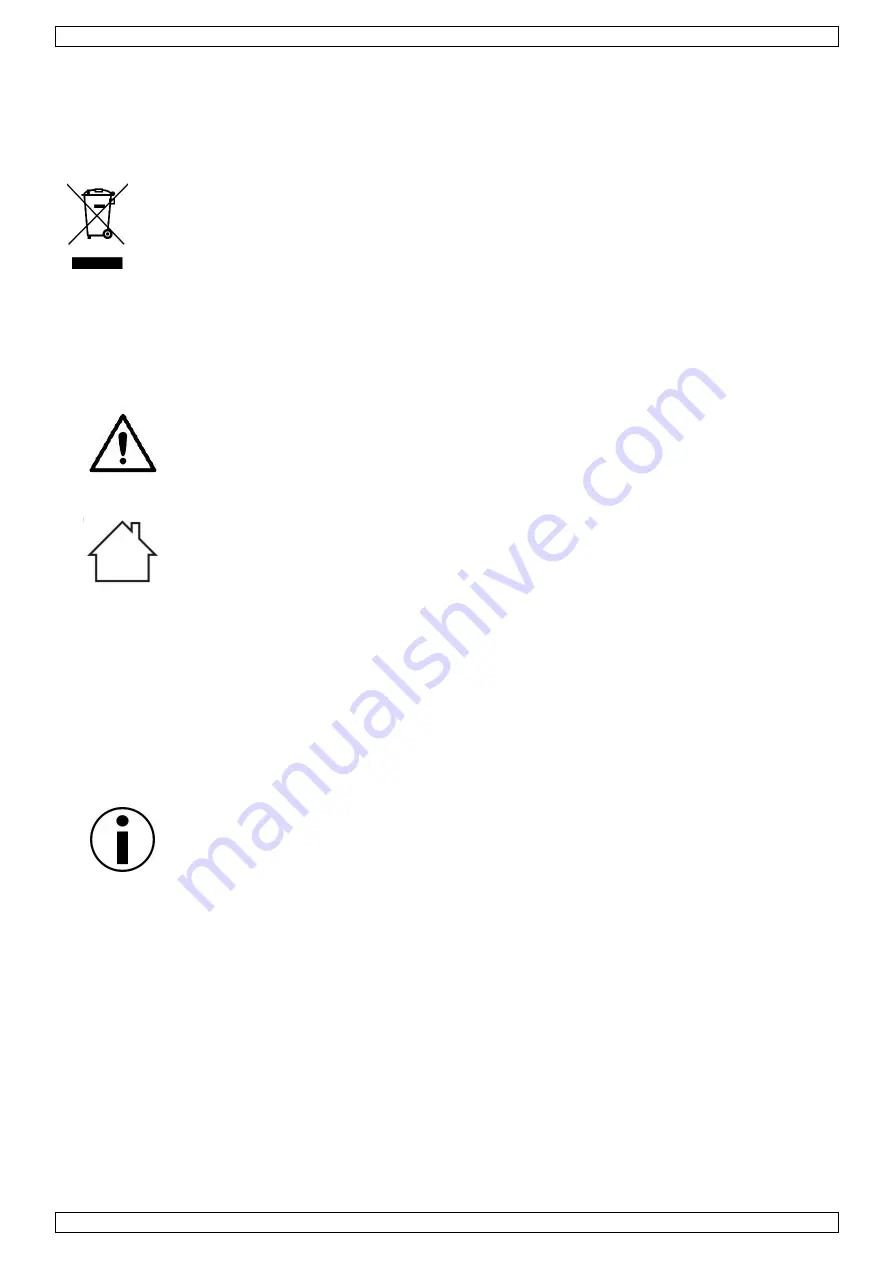
VMM501
V. 01 – 17/01/2019
53
©Velleman nv
MODE D'EMPLOI
1.
Introduction
Aux résidents de l'Union européenne
Informations environnementales importantes concernant ce produit
Ce symbole sur l'appareil ou l'emballage indique que l’élimination d’un appareil en fin de vie peut
polluer l'environnement. Ne pas jeter un appareil électrique ou électronique (et des piles
éventuelles) parmi les déchets municipaux non sujets au tri sélectif ; une déchetterie traitera
l’appareil en question. Renvoyer l'appareil à votre fournisseur ou à un service de recyclage local.
Respecter la réglementation locale relative à la protection de l’environnement.
En cas de questions, contacter les autorités locales pour élimination.
Nous vous remercions de votre achat ! Lire attentivement le présent mode d'emploi avant la mise en service de
l’appareil. Si l'appareil a été endommagé pendant le transport, ne pas l’installer et consulter votre revendeur.
2.
Consignes de sécurité
Cet appareil peut être utilisé par des enfants âgés de 8 ans et plus et des personnes
manquant d’expérience et de connaissances ou dont les capacités physiques,
sensorielles ou mentales sont réduites, si elles ont été formées et encadrées quant à
l'utilisation de l'appareil d'une manière sûre et connaissent les risques encourus. Ne pas
laisser les enfants jouer avec l'appareil. Le nettoyage et l'entretien ne doivent pas être
effectués par des enfants sans surveillance.
Utiliser cet appareil uniquement à l'intérieur.
Protéger l’appareil contre la pluie, l’humidité et les éclaboussures.
3.
Directives générales
Se référer à la garantie de service et de qualité Velleman
®
en fin de ce mode d'emploi.
Se familiariser avec le fonctionnement de l'appareil avant de l'utiliser.
Toute modification est interdite pour des raisons de sécurité. Les dommages
occasionnés par des modifications par le client ne tombent pas sous la garantie.
N’utiliser l'appareil qu’à sa fonction prévue. Un usage impropre annule d'office la
garantie.
La garantie ne se s’applique pas aux dommages survenus en négligeant certaines
directives de ce mode d'emploi et votre revendeur déclinera toute responsabilité pour
les problèmes et les défauts qui en résultent.
Ni Velleman SA ni ses distributeurs ne peuvent être tenus responsables des dommages
exceptionnels, imprévus ou indirects, quelles que soient la nature (financière,
corporelle, etc.), causés par la possession, l’utilisation ou le dysfonctionnement de ce
produit.
Dans le souci d'une amélioration constante de nos produits, l'apparence du produit peut
différer légèrement des images affichées.
Les images des produits sont à titre indicatif seulement.
Ne pas brancher immédiatement l’appareil après exposition à des variations de
température. Afin d’éviter des dommages, attendre jusqu’à ce que l’appareil ait atteint
la température ambiante.
Garder ce mode d'emploi pour toute référence ultérieure.