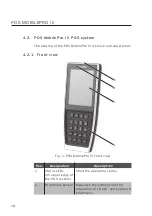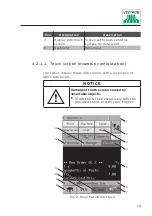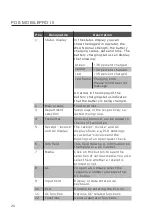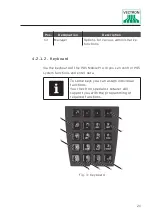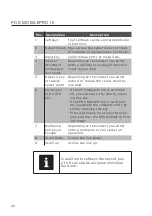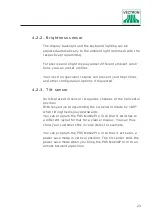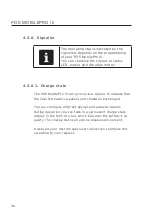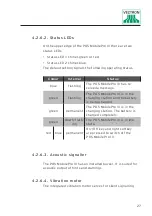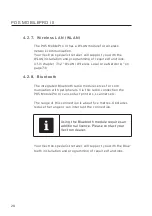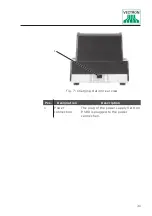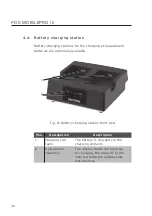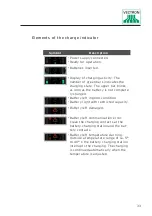21
Pos.
Designation
Description
13
Manager
Options for various administrative
functions.
4 . 2 .1. 2 . Keyboard
Via the keyboard of the POS MobilePro III you can control POS
system functions and enter data.
i
To some keys you can assign individual
functions.
Your Vectron specialist retailer will
support you with the programming of
required functions.
1
2
3
9
8
7
4
6
5
Fig. 3: Keyboard
Содержание POS MobilePro III
Страница 1: ...POS MobilePro III VECTRON SYSTEMS User manual...
Страница 2: ......
Страница 4: ......
Страница 9: ...9...
Страница 10: ......
Страница 42: ...42 POS MOBILEPRO III 5 7 Dimensions 183 75 22 1 7 2 3 0 0 9 Fig 13 POS MobilePro III in mm and inch...
Страница 44: ...44 POS MOBILEPRO III 93 4 103 7 121 4 3 7 4 1 4 8 Fig 15 Charging station dimensions in mm and inch...
Страница 45: ...45 121 1 128 7 45 1 8 5 1 4 8 Fig 16 Battery charging station dimensions in mm and inch...