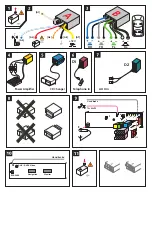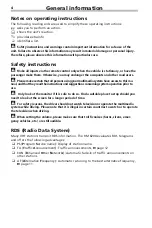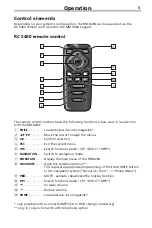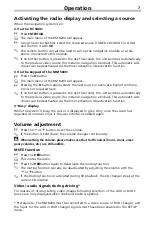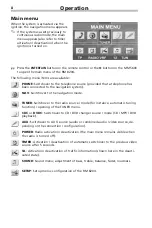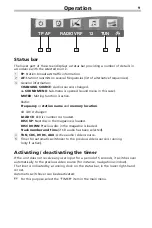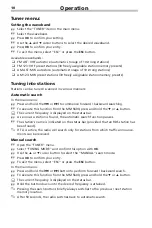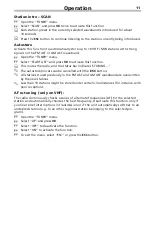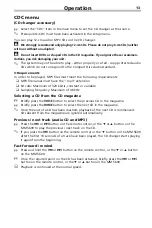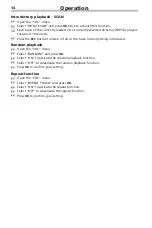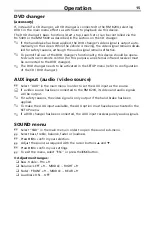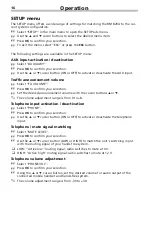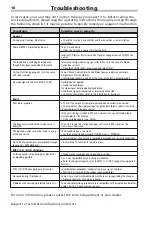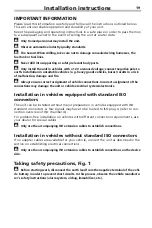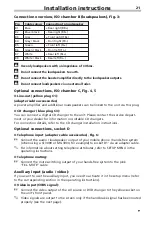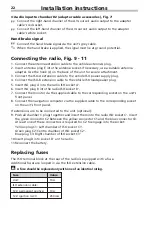Tuner menu:
Setting the waveband
☞
Select the “TUNER” item in the main menu.
☞
Select the waveband.
☞
Press
OK
to confirm your setting.
☞
Use the
8
and
2
cursor buttons to select the desired waveband.
☞
Press
OK
to confirm your entry.
☞
To exit the menu, select “ESC” or press the
ESC
button.
Available wavebands:
❑
FM AST: VHF autostore (automatic storage of 10 strong stations)
❑
FM 123: VHF preset stations (30 freely assignable station memory presets)
❑
AM AST: MW autostore (automatic storage of 10 strong stations)
❑
AM 123: MW preset stations (30 freely assignable station memory presets)
Tuning into stations
Stations can be tuned / scanned in various manners:
Automatic search
In the main menu:
☞
Press and hold the
y
or
x
to commence forward / backward searching.
☞
To execute this function from the MM 5600, press and hold the
2
or
8
button.
:
The current frequency is displayed on the status bar.
☞
As soon as a station is found, the automatic search function pauses.
☞
The station’s name is indicated on the status bar (provided that an RDS station has
been found).
✎
If TA is active, the radio will search only for stations from which traffic announce-
ments can be received.
Manual search
☞
Open the “TUNER” menu.
☞
Select “TUNING MODE” and confirm this option with
OK
.
☞
Use the
8
or
2
cursor button to select the “MANUAL” search mode.
☞
Press
OK
to confirm your entry.
☞
To exit the menu, select “ESC” or press the
ESC
button.
In the main menu:
☞
Press and hold the
y
or
x
button to perform forward / backward search.
☞
To execute this function from the MM 5600, press and hold the
2
or
8
button.
:
The current frequency is displayed on the status bar.
☞
Hold the button down until the desired frequency is attained.
✎
Pressing the search buttons briefly always switches to the previous / next station
memory location.
✎
After 50 seconds, the radio switches back to automatic search.
Operation
10