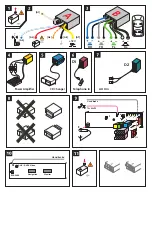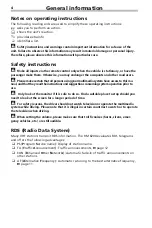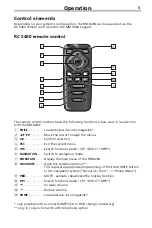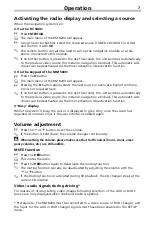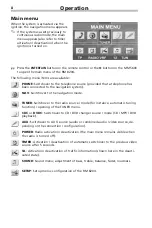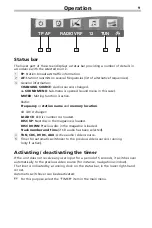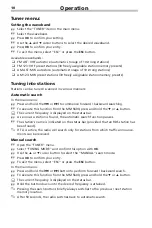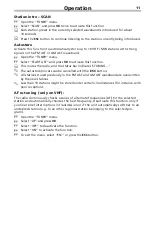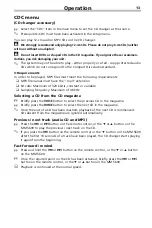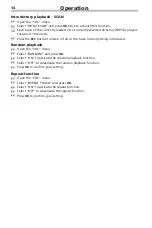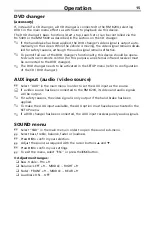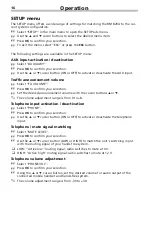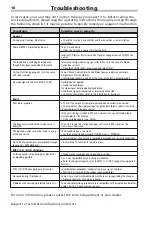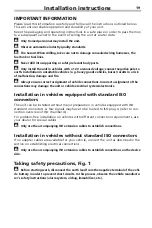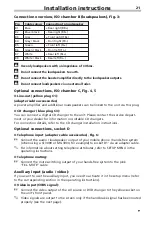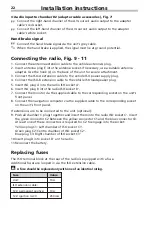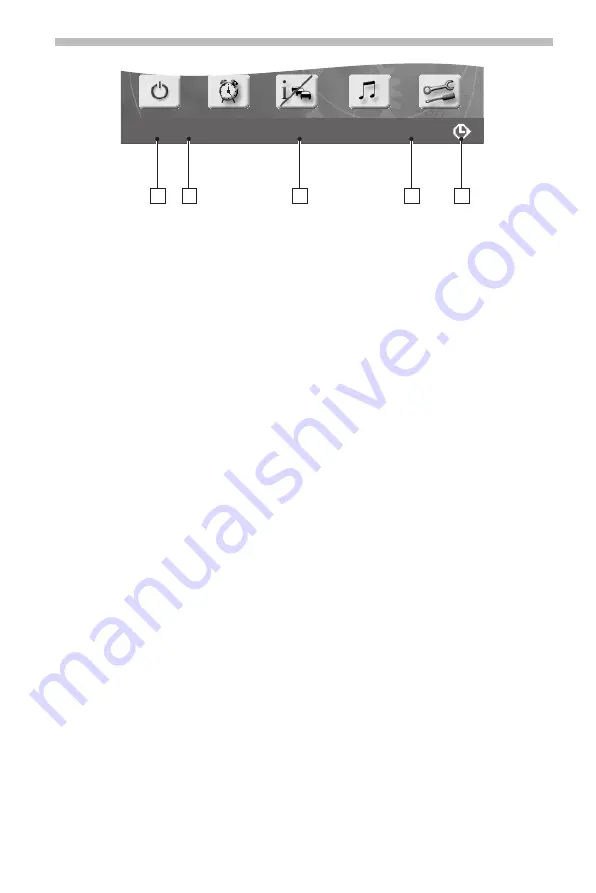
9
Status bar
The lower part of the screen displays a status bar providing a number of details in
accordance with the selected source.
1
TP
: Station broadcasts traffic information.
2
AF
: Station transmits on several frequencies (list of alternative frequencies).
3
General information:
CHANGING SOURCE
: Audio source is changed.
>> SOUND MENU
: Sub-menu is opened (sound menu in this case).
MUTED
: Muting function is active.
Radio:
Frequency
or
station name
and
memory location
.
CD / DVD changer:
LOAD CD 4
: Disc number 4 is loaded.
DISC UP
: Next disc in the magazine is loaded.
DISC DOWN
: Previous disc in the magazine is loaded.
Track number and time
(if CD audio has been selected).
4
TUN
,
CDC, DVDC, AUX
: Active audio / video source.
5
Timer for automatic switchover to the previous video source is running
(only if active).
Activating / deactivating the timer
If the unit does not receive any user input for a period of 5 seconds, it switches over
automatically to the previous video source (for instance, navigation window).
The timer is indicated by a running clock on the status bar, in the lower right-hand
corner.
Automatic switchover can be deactivated:
☞
For this purpose, select the “TIMER” item in the main menu.
Operation
TP
RADIO VRF
AF
12
TUN
2
1
3
4
5