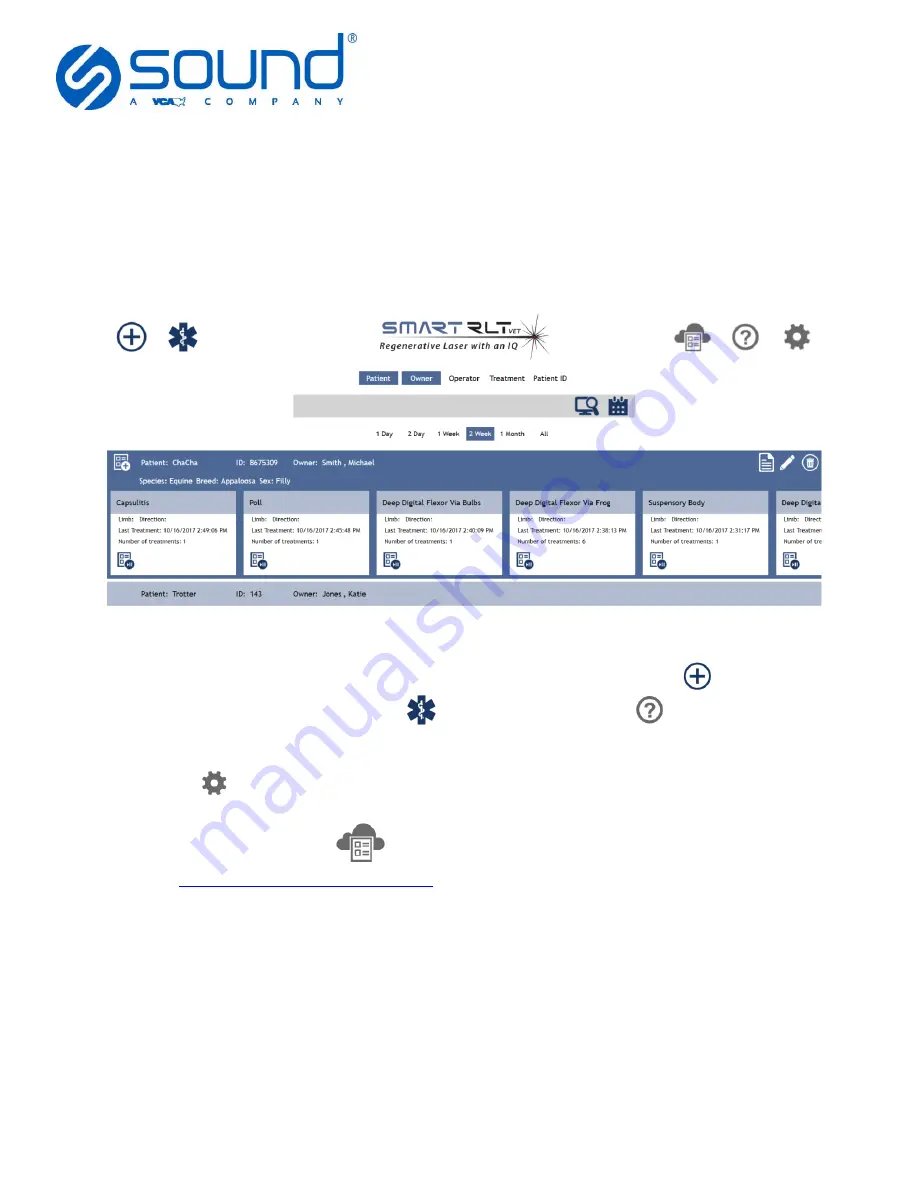
UM0000001 Rev_0 (2019/11/25)
Page
22
of
36
Copyright 2019 Sound Technologies
5810 Van Allen Way, Carlsbad CA 92008
800.268.5354 | soundvet.com
8
OPERATION
When the tablet is powered on from the power switch, the software will launch automatically or you
may double-tap on the Smart RLT Sport icon to start the software. A security screen will appear
where you will be prompted to enter a four digit security pin.
8.1
Main Menu Display
The patient search screen will display upon launch of the software. A view of this is shown below:
This screen allows for the searching and creation of patients. We have provided you with two ways
to create a new patient using either the
Add Patient
as indicated by the plus icon
.or the
Emergency Patient
control by tapping the
icon. There is a help icon
that will bring the user
context sensitive help including documentation and videos detailing operation for the current screen.
The cog icon
will bring up a menu with the options to close or update the application.
Also there is a new AIS “cloud”
button. This launches a full-page browser window that
defaults to
https://antechimagingservices.com/
where you can store your username and password in
the browser’s settings. Here you can view any of the digital images you store in your cloud-based
account directly from the SmartRLT console via AIS’s HTML 5-based viewer. Now you have instant
access to both a diagnostic and a therapeutic tool from the same workstation.
8.2
Search for Patient
You will be able to search for existing patients using the variety of search criteria provided in our
search control including,
Patient, Owner, Operator, Treatment
and
Patient ID
.





























