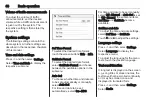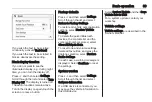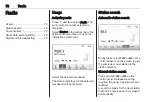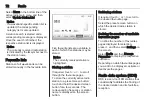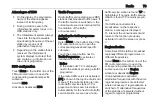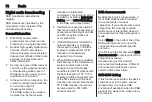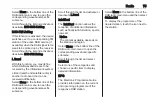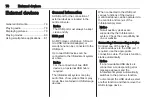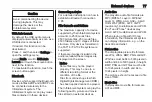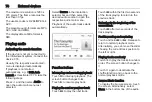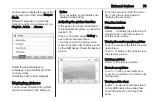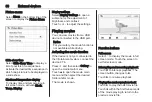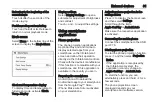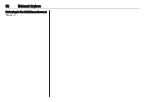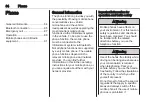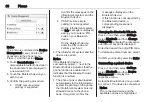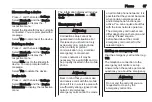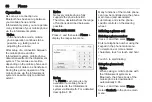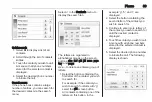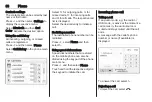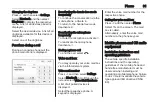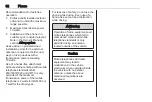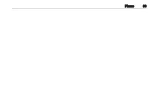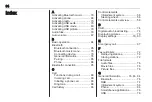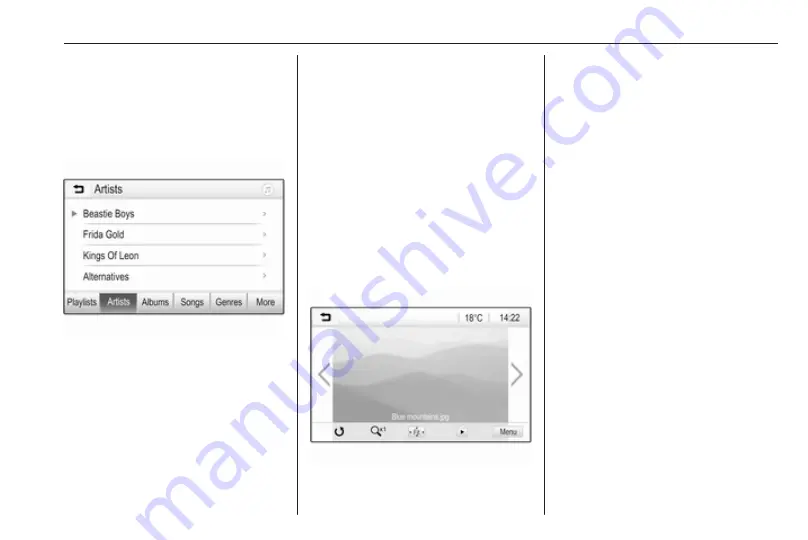
External devices
79
main screen to display the respective
audio menu and then select Browse
Music.
Different categories, in which the
tracks are sorted, are displayed, e.g.
Playlists, Artists, or Albums.
Select the desired category,
subcategory (if available) and then
choose a track.
Select the track to start playback.
Displaying pictures
You can view pictures from a USB
device connected to the USB port.
Notice
For your safety, some features are
disabled while driving.
Activating the picture function
If the device is not yet connected to
the Infotainment system, connect the
76.
Press
;
and then select Gallery to
open the media main menu.
Touch
l
to open the picture main
menu to display a list of items stored
on the USB device. Select the desired
picture.
Touch the screen to hide the menu
bar. Touch the screen again to
redisplay the menu bar.
Function buttons
Full screen mode
Select
x
to display the picture in full
screen mode. Touch the screen to
exit full screen mode.
Viewing the next or previous picture
Touch
j
or swipe to the left to view the
next picture.
Touch
i
or swipe to the right to view
the previous picture.
Rotating a picture
Select
v
to rotate the picture.
Zoom in on a picture
Touch
w
once or several times to
zoom in on a picture or to return to its
original size.
Viewing a slide show
Select
t
to view the pictures stored
on the USB device in a slide show.
Touch the screen to end the slide
show.
Содержание Navi 5.0 IntelliLink
Страница 1: ...Vauxhall Crossland X Infotainment System...
Страница 2: ......
Страница 3: ...Navi 5 0 IntelliLink 5 R 4 0 IntelliLink 55 R 4 0 97 Contents...
Страница 4: ......
Страница 8: ...8 Introduction Control elements overview Centre display with controls...
Страница 51: ...Phone 51...
Страница 58: ...58 Introduction Control elements overview Control panel...
Страница 82: ...82 External devices Returning to the Infotainment screen Press...
Страница 93: ...Phone 93...
Страница 99: ...Introduction 99 Control elements overview Control panel...
Страница 123: ...Phone 123...