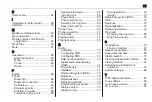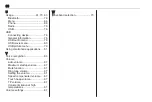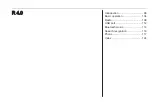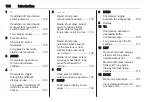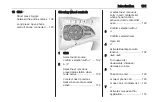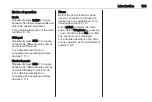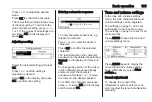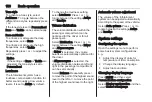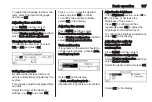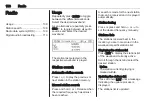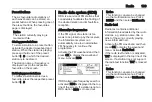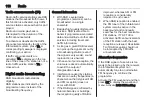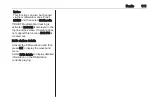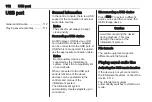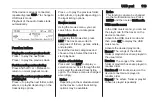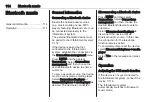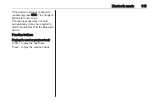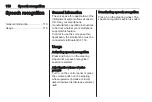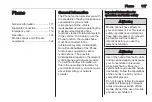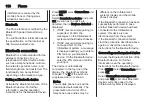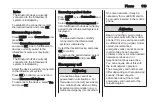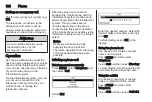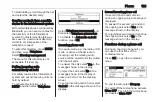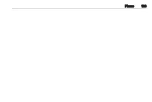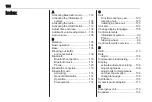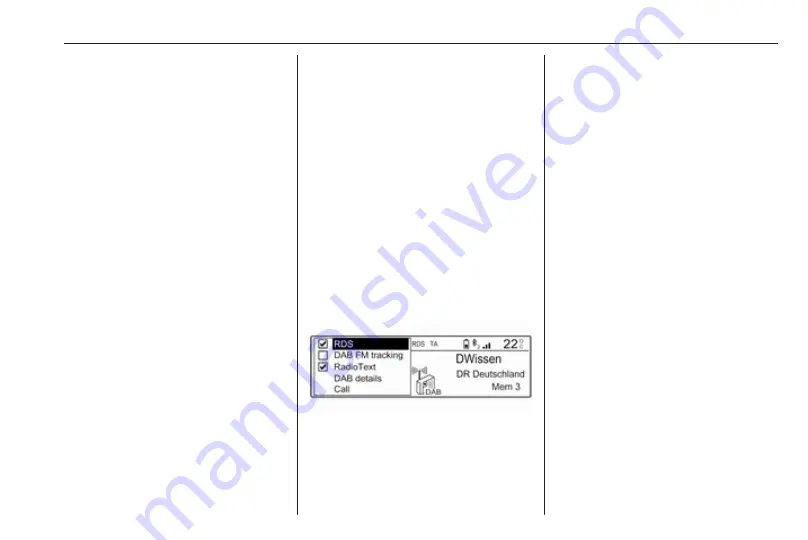
Radio
109
Preset buttons
The six favourite radio stations of
each waveband can be stored on
preset buttons. When pressing one of
the preset buttons, the favourites
page is displayed.
Notice
The station currently playing is
marked with
6
.
Storing preset stations
To store a station to a preset button,
activate the desired waveband and
station. When the station is playing,
press and hold one of the preset
button 1...6 on which the desired
station is to be stored.
The station name or frequency is
displayed next to the respective
favourite on the screen.
Retrieving preset stations
To retrieve a station stored as a
favourite, press the respective preset
button 1...6.
Radio data system (RDS)
RDS is a service of FM stations that
considerably facilitates the finding of
the desired station and its fault-free
reception.
Alternative frequencies
If the FM signal of a station is too
weak to be picked up by the receiver,
the Infotainment system can
automatically tune to an alternative
FM frequency to continue the
programme.
Activate the FM waveband and then
press OK to display the waveband
menu. Activate RDS.
If RDS alternative frequency search is
activated, RDS is displayed in the top
line of the screen. If a station is not an
RDS station, RDS is crossed out.
Notice
This function can also be changed
via the multimedia menus. Press
MENU and then select Multimedia.
Radio text
Radio text contains additional
information broadcasted by the radio
stations, e.g. station name, title or
artist of the song currently playing,
news information etc.
Activate the FM waveband and then
press OK to display the waveband
menu. Activate RadioText.
If the radio text function is activated,
TXT is displayed in the top line of the
screen. If a station does not support
the radio text function, TXT is crossed
out.
Notice
This function can also be changed
via the multimedia menus. Press
MENU and then select Multimedia.
Содержание Navi 5.0 IntelliLink
Страница 1: ...Vauxhall Crossland X Infotainment System...
Страница 2: ......
Страница 3: ...Navi 5 0 IntelliLink 5 R 4 0 IntelliLink 55 R 4 0 97 Contents...
Страница 4: ......
Страница 8: ...8 Introduction Control elements overview Centre display with controls...
Страница 51: ...Phone 51...
Страница 58: ...58 Introduction Control elements overview Control panel...
Страница 82: ...82 External devices Returning to the Infotainment screen Press...
Страница 93: ...Phone 93...
Страница 99: ...Introduction 99 Control elements overview Control panel...
Страница 123: ...Phone 123...