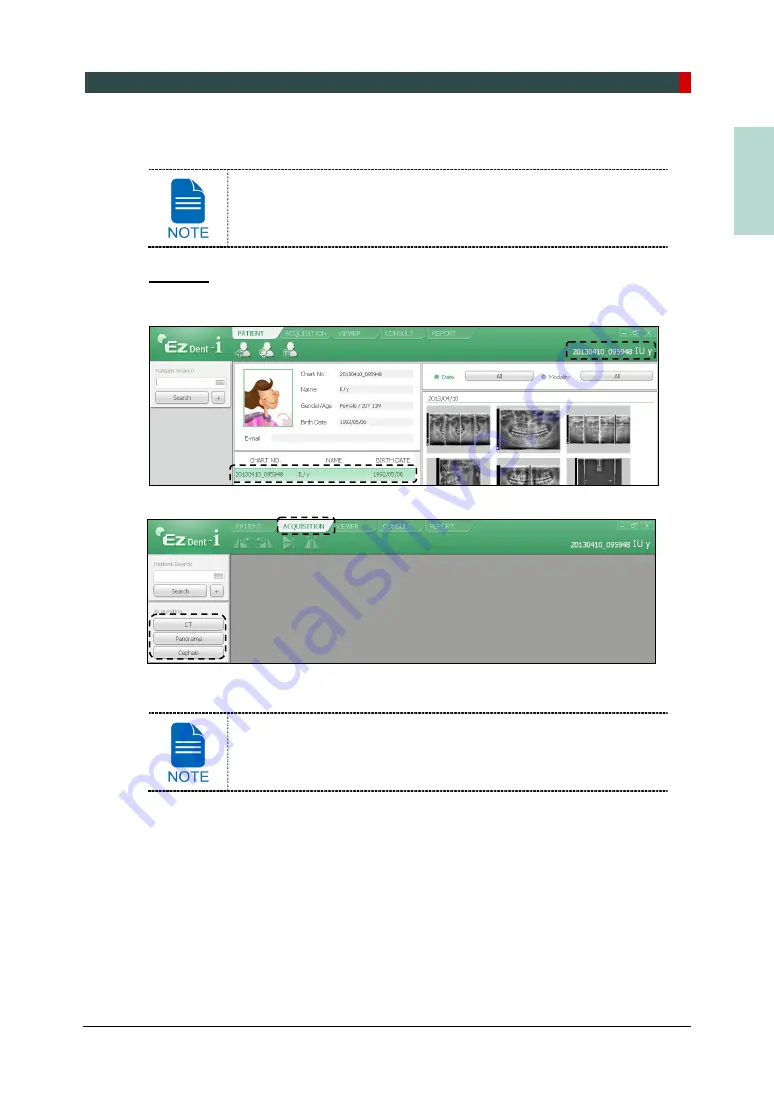
6. Getting Started
Green Smart User Manual 51
EN
G
LISH
6.3
Initiating the Console Software
For a new patient, the patient information needs to be registered first.
EzDent-i
1.
Search and select the patient to be captured.
2.
Click
ACQUISITION
tab and select the imaging mode (CT, Panorama, or Cephalo).
3.
The Main Screen for the selected mode appears. From the Main Screen, you can
configure the imaging parameter settings prior to acquiring an image.
Refer to the following
chapters (7 ~ 10)
for the more information on
the image acquisition.
Содержание GREEN SMART
Страница 1: ...User Manual Version 1 23 English...
Страница 2: ......
Страница 3: ......
Страница 4: ......
Страница 52: ...5 Imaging Software Overview 44 Green Smart User Manual Left blank intentionally...
Страница 90: ...7 Acquiring PANO Images 82 Green Smart User Manual Left blank intentionally...
Страница 110: ...8 Acquiring CEPH Images Optional 102 Green Smart User Manual Left blank intentionally...
Страница 126: ...9 Acquiring CBCT Images 118 Green Smart User Manual Left blank intentionally...
Страница 134: ...10 Acquiring 3D MODEL Scan Images 126 Green Smart User Manual Left blank intentionally...
Страница 142: ...12 Cleaning and Maintenance 134 Green Smart User Manual Left blank intentionally...
Страница 144: ...13 Disposing of the Equipment 136 Green Smart User Manual Left blank intentionally...
Страница 149: ...14 Technical Specifications Green Smart User Manual 141 ENGLISH Maximum Rating Charts Emission Filament Characteristics...
Страница 154: ...14 Technical Specifications 146 Green Smart User Manual Left blank intentionally...
Страница 185: ...15 Appendices Green Smart User Manual 177 ENGLISH...
Страница 198: ...15 Appendices 190 Green Smart User Manual STL Stereo Lithography TMJ Temporomandibular Joint UHD Ultra High Definition...
Страница 200: ......
















































