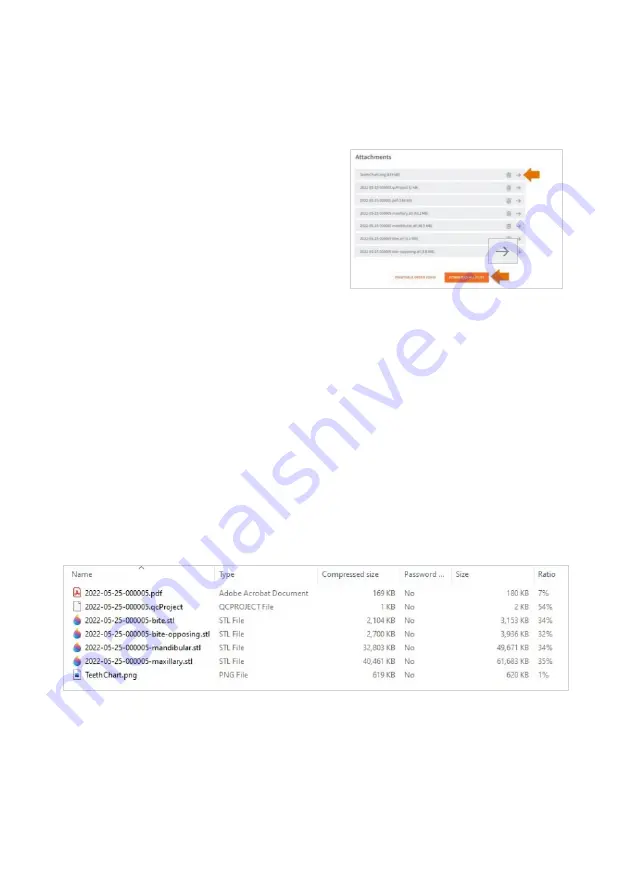
Page 80
User Manual
9.11
Downloading Case Files in EzScanCloud
Downloading specific case files
To download specific case files, in the
Case
details page:
STEP 1.
Scroll down to
Attachments
.
STEP 2.
Click on the arrow icon
opposite the file attachment.
Downloading all case files
To download all files for a selected case:
STEP 3.
click on the
Download All Files
button.
Case File Details
Clicking the
Download All Files
button downloads a compressed (.zip) file containing
the following:
•
The Case
Project
file.
•
3D Scan files
(STL, OBJ, PLY) in the
Preferred Output Format
configured
in the
Settings
page
•
The case
Order Form
(PDF).
NOTE
: To configure the
Preferred Output Format
for your case files, see above:
•
Section 5.1 - General Settings.






























