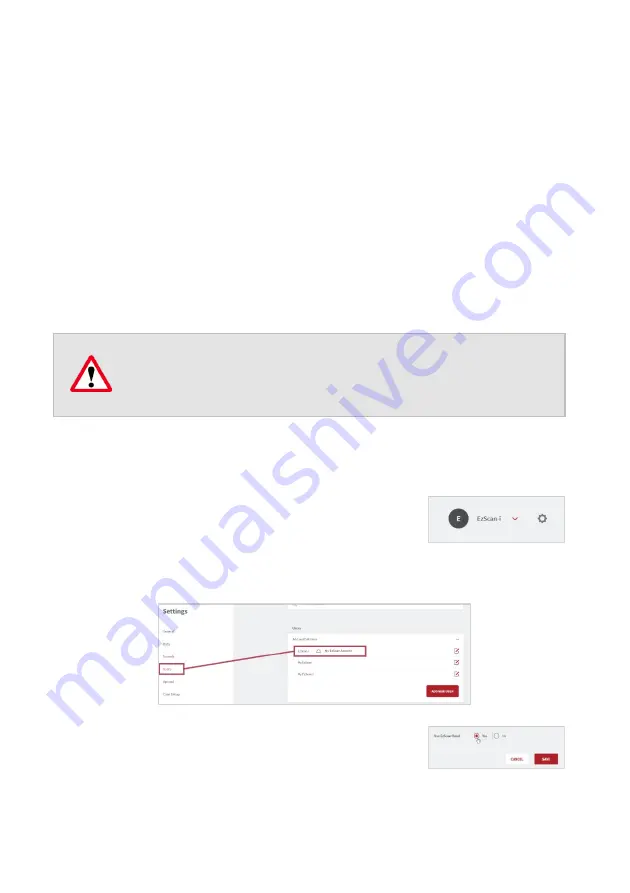
Page 71
9.
Communicating With Labs
The EzScanCloud enables you to send orders directly to labs, manage the progress and
status of orders, and create and manage groups of Dental Clinic and Dental lab profiles.
To send orders to a lab via the EzScanCloud platform:
STEP 1.
Link your EzScan-i account
to
the EzScanCloud
STEP 2.
Create an EzScanCloud User Account
STEP 3.
Configure a connection with the lab in EzScanCloud
Note: In EzScan-i, you can also communicate directly with labs by exporting files to
your computer and transferring them via a third party platform.
9.1
Linking an EzScan-i account to EzScanCloud
To link your EzScan-i account to the EzScanCloud :
STEP 1.
Click on the System Settings icon in the
EzScan-i Start screen.
STEP 2.
In
User
system
settings, click
Add or Edit Users
using
the administrator account (
HC
).
STEP 3.
Select
Use EzScanCloud
in the
Add or Edit
Users
dialog box.
STEP 4.
Click
Save
.
The
EzScanCloud Login
window will open automatically, inviting you to
Login
or to
Create a New Account
.
IMPORTANT
: The
EzScanCloud
platform is designed to
facilitate file sharing and manage connections with laboratories.
It is
NOT
intended as a cloud storage service.






























