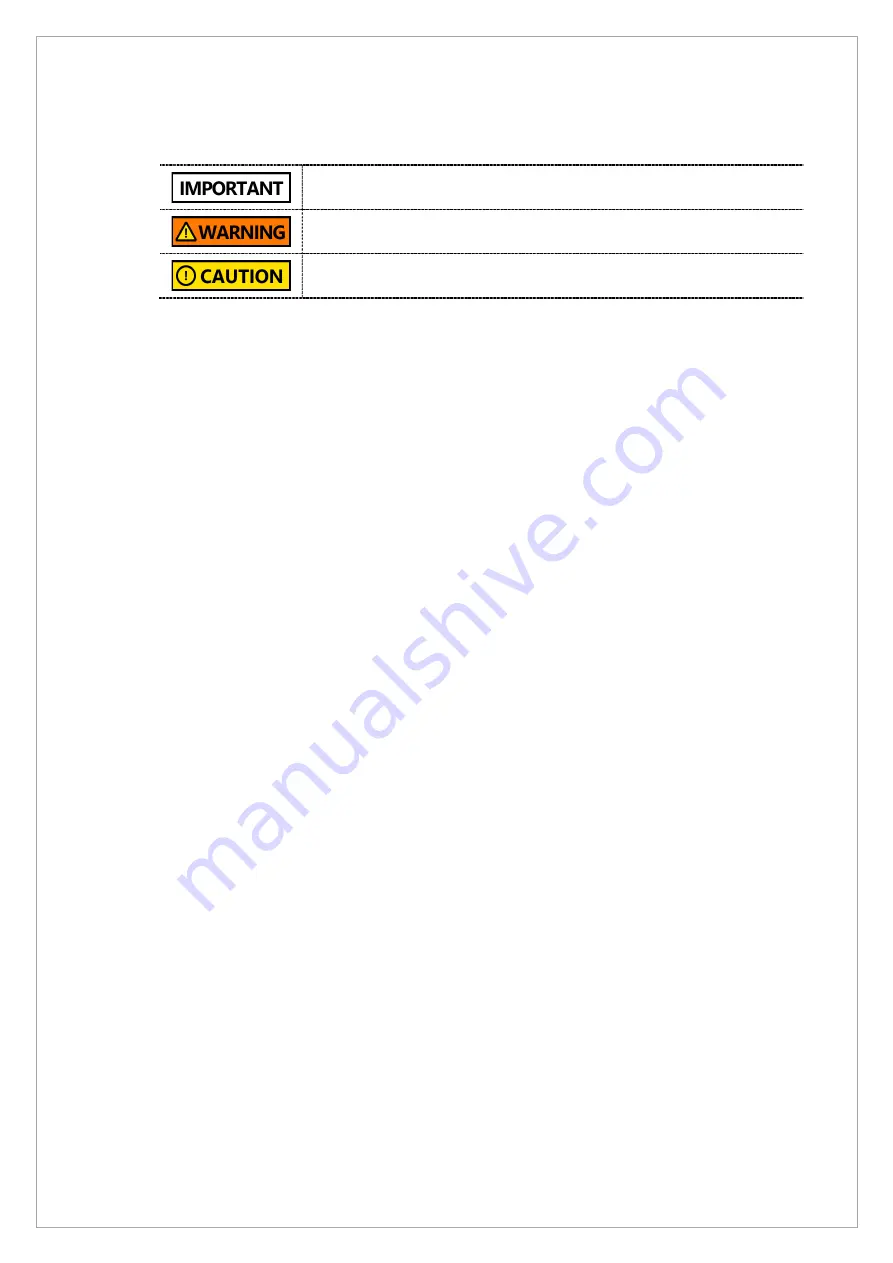
Page
222
of
244
9.3.
Procedure for using remote exposure function
Ensure to get an approval from the hosptal staff before using the remote
exposure function. (In some cases, hosptial staffs may need to sign in.
DO NOT use the remote exposure function when taking an X-ray image
with a patient.
Ensure to check that no one stands near to the equipment or the X-ray
room before conducting a remote exposure.
9.3.1.
How to start a PANO or CEPH Exposure in Console Software
To start an X-ray exposure for PANO or CEPH:
1. Run the Console Software.
2. Open the command input window with the
Ctrl + S
key.
3. Send the [SPM_XRES] command to activate the remote exposure mode.
4. Set the mode (PANO/CEPH) in the Console Software.
5. Click the
Confirm
button and
Ready
button in the Console Software.
6. Automatically start the exposure 3 seconds after the Dark acquisition.
9.3.2.
Remote Exposure Sequence When Acquiring the Bright Calibration
To start a remote exposure during the bright calibration:
1. Open the VAKCAP.exe file of the applicable mode.
2. Move to the Soft Calib Tab.
3. Acquire DARK.
4. Check the DARK is Normal.
5. Send the [SPM_XRES] command to activate remote exposure mode.
6. Send the [SPM_XRET_0500] command to exposure for 5 seconds.
7. Press the
Bright
button to acquire Brightness for each point
9.3.3.
How to Run a TUTS Test
To run a TUTS test:
1. Run the Terminal or the VAKCAP.exe file.
2. Send the [SPM_XRES] command to activate the remote exposure mode.
3. Use the [SPM_XRET_xxxx] command to set the desired exposure time.
ex) [SPM_XRET_0900] = 9 seconds
4. Input the [SPM_TUTS] command to exposure X-ray for the set time.
5. To stop X-ray exposure before the set exposure time during X-ray exposure, stop with the
[SPM_XREH] command.
Содержание A9 PHT-30CSS
Страница 1: ...vatech A9 Technical manual Model PHT 30CSS Version 1 01 English...
Страница 10: ...Page 9 of 244 Chapter 1 Hardware Part Service Guide 1 1 vatech A9 PHT 30CSS System Block Diagram...
Страница 12: ...Page 11 of 244 1 2 1 Vertical Frame Part...
Страница 17: ...Page 16 of 244 1 2 2 Handle Unit Remove the cover from the Handle Unit as shown in the image below Handle frame...
Страница 22: ...Page 21 of 244 1 2 3 5 Generator DG 07E22T2...
Страница 23: ...Page 22 of 244 1 2 4 CEPH Unit Disassemble the CEPH Unit as shown in the image below SUB075 CEPH Sensor...
Страница 25: ...Page 24 of 244 1 3 vatech A9 PHT 30CSS Connection Diagram 1 3 1 Power and Ground Connection Diagram...
Страница 26: ...Page 25 of 244...
Страница 27: ...Page 26 of 244...
Страница 30: ...Page 29 of 244 1 3 3 Sensor Part Connection Diagram...
Страница 31: ...Page 30 of 244 1 3 4 CEPH SENSOR Part Connection Diagram...
Страница 32: ...Page 31 of 244 1 3 5 Connection Diagram Total assembly...
Страница 34: ...Page 33 of 244 By doing this you can access Ethernet Grabber Main MCU BOARD MCU028 Power Board Noise Filter...
Страница 41: ...Page 40 of 244 12 Remove the cover as shown in the image below 13 Remove the cover as shown in the image below...
Страница 43: ...Page 42 of 244 16 Loosen ten bolts as shown in the image below...
Страница 112: ...Page 111 of 244 5 Click the V Vol button Click the Ready button...
Страница 120: ...Page 119 of 244 3 2 4 Test Result Parameter LSL Measurement value USL Pass Fail Contrast 1000HU 500...
Страница 180: ...Page 179 of 244 10 Select 50 in the M box and click the center of the flat washer...
Страница 194: ...Page 193 of 244 7 1 4 Test Result Parameter LSL Measurement value USL Pass Fail LAT start position 605 625 605 625 pixel...
Страница 196: ...Page 195 of 244 7 2 4 Test Result Parameter LSL Measurement value USL Pass Fail PA Start Position 1160 1180...
Страница 200: ...Page 199 of 244 4 When the download is complete the Success button appears as shown below Click the Close button to exit...
Страница 209: ...Page 208 of 244 8 5 Appendix 8 5 1 Main MCU Board Parameters...
Страница 244: ...vatech A9 www vatech com...
















































